Edit a contact – Kyocera DuraForce Pro User Manual
Page 82
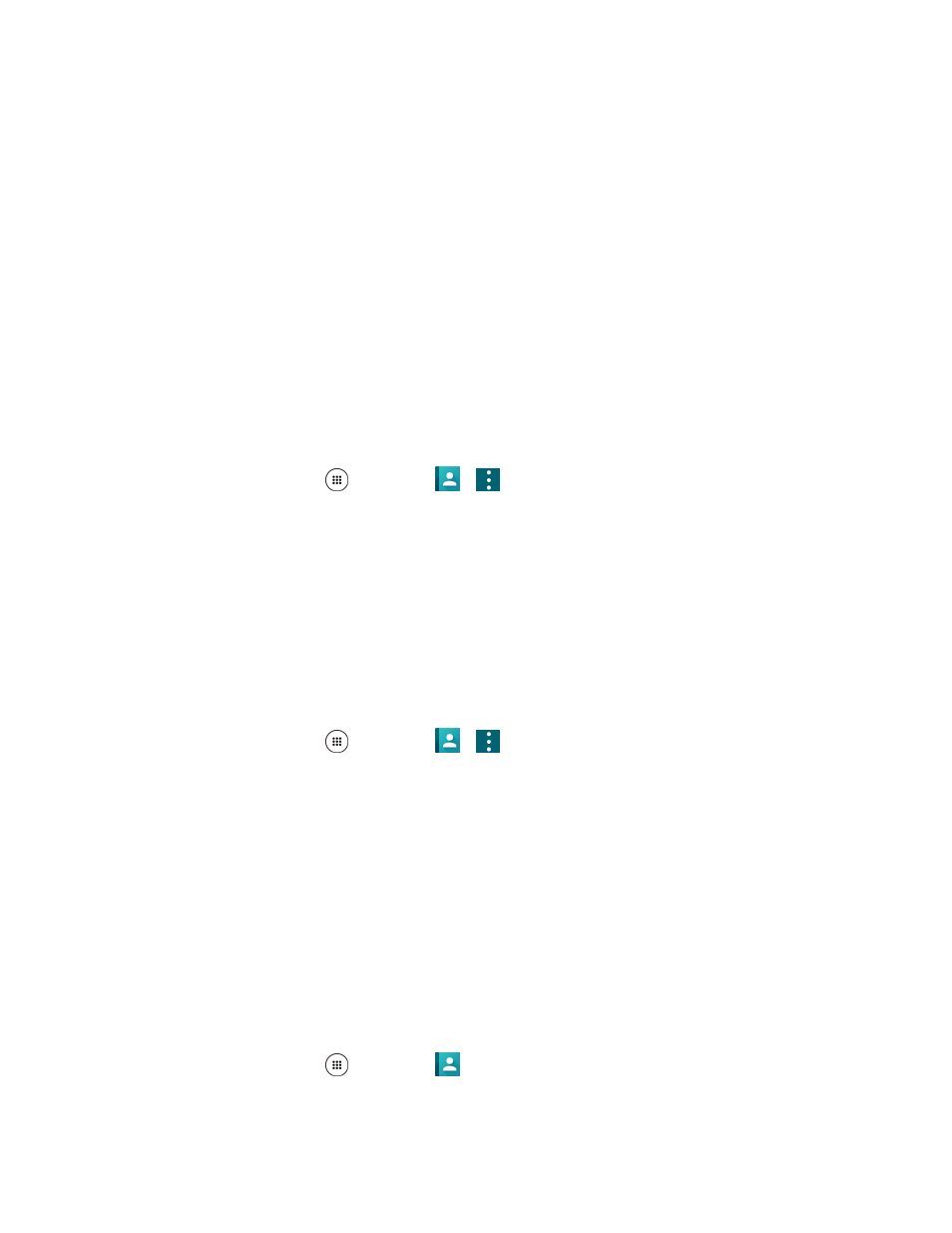
Contacts
72
Clear frequents: Clears frequently contacted list under the FAVORITES tab.
Delete: Allows you to select and delete the contacts.
Import/export: Imports/exports contacts from/to .vcf file.
Contacts to display: Choose contacts to be displayed on Contacts. See
below.
Settings: Opens the display settings screen. You can select how your contacts are displayed.
Change order: Allows you to change the order of the listed contacts under the FAVORITES
tab.
Display Options
Select which contacts to be displayed on Contacts.
1. From home, tap Apps
> Contacts
>
> Contacts to display.
2. Select an account to display its contacts or select one of the following options:
All contacts: Displays all the contacts you
’ve saved.
Phone: Displays the contacts saved in the phone.
An account (for example, Google) to display only its contacts.
Customize: Allows you to display the selected types of contacts of the selected accounts.
You can also select how your contacts will be displayed.
1. From home, tap Apps
> Contacts
>
> Settings.
2. Set the following options:
Position of index tab: Choose the position of the index tab on the screen.
Sort by: Choose to your contacts by first or last name.
Name format: Choose format to display
your contact’s names.
Accounts: Choose an account to open the account settings.
Edit a Contact
Once you’ve added a contact, you can add or edit any of the information in the entry, assign a caller ID
picture, customize with a unique ringtone, and more.
1. From home, tap Apps
> Contacts
> CONTACTS tab.
You will see the Contacts list.
