Set up secure credential storage, Add a vpn connection – Kyocera DuraForce Pro User Manual
Page 189
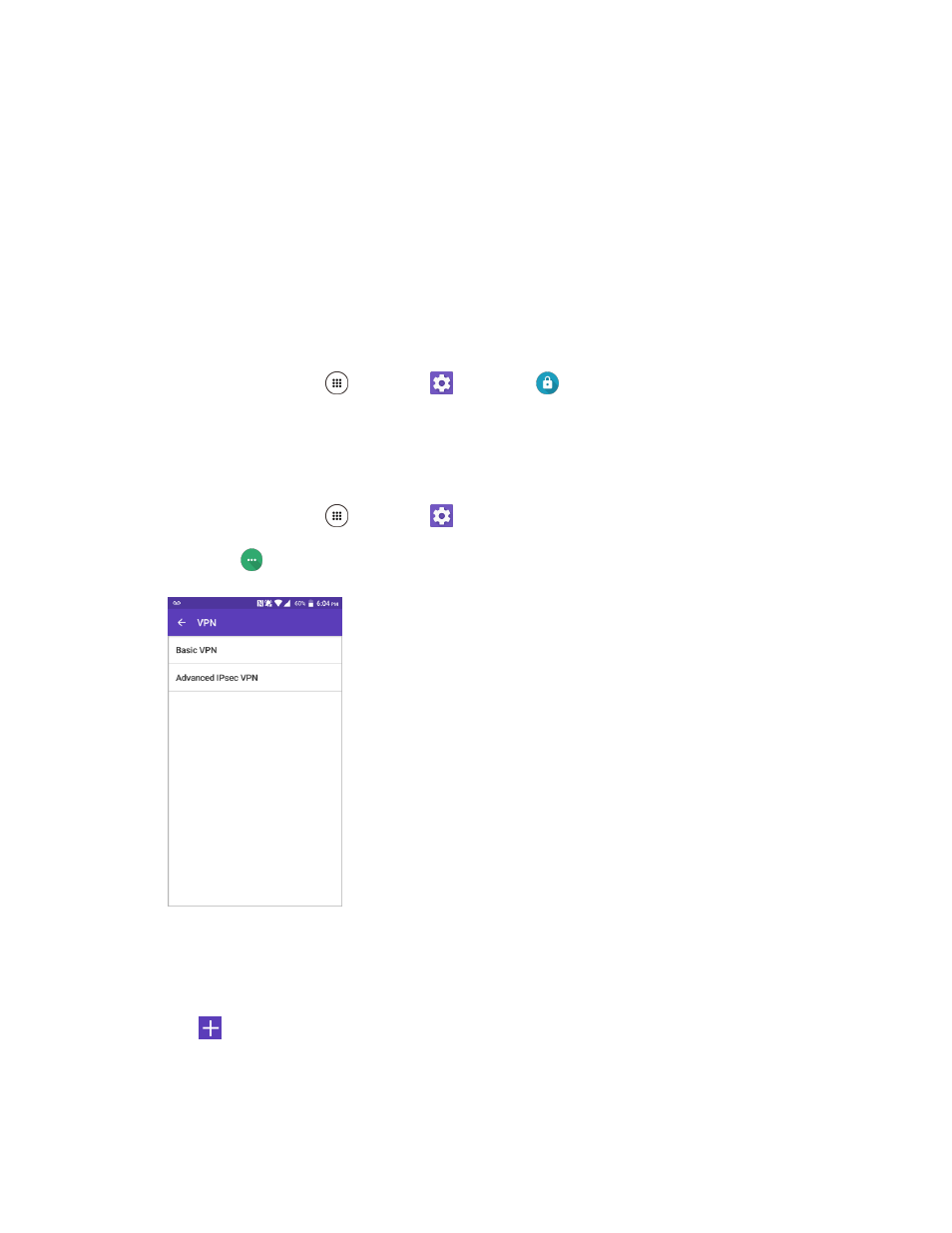
Wireless & Networks Settings
179
Before you can initiate a VPN connection, your phone must first establish a Wi-Fi or data connection. For
information about setting up and using these connections on your phone, see
Wi-Fi On and Connect to a Wireless Network
Set Up Secure Credential Storage
Your network administrator may instruct you to download and install security certificates to connect to the
network.
1. Download and install the certificates needed to access your local network into an SD card. Your
network administrator can tell you how to do this.
2. Insert the SD card into your phone. See
3. From home, tap Apps
> Settings
> Security
> Install from SD card, and install the
necessary security certificates.
Add a VPN Connection
Use the VPN settings menu to add a VPN connection to your phone.
1. From home, tap Apps
> Settings
.
2. Tap More
> VPN > Basic VPN.
Note: Tap Advanced IPsec VPN to access the KeyVPN app.
3. If you are asked to set up a screen lock, tap OK and set up a required type of lock. To set up a
4. Tap
and enter the information for the VPN you want to add.
Information may include Name, Type, Server address, PPP encryption (MPPE), and Show
advanced options.
