U s b but ton – Kawai MP6 User Manual
Page 72
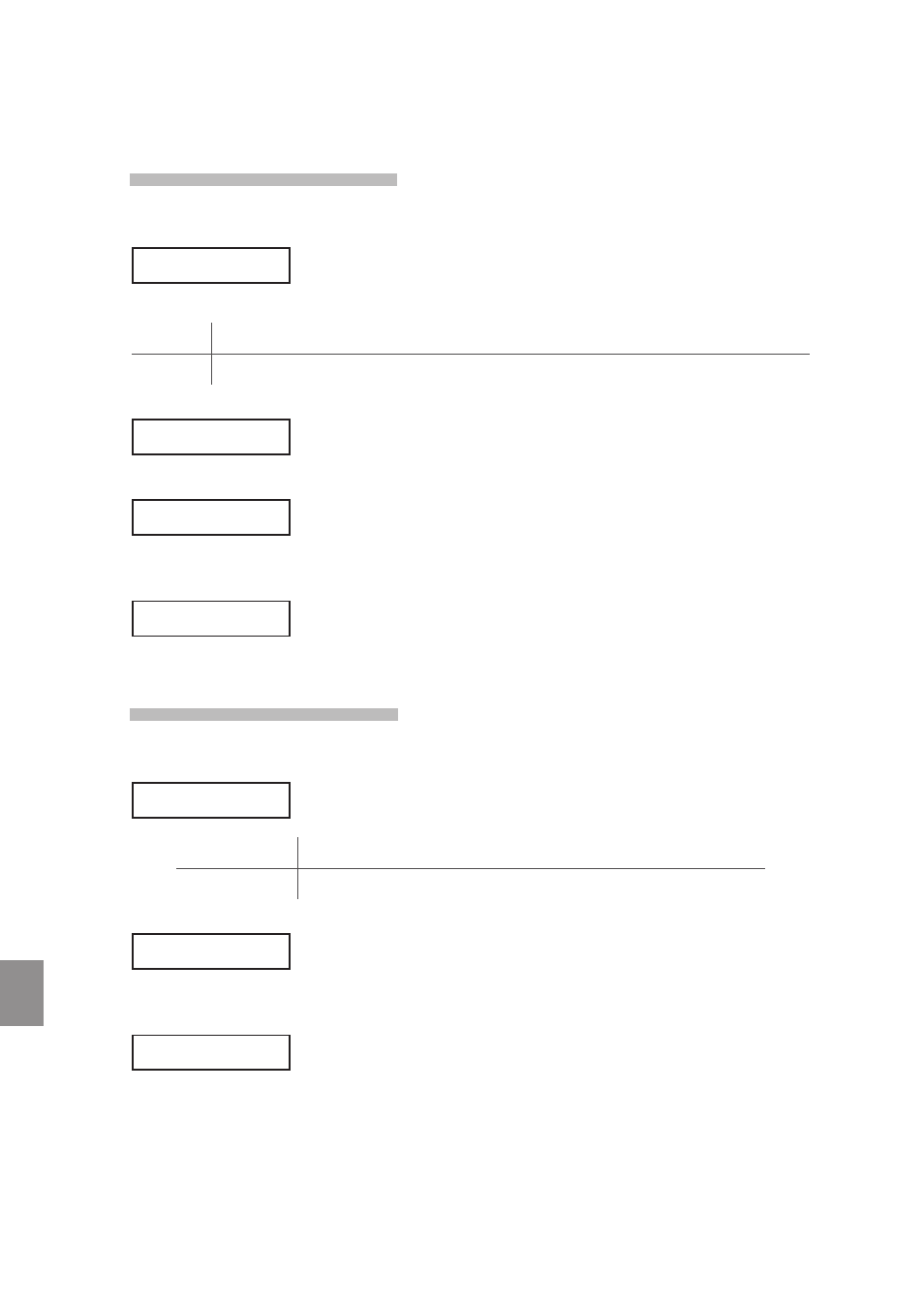
72
1
1
. U
S
B But
ton
11.2.2b Saving SOUND data
Upon selecting the Save SOUND function:
The USB Save SOUND menu will be shown in the LCD display.
Press the MENU
c or VALUE c buttons to select the desired USB Save SOUND
function.
All
Save a file containing all 256 SOUNDs to a USB memory device.
One
Save a file containing a single SOUNDs to a USB memory device.
When saving One SOUND, a select SOUND prompt will be shown in the LCD display.
Press the VALUE
c or VALUE d buttons or sound select buttons to select the
SOUND to save, then press the MENU
c button to continue.
The file save screen will be shown in the LCD display.
Press the MENU
c or MENU d buttons to move the selection arrow, and the
VALUE
c or VALUE d buttons to change the character, then press the STORE
button to continue.
A confirmation screen will be shown in the LCD display.
Press the VALUE
c button again to confirm the save operation.
11.2.2c Saving SYSTEM data
Upon selecting the Save SYSTEM function:
The USB Save SYSTEM menu will be shown in the LCD display.
Press the MENU buttons to select the desired USB Save SYSTEM function.
Allbackup
Save all SETUP, SOUND, and SYSTEM data to a USB memory device.
SystemSettings
Save System Settings to a USB memory device.
The file save screen will be shown in the LCD display.
Press the MENU
c or MENU d buttons to move the selection arrow, and the
VALUE
c VALUE d buttons to change the character, then press the STORE
button to continue.
A confirmation screen will be shown in the LCD display.
Press the VALUE
c button again to confirm the save operation.
One> >Concert Grand Name ≥[STORE] =Concert Grand Concert Grand Sure? Name ≥[STORE] =ALBckup003 ALBckup003 Sure?
Press MENU UP
