10 . sy ste m but ton, 2 touch, User touch – Kawai MP6 User Manual
Page 59
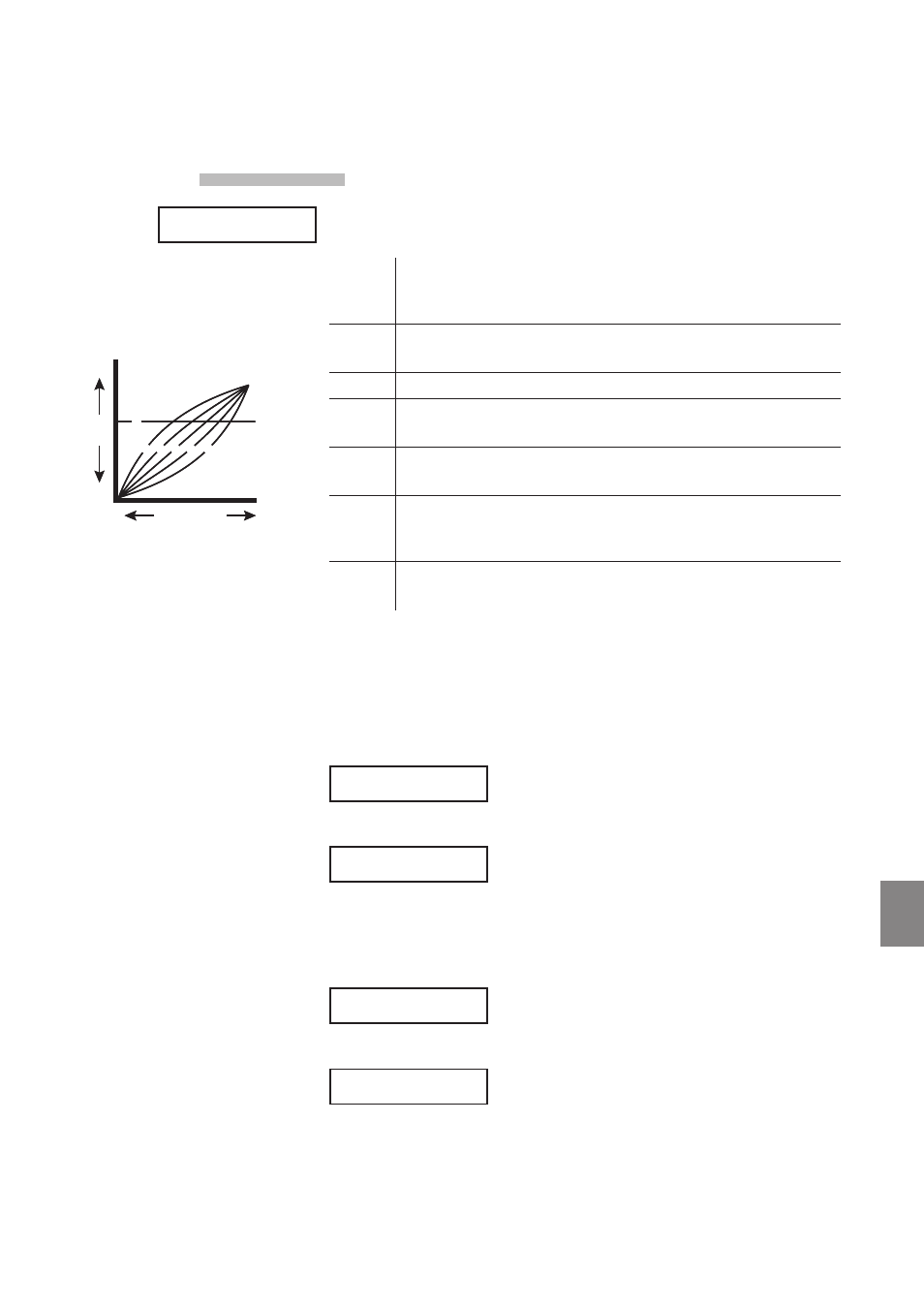
59
1
0
. SY
STE
M But
ton
10.2.2 Touch
This parameter adjusts the touch response curve of the keyboard.
Heavy+
This Curve has a steep rise as velocity increases, and a shallower curve at
low velocities. (see 1) This curve requires the most striking force to produce
a loud volume.
Heavy
This curve requires a stronger striking force to produce a loud volume. (see
2) This curve is perfect for those with strong fingers.
Normal
This curve recreates the touch response of an average acoustic piano.
Light
This curve requires less striking force to produce a loud volume. (see 4) This
curve is good for those still developing finger strength.
Light+
This curve requires the least amount of striking force to produce a loud
volume. (see 5) This curve is good for those with a very delicate touch.
Off
This curve gives a constant velocity level no matter how hard the keyboard
is struck. (see 6) This curve is suitable for sounds that have a fixed dynamic
range such as Organ, Harpsichord and certain synthesizer sounds.
User1,2
You can create your own custom touch curve to fit your playing style. Two
user touch curves can be saved.
User Touch
The touch curve is the main component between the action and the sound.
With this User Touch Curve function you can customize the MP6 according to
your personal playing style.
After selecting the “Touch” function by pressing the MENU buttons, use the
VALUE buttons to select User1 or User2. Now the selected curve is activated.
Press REC
Touch =
User 1
To create your own personal touch curve press the REC button.
Start playing
Soft ≥ Loud
Now start playing the piano dynamically from soft to loud in order to let the
piano analyze your playing style. Make sure that you really play in a realistic way
according to your finger power and feeling. Sometimes the result is better if you
turn off the volume first.
Press REC
when finished
Press the REC button again when you finish playing.
Analysis
Completed!!
The piano will analyze your playing and create a custom touch curve for you
based upon your playing style. The new curve is automatically saved and will be
used until you change the touch curve again or record a new one.
SYSTEM
Touch =
Normal
SYSTEM
Touch =
Normal
f
e d c b a
Strength of
the struck key
Softer
Harder
Softer
Louder
Volume
level
a
Heavy+
b
Heavy
c
Normal
d
Light
e
Light+
f
Off
f
e d c b a
Strength of
the struck key
Softer
Harder
Softer
Louder
Volume
level
a
Heavy+
b
Heavy
c
Normal
d
Light
e
Light+
f
Off
