3 playing a standard midi file, A u dio recorder /s mf p la y er – Kawai MP6 User Manual
Page 53
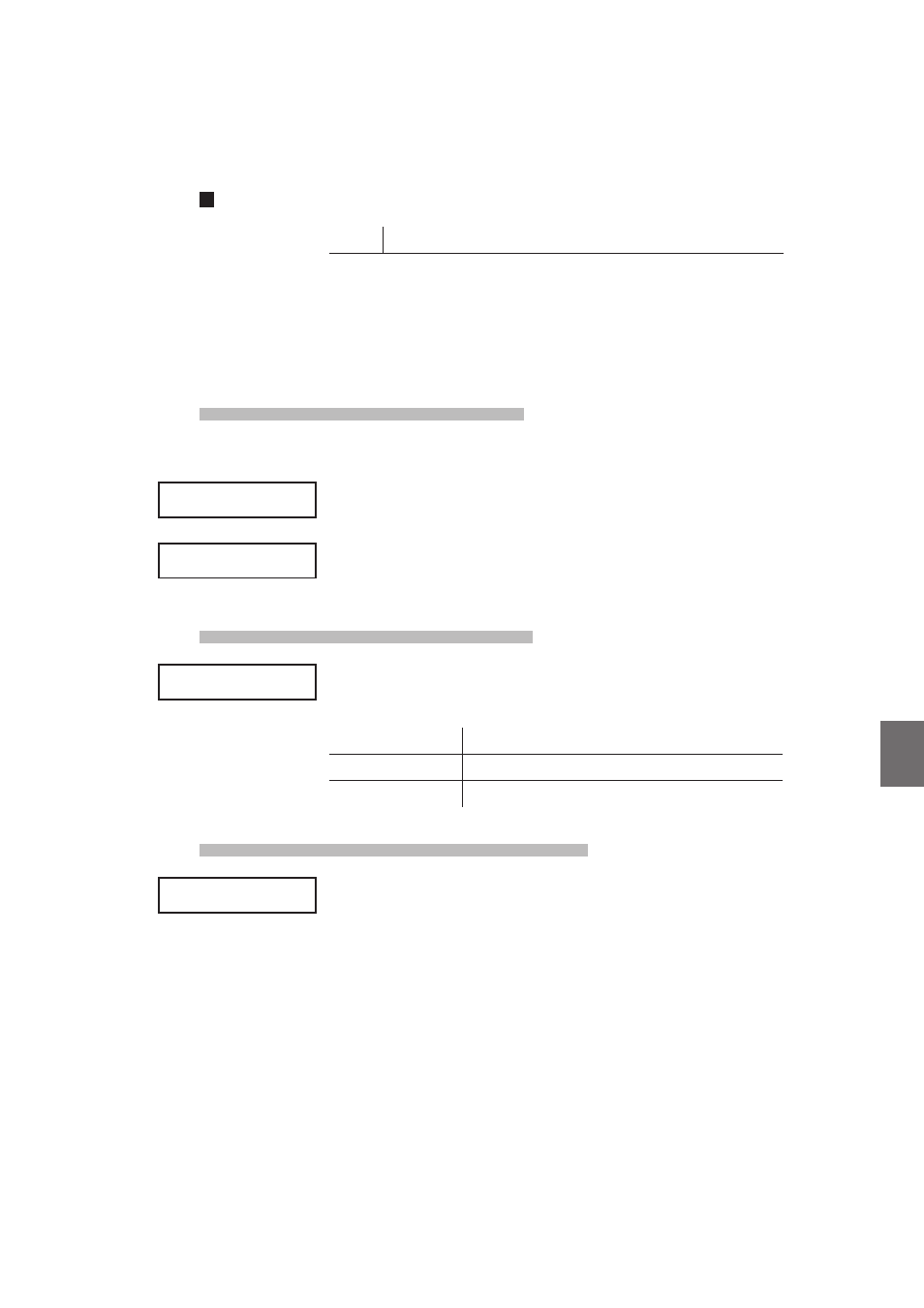
53
8
. A
u
dio Recorder
/S
MF P
la
y
er
(U
S
B
M
e
m
o
ry
)
8.3 Playing a Standard MIDI file
SMF Player supported format specifications
MID
Format 0, Format 1
* USB devices should be formatted to use the ‘FAT’ or ‘FAT32’ filesystems.
* The program change recognition is based on the Program Number List,
with Program Change Mode=GM type. (see page 79)
*The MP6 is not a GM device, therefore some sounds that the MP6 does not recognize
may be replaced by similar sounds that are available.
8.3.1 Entering SMF playback mode
Connect a USB memory device to the MP6.
Press the RECORDER button.
The type (MIDI/AUDIO/SMF) selection screen will be shown in the LCD display.
Press the VALUE
d button to change the type to SMF, then press the f/
button.
The file load screen will be shown in the LCD display.
8.3.2 Selecting a Standard MIDI File
Press the VALUE
c or VALUE d buttons to move the selection arrow.
File selection screen examples:
[Parent Dir ]
Return to previous folder
Folder
MIDI_001 MID Standard MIDI File (MID format)
8.3.3 Starting Standard MIDI File playback
Press the
f/ button.
The LED indicator for the
f/ button will turn on and the selected Standard
MIDI File will start to play.
* Press and hold the
f/ button to play all Standard MIDI Files stored in the
current folder in sequence (‘Chain Play’ mode).
Press the
__ or `` buttons to fast-forward or rewind the song, and the VALUE
buttons to increase or decrease the playback volume.
Finally, press the
f/ button again to stop SMF playback.
* Press the
e button to reset the Standard MIDI File to the beginning.
To return to the file load screen, press the
e button, then press the __ or ``
buttons.
Type = SMF
Press [PLAY]
Type = SMF
Press [PLAY]
>Don't Worry MID
Move On Up
MID
>Don't Worry MID
Move On Up
MID
>Move On Up
MID
Superfly
MID
>Move On Up
MID
Superfly
MID
Move On Up.MID
1-1
œ=120
Move On Up.MID
1-1
œ=120
