2 playing an audio file, A u dio recorder /s mf p la y er – Kawai MP6 User Manual
Page 52
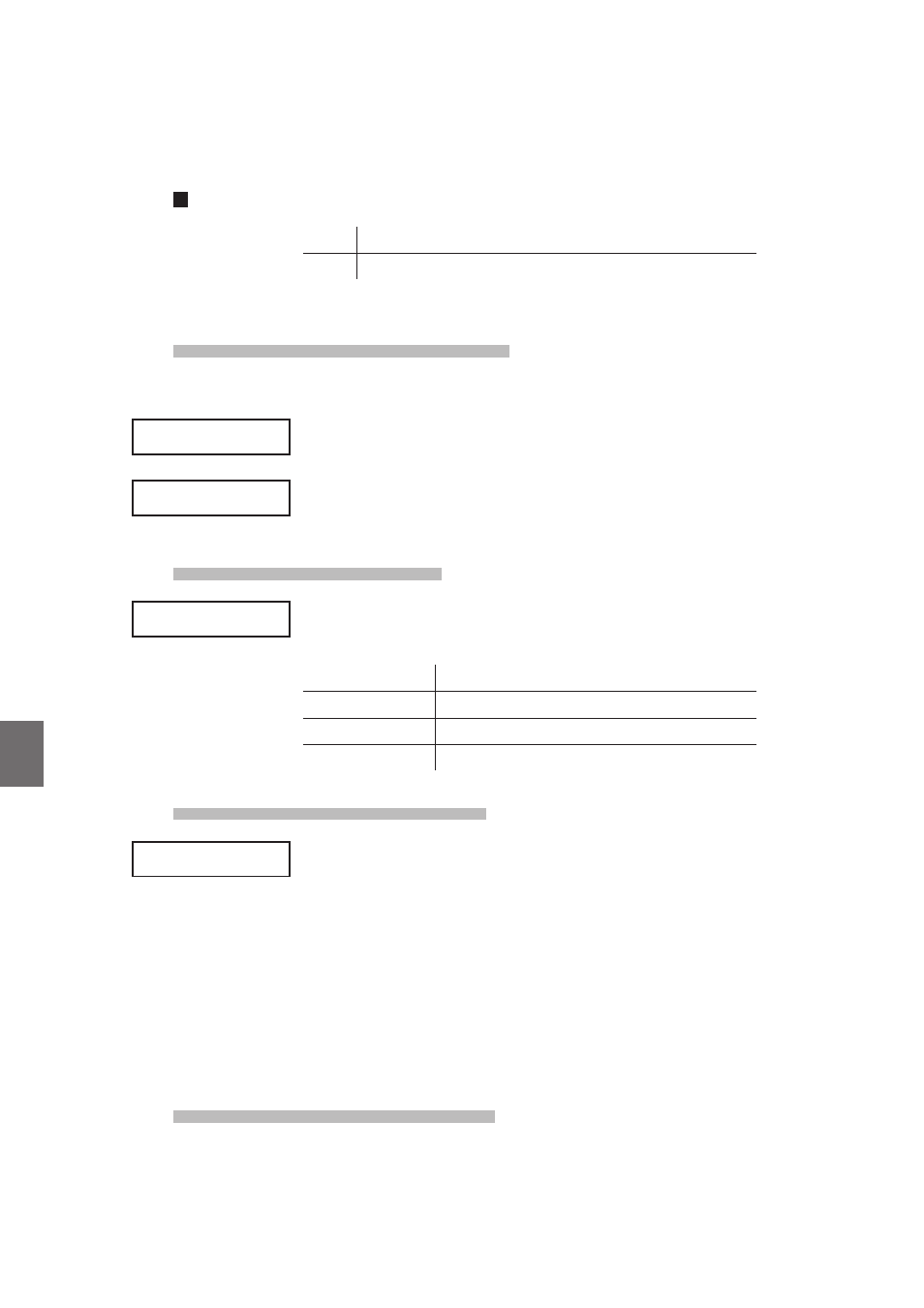
52
8
. A
u
dio Recorder
/S
MF P
la
y
er
(U
S
B
M
e
m
o
ry
)
8.2 Playing an audio file
Audio Player supported format specifications
MP3
32/44.1/48 kHz, Mono/Stereo, 8-320 kbit/s (fixed & variable)
WAV
32/44.1/48 kHz, Mono/Stereo, 16 bit
* USB devices should be formatted to use the ‘FAT’ or ‘FAT32’ filesystems.
8.2.1 Entering audio playback mode
Connect a USB memory device to the MP6.
Press the RECORDER button.
The type (MIDI/AUDIO/SMF) selection screen will be shown in the LCD display.
Press the VALUE
c button to change the type to AUDIO, then press the f/
button.
The file load screen will be shown in the LCD display.
8.2.2 Selecting an audio file
Press the VALUE
c or VALUE d buttons to move the selection arrow.
File selection screen examples:
[Parent Dir ]
Return to previous folder
Folder
Audio_001 MP3 File (MP3 format)
Audio_002 WAV
File (WAV format)
8.2.3 Starting audio file playback
Press the
f/ button.
The LED indicator for the
f/ button will turn on and the selected audio file
will start to play.
* Press and hold the
f/ button to play all MP3/WAV audio files stored in the
current folder in sequence (‘Chain Play’ mode).
Press the
__ or `` buttons to fast-forward or rewind the song, and the VALUE
buttons to increase or decrease the playback volume.
Finally, press the
f/ button again to stop audio file playback.
To return to the file load screen, press the MENU
c or MENU d buttons.
8.2.4 Exiting audio recorder mode
Press the RECORDER button to exit the Audio Recorder.
The MP6 will return to normal operation, and the name of the selected sound
will be shown in the LCD display.
Type = AUDIO
[REC]or[PLAY]
Type = AUDIO
[REC]or[PLAY]
>Get Back
MP3
Hold On
MP3
>Get Back
MP3
Hold On
MP3
>Hold On
MP3
I Got You
MP3
>Hold On
MP3
I Got You
MP3
Hold On
MP3
0'00"
VOL= 60
Hold On
MP3
0'00"
VOL= 60
