3 using art, 1 importing data from scream, 2 the main art window – Guralp Systems ART User Manual
Page 13
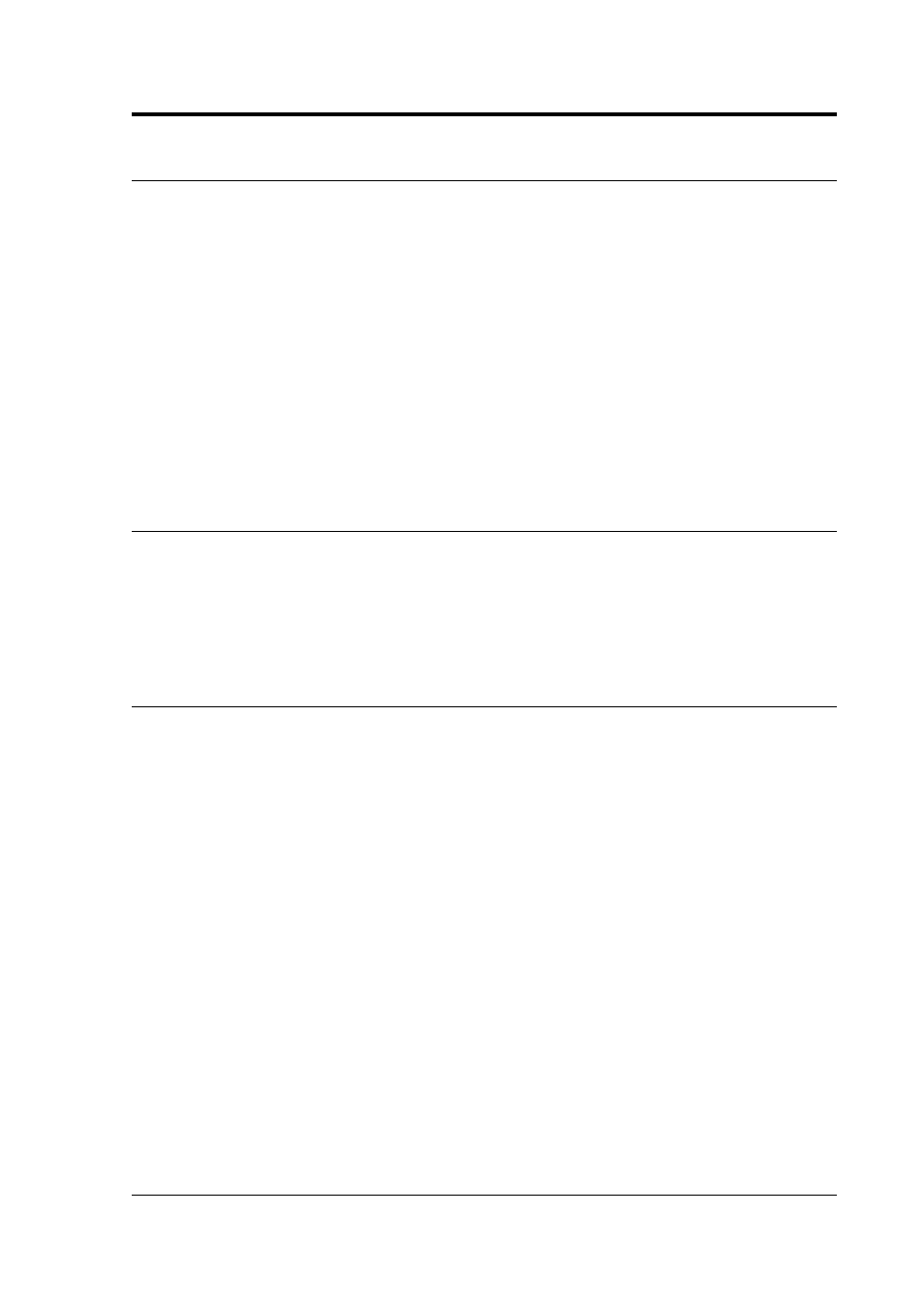
User guide
3 Using ART
The following sections discuss the features currently
implemented in ART and how to use them.
When a time-history is loaded into ART, either via SCREAM, via
the Import Data button (see below) or via the Event Manager, a
correction for instrument response and, if required, a
conversion to acceleration is automatically performed. Low-
pass filtering with a transition band given in ‘Options’ window
(see below) is also undertaken, The algorithm used to remove
the instrument response is the same as that used in BAP v1.0
(Converse & Brady, 1992) but the transfer function used to
correct the time-history is derived from the poles and zeros of
the originating instrument (e.g. a CMG-5T).
3.1 Importing data from Scream!
The most common and convenient way to get data into ART is
to import it directly from a WaveView window within Scream!.
This is fully described in section 2.3.2 on page 11. It is also
straightforward to import GCF files without running scream.
This is described in section 3.2.1 on page 14.
3.2 The main ART window
The main ART window has:
•
two columns of buttons (PROCESS and VIEW) for
analyzing and processing the selected time-histories;
•
a list box in the middle for choosing which time-history is
being processed and analyzed; and
•
a text box at the bottom for displaying the metadata on
the earthquake and station associated with the selected
time-history (this information is only displayed if a single
time-history is selected).
The full window is shown overleaf.
The following sections discuss the available functions starting
with the left-hand column of buttons (PROCESS).
May 2009
13
