Installation of the tokheim pump pc interface, Cfn iii – Gasboy CFN Series Tokheim Pump PC Interface User Manual
Page 15
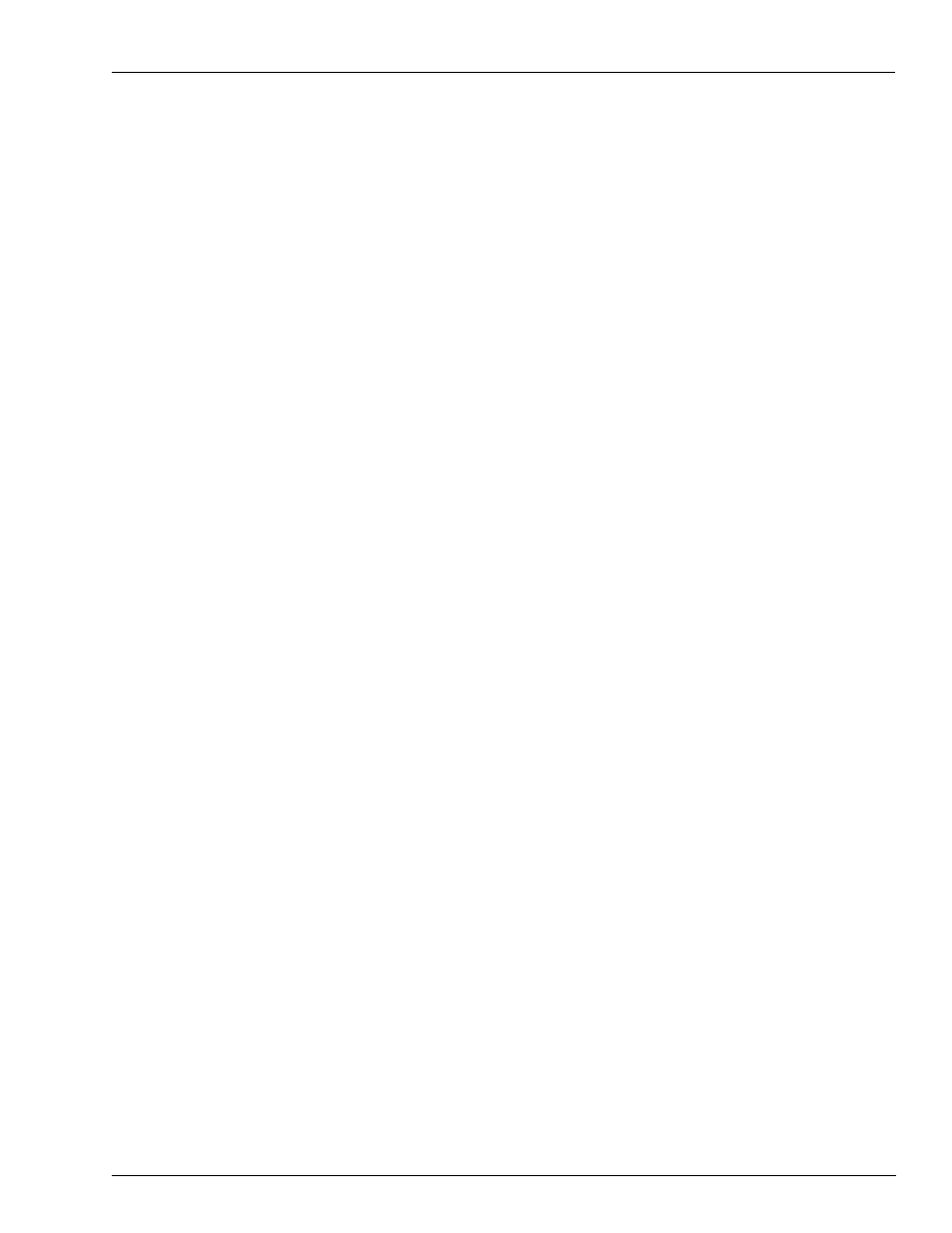
MDE-4624C CFN Series Tokheim® Pump PC Interface for CFN III with Windows NT® or XPE · January 2011
Page 11
Installation of the Tokheim Pump PC Interface
Configuration
Installation of the Tokheim Pump PC Interface
CFN III
To install the Tokheim Pump PC Interface, proceed as follows:
1
Login to the PC as the administrator. For instructions, refer to MDE-4315 CFN III Mangers
Manual V3.4 or MDE-4762 CFN III Manager’s Manual for Windows XP Embedded or
MDE-4871 CFN III Manager’s Manual for Windows XP Embedded - Version 3.6.
2
If SC III is running, press ALT-X to shut down the site and end the session.
3
Place the “tokpump” floppy diskette into the floppy disk drive.
4
Run a:install from the tokpump release disk. In the taskbar, select Start > Run > A:\install. A
message, “Are you connecting Tokheim pumps to any COMM ports?” appears.
5
Press y to accept the message.
6
Enter the COMM port number where the C05578 or C05577 Cable Assembly connects to the
PC, when prompted.
7
Follow the prompts on the screen and answer the questions regarding your site setup.
8
If you have multiple COMM ports for Tokheim pumps, enter the next COMM port number
when prompted, or press ENTER to end the program.
When SC III is started, it will automatically start the “tokpump” program on the selected ports.
The session title will be “Tokheim pump session on COM x”, where “x” is the selected
COMM port.
The parameter file is C:SC3\XBIN\TOKPUMP.A0x, where “x” is the selected COMM port.
The file can be edited with any text editor. Other PC interfaces will also store parameter files
in the XBIN directory using a similar file naming convention. These XBIN files must all have
unique file extensions. For example, if the site has one Tokheim pump COMM port using
tokpump.a01 parameter file, then a Unitec
®
Car Wash parameter file, WASH.a01, cannot use
the same suffix extension but must use a different port extension such as WASH.a02, since
.a01 and .a02 cannot share the same communication port. This is because the number after the
“a” is used to identify which communication port is being used. Since these two devices
cannot share ports, they must have different suffixes.
The “tokpump” program only reads this parameter file when it starts, so you must restart the
program by pressing ALT-R, whenever a change is made.
Start the SC III program. If the pumps do not come up, switch to the Tokheim Pump session
window and press 1. If there are communication problems, error messages will appear on the
screen. The message must appear at least once every 10 seconds. Press 2 to show all messages.
If no pumps come up, check the number of site polls. If it is 0, then the site is not polling for
any pumps in the range specified in the parameter file. If some come up but others do not,
ensure that those addresses are in the range shown in the parameter file.
