Dish Network Solo 351 User Manual
Page 79
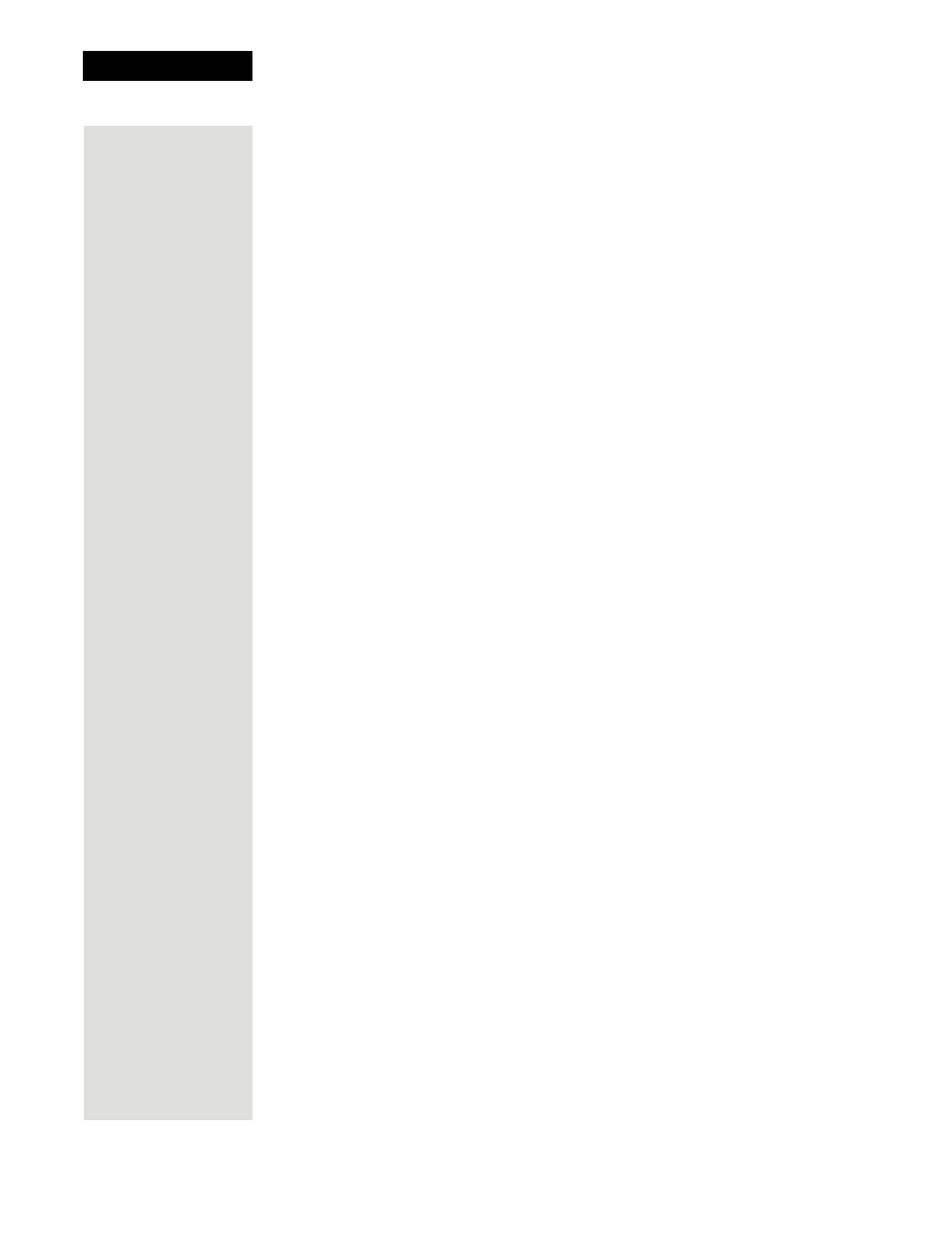
Chapter 3
Page 74
Using the System
Scan for Device Codes
If the code for your device is not listed in the tables starting on page 113, use
this procedure to scan the remote control’s memory for the device code.
9. Turn the device back on and
try some other appropriate
buttons to make sure they
work. If the code works for
other buttons, stop here.
Sometimes the blank POWER
button works when other buttons
don’t.
10. If the code doesn’t work, redo
steps 3 through 9 with another
device code from the tables.
Try every code listed for you brand
until one works for your device.
11. If you can’t find a code that
works try Scan for Device
Codes that follows.
1. Turn the device on.
Use the device’s front panel buttons
or its remote control.
2. Press and hold the mode
button until all the other mode
buttons light up, and then let
go of the button.
The mode button flashes.
For example, hold the TV mode
button for a TV until all of the other
mode buttons light. When you let
go, the TV mode light will flash.
3. For AUX mode only:
•
Press 0 for a second TV.
•
Press 1 for a second VCR
or DVD player.
•
Press 2 - for a tuner or
amplifier.
This step is for programming which
kind of device that should be
programmed in AUX mode. If
you’re not programming in AUX
mode, skip to step 4.
4. For AUX mode only: Press the STAR (*) button.
5. Press the blank POWER
button.
This puts your remote in the scan
mode.
6. Press the UP or DOWN
ARROW button repeatedly
until the device turns off.
As you press the UP or DOWN
ARROW button, the remote is
trying each code in the memory to
see if it can turn off your device.
When the device turns off, you have
found a code that might work.
Note: The mode button for the
device will flash rapidly eight times
when you’ve scanned all the codes
for that device.
