Programming the recover button – Dish Network Solo 351 User Manual
Page 30
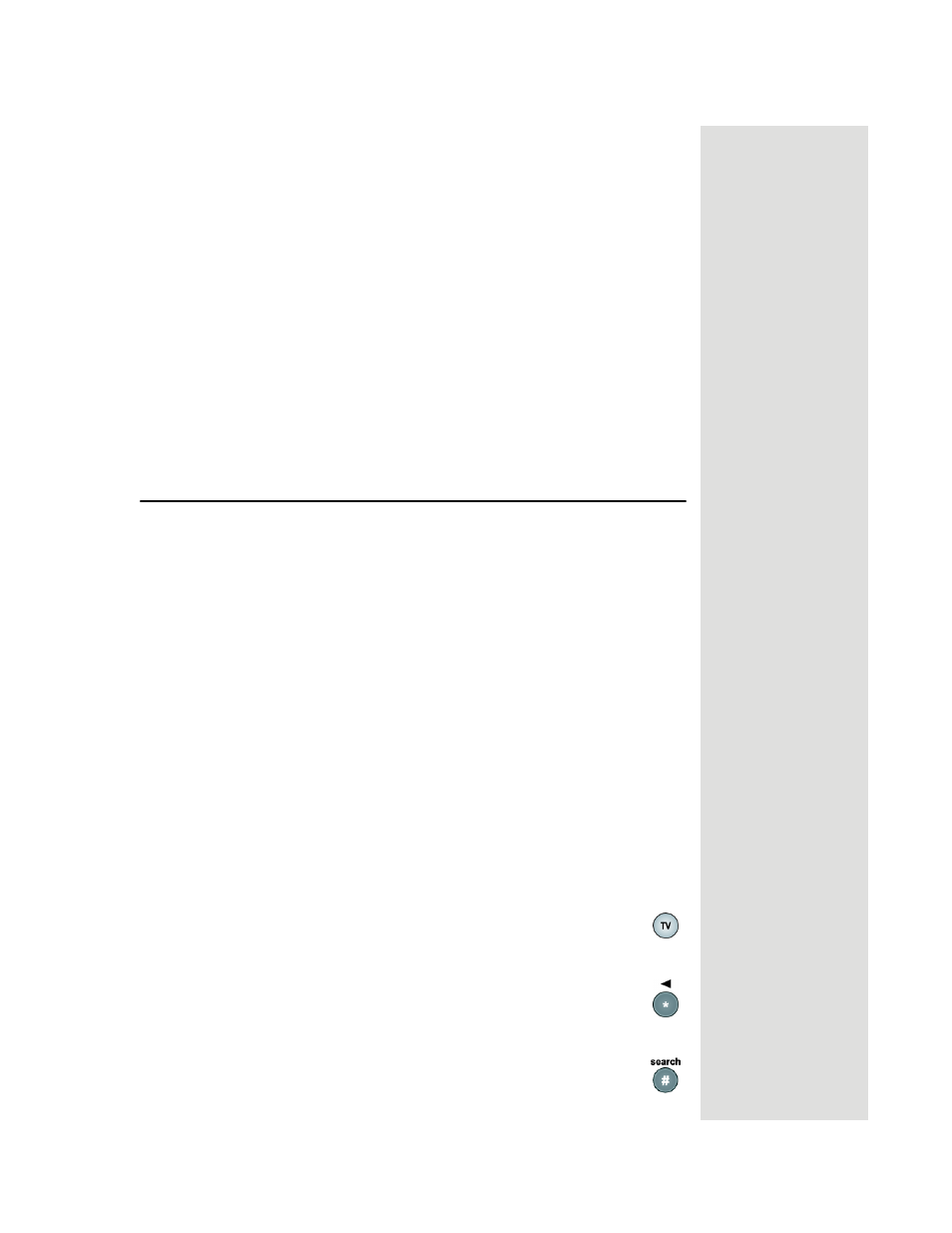
Page 25
Programming the Recover Button
25. Make sure you have a good picture on your remote TV(s).
26. If desired to remind you of which TV channel your satellite
programming is on, write the channel number you wrote in step 8 on a
blank channel sticker and place it on or near your remote TV(s).
Confirming Remote Control 2 Operation
After the remote TV(s) have been connected to the
C
H
21–69
O
UT
using in-
home cabling using the proceeding steps, do the following to make sure
Remote Control 2 controls the receiver:
1. Press the SAT button to put Remote Control 2 in SAT mode to control
the satellite receiver.
2. From a remote TV, use the Remote Control 2 arrow keys to move
around the
Point Dish
screen. If you are able to move around in the
Point Dish
screen, you confirmed that Remote Control 2 is controlling
the receiver.
Programming the Recover Button
Your remote controls come equipped with a RECOVER button that helps
you if you accidentally change the channel or video input on your remote
TV and cannot get the picture back from your satellite receiver. When you
press the RECOVER button as described on page 41, the remote control
sends commands to your remote TV to change channels or video inputs to
try to get you back to watching satellite programming.
When your Remote Control 2 is shipped from the factory, the RECOVER
button is set up restore satellite TV viewing by tuning your TV to channel 3,
4, and other inputs (see page 41 for details). However, to use the
RECOVER button with your remote TV, you need to program the
RECOVER button with the specific channel (for example, channel 60) that
you use to watch TV2 programming. The following instructions describe
how to program the RECOVER button to tune your remote TV back to a
selected channel.
Programming the Recover Button Channel
1. Program Remote Control 2 to control your remote TV using the
instructions in Control Other Devices with the Remote Controls.
2. Press and hold the TV mode button until all the other mode
buttons light up, and then let go of the button. The TV mode
button flashes.
3. Press the STAR (*) button.
4. Enter the three digits of your channel number. For example, if
your remote TV is set to channel 60, enter 0-6-0.
5. Press the POUND (#) button. The TV mode button flashes three
times.
Tip: The channel
stickers are
located inside the
front cover of this
guide.
Tip: Remote
Control 1 is used to
control TV1 menus
on the nearby TV.
Remote Control 2
is used to control
TV2 menus on the
remote TV(s).
