Opening websites and other urls – equinux VPN Tracker 8.1.1 User Manual
Page 63
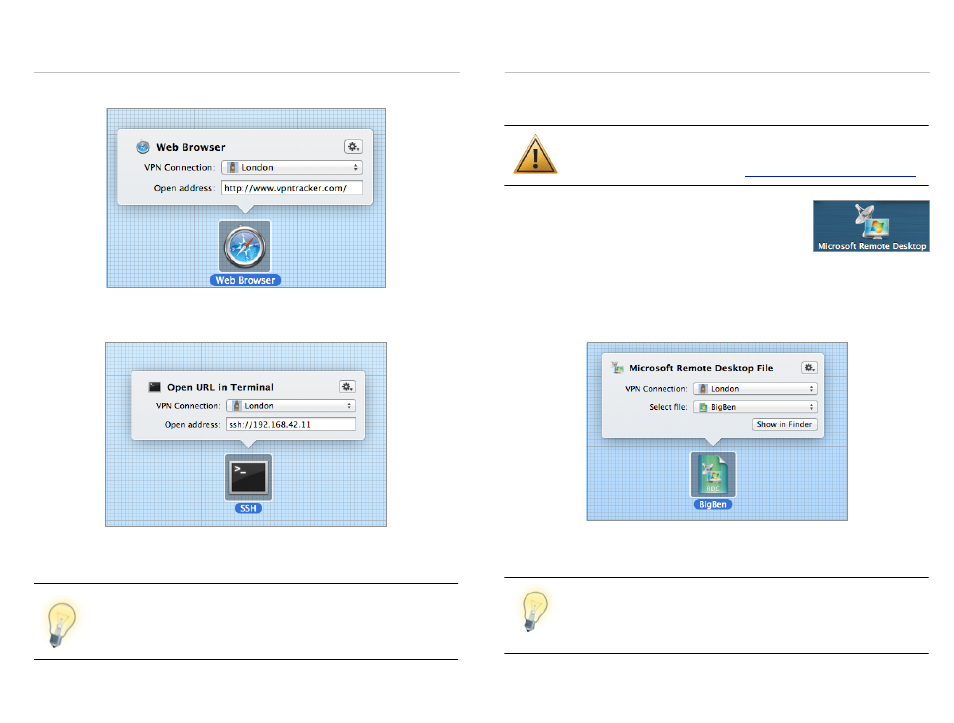
Opening Websites and other URLs
You can use the Web Browser item in Secure Desktop to open a website.
The Web Browser item can open
any URL, e.g. telnet://, ssh://, etc., so if you
have an application that can open URLs, you can use it here.
When you’re done setting up the item, leave Secure Desktop’s edit mode and
click the item to test it.
URLs will open in the default application registered on the Mac
for the URL. The icon will automatically change to reflect the ap-
plication that will open. You can set a custom icon by clicking the
gear icon in the upper right corner of the inspector.
Accessing Windows PCs using Microsoft Remote Desktop
You can put Microsoft Remote Desktop connections onto your Secure Desk-
top to share the screen of remote Windows PCs.
Microsoft Remote Desktop for Mac needs to be installed and a
connection set up in order to use this feature. Microsoft Remote
Desktop can be downloaded a
To share the screen of a Windows PC, drag the “Micro-
soft Remote Desktop” item to your Secure Desktop.
Secure Desktop must be in
→ Edit Mode to add items.
‣ Select the VPN that is required for accessing the Windows PC (here, the VPN
is called “London”).
‣ Select the Microsoft Remote Desktop connection needed to connect to the
Windows PC (here, the connection is called “BigBen”).
When you’re done setting up the Microsoft Remote Desktop item, leave Se-
cure Desktop’s edit mode and click the item to test it.
If you haven’t set up a Microsoft Remote Desktop connection
yet, you can do so right within the Microsoft Remote Desktop
for Mac application. Any connections configured there can be
selected in Secure Desktop.
63
