Customize the appearance of your secure desktop – equinux VPN Tracker 8.1.1 User Manual
Page 25
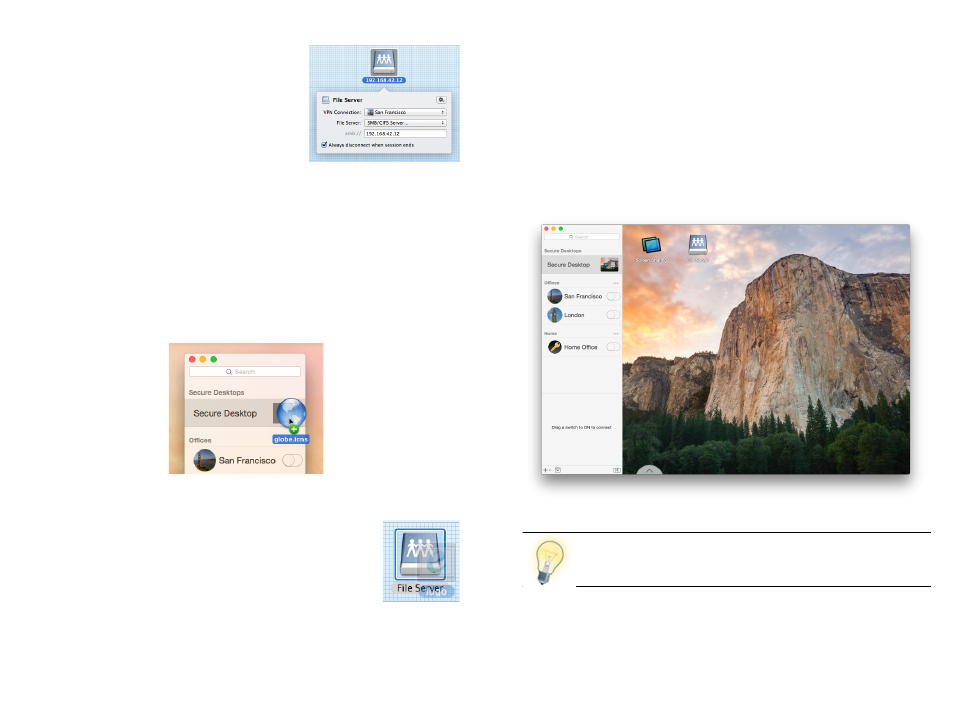
To modify an item, click it while Secure Desktop
is in edit mode. To finish editing, click on a free
space on your Secure Desktop or hit the Esc key.
When you are done configuring, click the trian-
gle again to leave the edit mode.
Customize the Appearance of Your Secure Desktop
You can give your Secure Desktop a personal touch, by adding your own pic-
ture, choosing your own background and changing icons.
To customize your Secure Desktop icon:
VPN Tracker automatically shows a preview of what’s on your Secure Desktop.
If you wish, you can replace that with a custom icon, simply drag the new icon
onto the preview in the sidebar.
To customize the icons of your Secure Desktop items:
‣ Switch Secure Desktop to edit mode by clicking the trian-
gle
‣ Drag an image onto one of your Secure Desktop icons
To customize your Secure Desktop background
‣ Switch the Secure Desktop to edit mode by clicking the triangle
‣ Drag an image to your Secure Desktop
or
‣ Right-click or Ctrl-click the Secure Desktop area
‣ Select a background image or background color
‣ Enjoy the view!
Further information about Secure Desktop is available in the
→ Secure Desktop Reference.
25
