Network preferences – equinux VPN Tracker 8.1.1 User Manual
Page 59
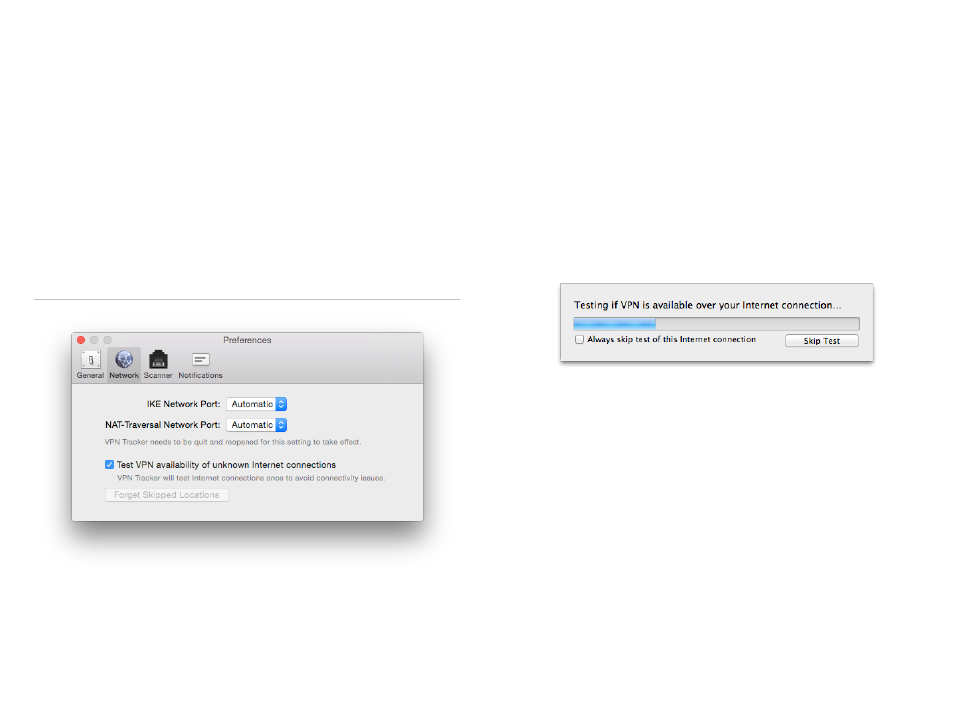
Show VPN status in menu bar
VPN Tracker can show its status in the menu bar. For more information about
what the menu bar item can do, see
Hide Dock Icon
Check this box if you want to control VPN Tracker entirely from the menu bar,
with no application icon being displayed in the Dock.
Automatically check for updates.
VPN Tracker can automatically check for updates so you never miss out on
important improvements to VPN Tracker. When an update is available, you will
be asked if you would like to download and install the update.
Network Preferences
Network Ports
VPN Tracker normally connects
from network port 500, the default port for
IPsec VPN, and port 4500 for NAT-Traversal (VPN Tracker always connects
to
ports 500, and 4500 on the VPN gateway end).
If VPN Tracker cannot connect
from ports 500 and 4500 because they are al-
ready in use, it will resort to alternate ports if the setting is “Automatic”.
In case you need VPN Tracker to always use a specific port (and treat it as an
error, should that port not be available), you may set specific network ports
here.
Test VPN availability of unknown Internet connections
VPN Tracker automatically tests if VPN is available over your current Internet
connection before attempting to connect to your VPN.
Testing occurs only
once for any given Internet connection – for example, the first time you
connect from a hotel’s Internet access, VPN Tracker will test the connection.
When returning to that hotel a few months later, VPN Tracker usually won’t
need to test again.
Testing your Internet connection enables VPN Tracker to adjust its NAT-
Traversal settings depending on what the Internet connection supports. For
more information about NAT-Traversal and how VPN Tracker is testing your
Internet connection, see
→ VPN and Network Address Translation (NAT)
It is strongly recommended to let VPN Tracker test unknown Internet connec-
tions for their VPN availability: If VPN Tracker knows what NAT-Traversal
mechanisms are supported by your current Internet connection, VPN Tracker
will be able to avoid many common connectivity issues automatically.
However, if you are using VPN Tracker to secure access to internal networks
from another internal network (e.g. securing a corporate Wi-Fi network), it may
be necessary to disable testing (entirely or just when connected to this par-
ticular network).
To disable testing for all Internet connections (not recommended):
‣ Open Preferences > Network
‣ Uncheck “Test VPN availability of unknown Internet connections”
59
