Configure vpn tracker, Connecting – equinux VPN Tracker 8.1.1 User Manual
Page 18
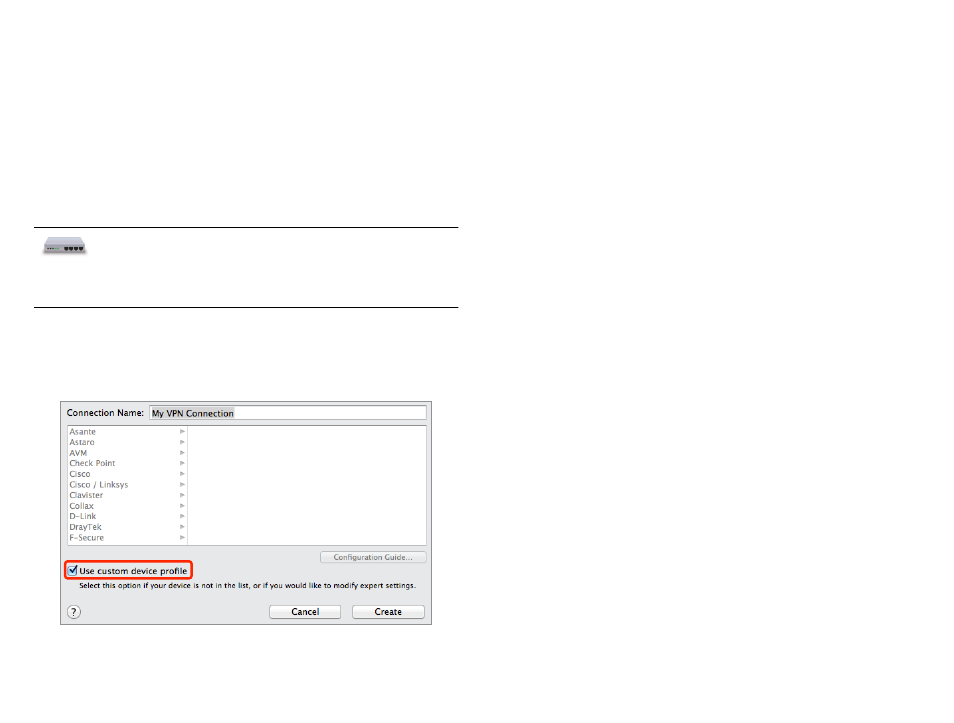
‣ If your VPN gateway requires a single address to be entered, this will mean
that only one VPN client can use this VPN connection at a time. It also
means that you will have to take the address you configure on the VPN
gateway, and enter it in VPN Tracker as the Local Address.
VPN Gateway IP Address or Hostname
‣ Finally, write down your VPN gateway’s public (WAN) IP address or host
name.
‣ If your VPN gateway’s public IP address is dynamic, you might want sign up
with a dynamic DNS service so you can always refer to it by host name.
If any other settings are required by your VPN gateway to set up
a basic VPN connection, check the
manual and your VPN gateway’s documentation for more infor-
mation on what to configure.
Configure VPN Tracker
Once you have your VPN gateway set up, enter the settings in VPN Tracker. For
your connection, use a custom device profile to have access to all settings.
Then enter your settings. Please refer to
→ Getting Connected to see where
required settings are located. Also check the
→ Setting Reference if you are
unsure about a specific setting.
A few final notes:
‣ The identifiers are swapped in VPN Tracker. What is local from the VPN
gateway’s perspective, is
remote from VPN Tracker’s perspective, and vice
versa. You can set the remote identifier to “Don’t verify remote identifier” so
you don’t have to deal with it for now.
‣ If you were able to select the algorithms and Diffie-Hellman (DH) groups
suggested earlier, you do not have to modify any setting on the Advanced
tab. However, if the suggested settings were not available on your device,
make sure to customize the phase 1 and 2 settings on the Advanced tab so
they match what is configured on your VPN gateway.
Connecting
When you’re done setting up, skip ahead to
→ Connecting to Your New VPN to
see how to connect to your new VPN.
18
