The big picture, Get connected, Getting connected – equinux VPN Tracker 8.1.1 User Manual
Page 13: Add a new connection, Find your configuration guide
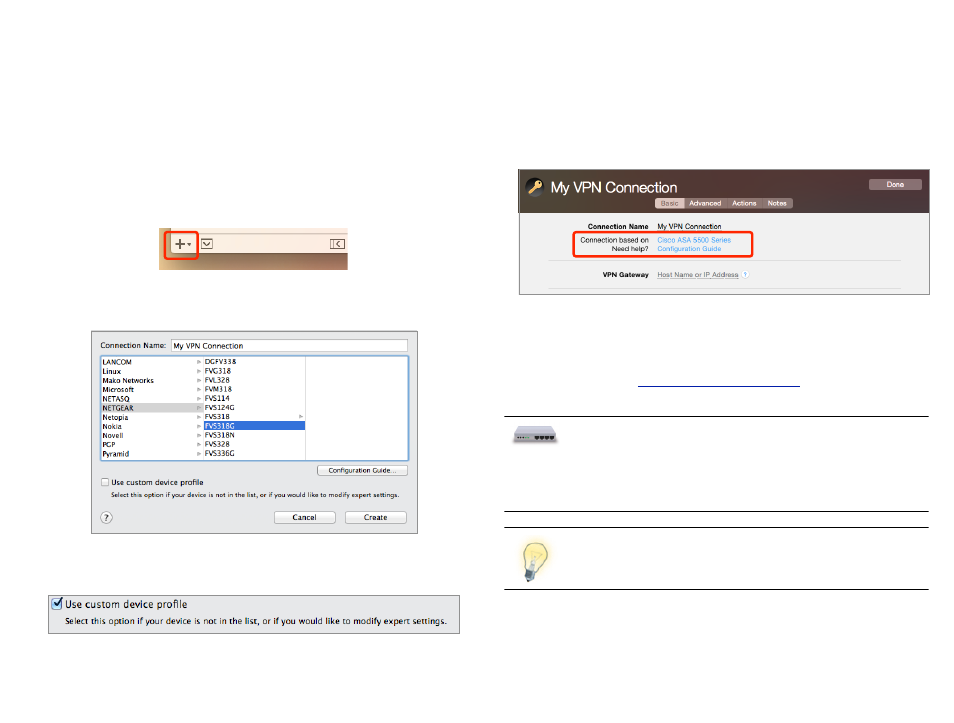
The Big Picture
To give you a better idea how to set up your VPN, here's a
quick overview. We'll look at the details in the following
chapters, so don't worry about missing pieces right now –
there will be a lot more specific information later on.
Add a New Connection
‣ Click the button in the lower left hand corner of the VPN Tracker window
You will see a list of device profiles. We have device profiles for all the VPN
gateways that VPN Tracker has been tested with.
‣ Select your VPN gateway from the list. If your VPN gateway is not listed,
check the box “Use custom device profile”.
‣ Click “Create” to add the new connection
Find Your Configuration Guide
Our engineers have tested a large number of VPN gateways with VPN Tracker.
For many of these, detailed configuration guides are available. Now is a good
time to check whether a device-specific configuration guide is available.
In VPN Tracker
‣ Click “Configuration Guide” on the Basic tab.
You will be taken to the configuration guide for your device, if available.
On the Web
All configuration guides are also available on our website:
If a configuration guide is available for your device and you do
not yet have VPN set up on your VPN gateway, you can go
straight to the guide and follow it. Then continue with the chap-
ters
→ Secure Desktop and → Working with VPN Tracker for more
information on how to use your VPN connection.
VPN Tracker can also use L2TP or PPTP connections created by
OS X. For more information, please see
13
