Actions – equinux VPN Tracker 8.1.1 User Manual
Page 28
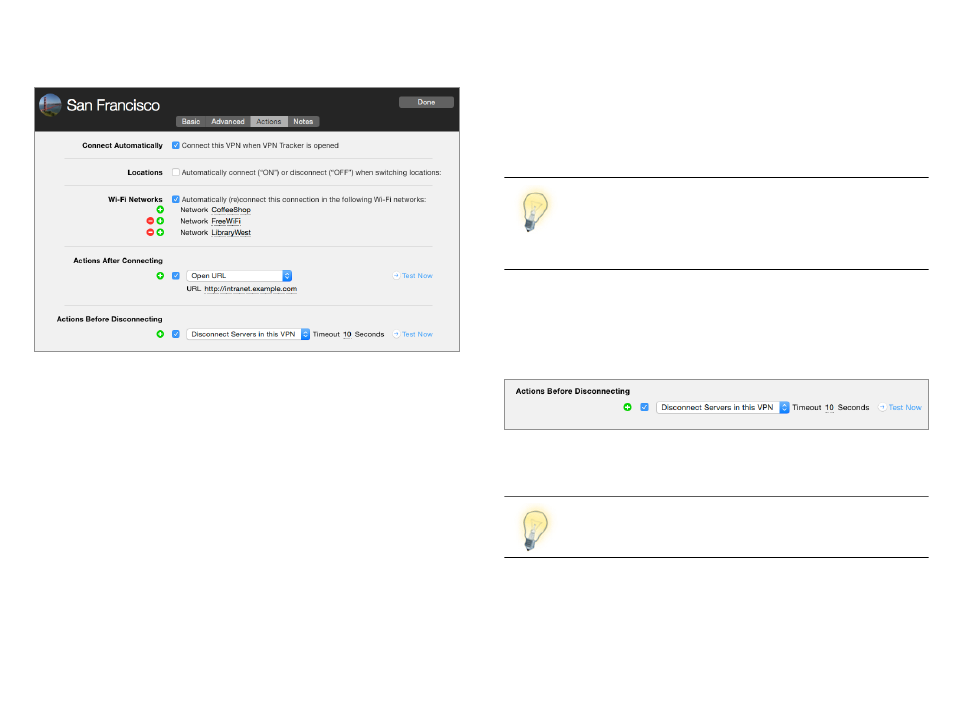
Actions
Connect this VPN when VPN Tracker is opened
Enable this option to automatically connect to this VPN whenever VPN Tracker
is opened.
Locations
If you use multiple network locations on your Mac (System Preferences >
Network), VPN Tracker can automatically connect or disconnect your VPN
connection, depending on the current network location.
‣ Switch the slider to “On” to automatically connect in this location
‣ Switch the slider to “Off” to automatically disconnect in this location
Wi-Fi Networks
VPN Tracker will automatically connect to your VPN whenever your Mac con-
nects to the wireless networks you have specified.
Actions After Connecting
VPN Tracker can take care of any tasks that need to be performed after the
VPN connects.
For example, if you always need to connect to a file server, enter it here to
make sure it’s available any time you connect the VPN. Or if you want to open
your company’s intranet website whenever you connect, enter it here.
Actions can help you to be even more productive with Secure
Desktop. For example, if you have certain applications on your
Secure Desktop that require a file server to be connected, add
that file server here to ensure that it’s always available to your
Secure Desktop items.
Actions Before Disconnecting
If there’s anything that needs to be taken care of before the VPN is discon-
nected, add it here. VPN Tracker automatically adds an action to disconnect
all file servers that use the VPN.
Actions that can take a long time have a timeout to make sure VPN Tracker
does not keep trying forever.
Actions can also be AppleScript or shell scripts. There is no limit
to what you can do!
28
