Accounting – equinux VPN Tracker 8.1.1 User Manual
Page 33
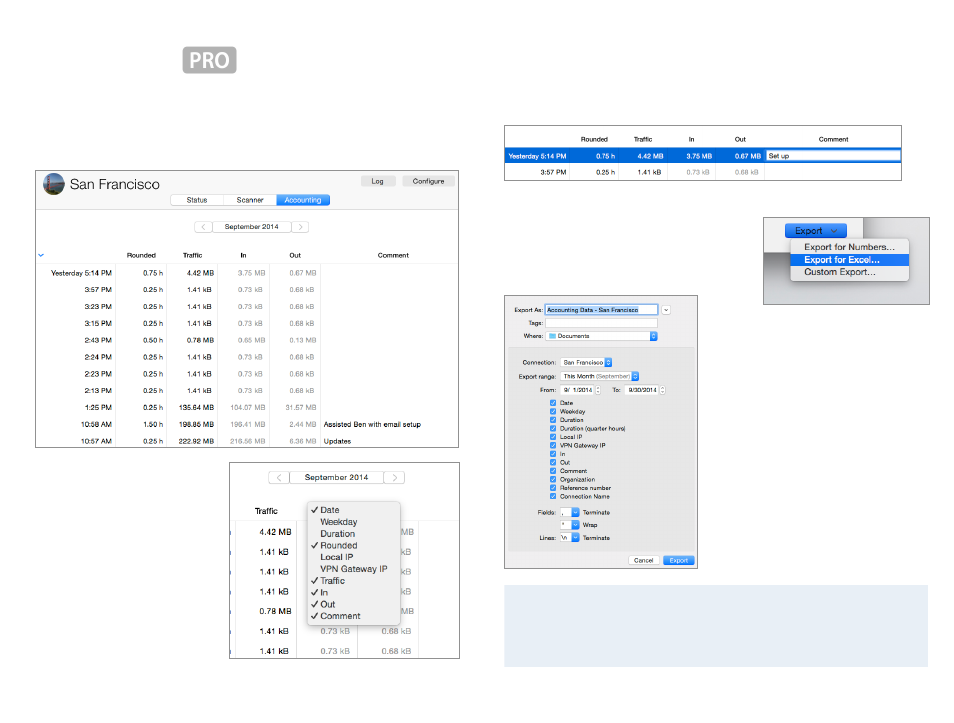
Accounting
Accounting tracks the time you were connected to your VPN.
It can assist you with billing your clients, documenting your
work, or figuring out 6 weeks later when exactly you logged
in to make that configuration change.
Customize the Display
‣ To select the month for which
data is being displayed, click
the back/forward buttons
next to the month.
‣ To select the columns dis-
played in the Accounting ta-
ble, right-click the table
header and check or uncheck
the columns.
Add Comments
You can add a comment for every connection to your client‘s VPN. This helps
you to keep track why you used the connection on this day and also makes
billing easier. To add a comment, double-click the “Comment” field.
Exporting Accounting Data
VPN Tracker Pro not just tracks connection
time for you, it also lets you export it for Num-
bers or Excel, or to third-party time tracking or
billing systems that can import CSV files.
‣
Click ”Export” in the ”Accounting”
tab
‣
Choose ”Export for Numbers…” or
”Export for Excel…” depending on
with which application you want
to use the data with
‣
To export data in a customizable
CSV format, choose “Custom Ex-
port…“
The export can include data for one or
more connections, simply select addi-
tional connections from the “Connec-
tion” popup.
Reference Number and Organization
To integrate VPN Tracker’s accounting with your own time tracking or bill-
ing system, an organization and a reference number can be set for each of
your VPN connections in the
→ Notes tab
33
