Vpn productivity, Managing connections and secure desktops – equinux VPN Tracker 8.1.1 User Manual
Page 26
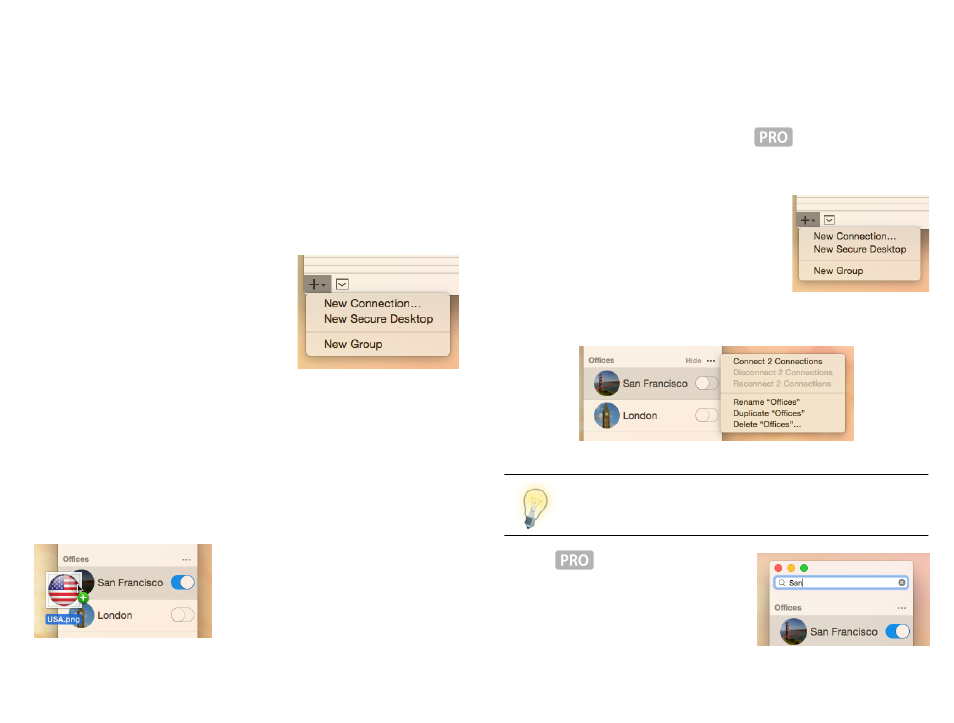
VPN Productivity
Find out about other VPN Tracker features that will help you
work more productively with your VPN.
Managing Connections and Secure Desktops
At this point, you probably already have your first VPN Tracker connection. You
can see your connection in the sidebar on the left-hand side of the VPN
Tracker window.
Adding More Connections or Secure Desktops
To create a new connection or Secure Desk-
top, click the ‘+’ icon in the lower left hand
corner of the window.
For more information on setting up a new
connection, please refer to the
Connected chapter.
Reordering
Drag & drop your connections and Secure Desktops in the sidebar to reorder.
Renaming
To rename connection or Secure Desktop, right-click (or hold down Ctrl and
click) it in the sidebar and select „Rename“ from the menu.
Icons
To customize the icon for a connection or a
Secure Desktop, drag the new image onto
the existing icon in the sidebar.
You can also use „Edit > Choose Icon…“ in
the menu to change icons.
Locking Connections
You can lock a connection with a password to prevent it from being modified
(VPN > Lock Connection…). To prevent others from modifying connections
you export for them, enable locking in the export settings.
Organizing Connections in Groups
If you have a lot of connections, it will be useful to divide your connections up
into groups, e.g. by client, by branch office, by geographical location etc.
To add a new group, click the ‘+’ icon in the lower
left hand corner of the window and select ‘New
Group’.
You can drag & drop connections and Secure
Desktops between groups to rearrange them.
To rename, delete or control a group of connec-
tions, use the gear menu on the right side of the group.
An exported connection knows the group it belongs to, and will
recreate it as needed.
Search
If you are looking for a specific connection,
use the search box at the top of the sidebar
to find it.
26
