3 monitor: event-log (stored events) – Comtech EF Data MBT-5003 User Manual
Page 52
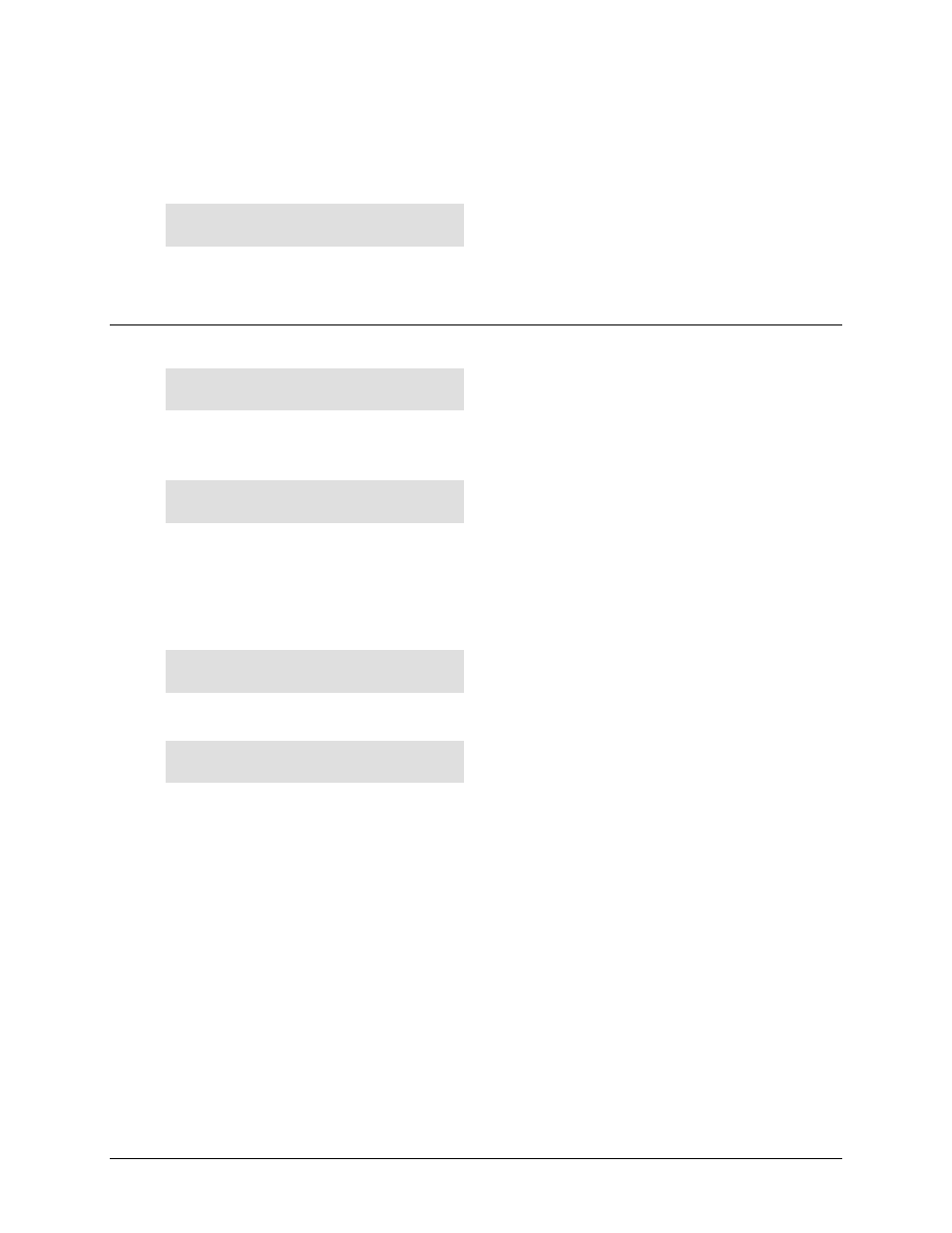
MBT-5003 L-Band Up/Down Converter System
Revision 1
Front Panel Operation
MN-MBT5003
5–12
Select Power (when applicable), ExtRef, ConvA, or ConvB using the
◄ ►
arrow keys, then press
ENT.
For each menu selection, three typical options are available. Using the ExtRef menu as an example:
Ext Ref Lock Detect:
Fault Alarm Masked(◄ ► E)
Select Fault, Alarm, or Masked using the
◄ ►
arrow keys, then press ENT to return to the
previous menu.
5.3.2.3
MONITOR: Event-Log (Stored Events)
Stored Events: View
Clear-All (◄ ► E)
Select View or Clear-All using the
◄ ►
arrow keys, then press ENT.
If View is selected:
Log015 05/23/08 09:27:15
Fault – FPGA Checksum
The user may scroll backwards or forwards through the entries in the event log by using the
▲ ▼
arrow keys. Press ENT or CLR to return to the previous menu.
The event log can store up to 300 events. When a fault condition occurs, it is time-stamped and
put into the log. Similarly, when the fault condition clears, this is also recorded, as shown per the
following example:
Log015 05/23/08 10:45:35
Clear – FPGA Checksum
If Clear-All is selected:
Clear all Stored Events
No Yes (◄ ► E)
If Clear-All is selected, the user is prompted to choose No or Yes. Use the ◄ ► arrow keys, then
press ENT. If the user selects Yes, the event log is cleared, and the user is taken directly back to
the previous menu. However, if there are faults present on the unit at this time, they will be re-
time-stamped, and new log entries will be generated.
