Comtech EF Data CDM-840 User Manual
Page 57
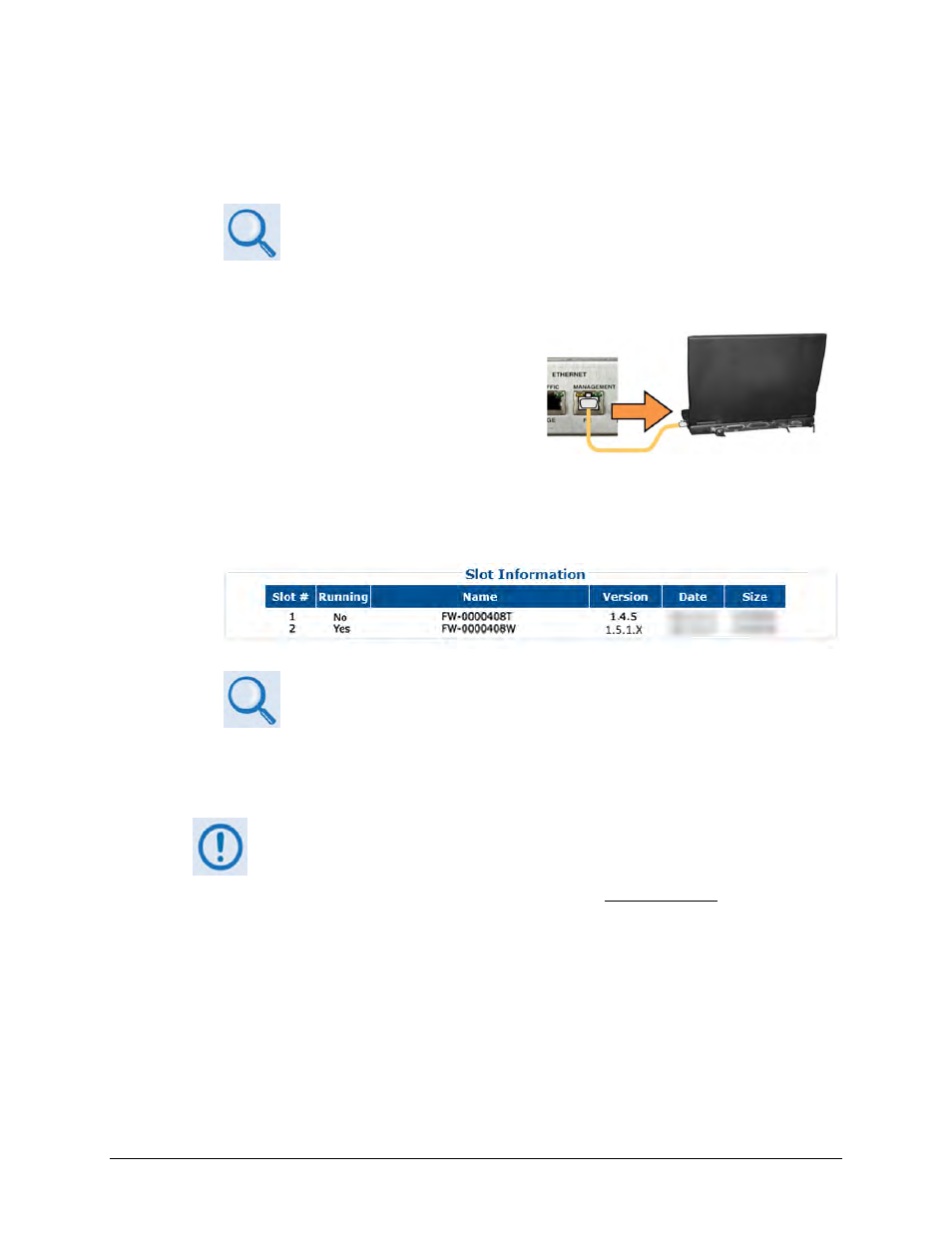
CDM-840 Remote Router
Revision 2
Updating Firmware
MN-CDM840
4–3
• Management IP Address (e.g., default is 192.168.1.12/24)
• Firmware Number and Revision Letter (e.g., FW-0000408W)
• Firmware Release Version (e.g., 1.5.1.X)
See Chapter 7. SERIAL-BASED REMOTE PRODUCT MANAGEMENT for
information and instructions on using the CDM-840 Serial Interface.
E. Alternately, use the CDM-840 Web Server Interface to obtain the firmware information.
• Use an Ethernet hub, switch, or direct
cable connection to connect the CDM-840
‘MANAGEMENT | FE’ 10/100 Fast Ethernet
port to the PC.
• On the PC: Use a Web browser (e.g., Internet Explorer) to log in to the CDM-840 Web
Server Interface and access the ‘Admin | Firmware’ page. Then, make note of the Slot
#1 and Slot #2 firmware loads:
See Chapter 6. ETHERNET-BASED REMOTE PRODUCT MANAGEMENT for
information and instructions on using the CDM-840 Web Server Interface.
2. Next, create a temporary folder (subdirectory) on the user PC for the firmware archive
download.
• Drive letter “c:” is used in these examples. Any valid, writable drive letter
can be used.
• Typical for all tasks: Type the command without quotes, and then press
Enter to execute.
There are several ways to create a temporary folder on a Windows-based PC:
A. Use the Windows Desktop to create and rename the temporary folder.
• Right-click anywhere on the desktop to open the popup submenu, and then select
New > Folder to create the temporary folder. The new folder will be created on the
desktop.
