Comtech EF Data CDM-840 User Manual
Page 217
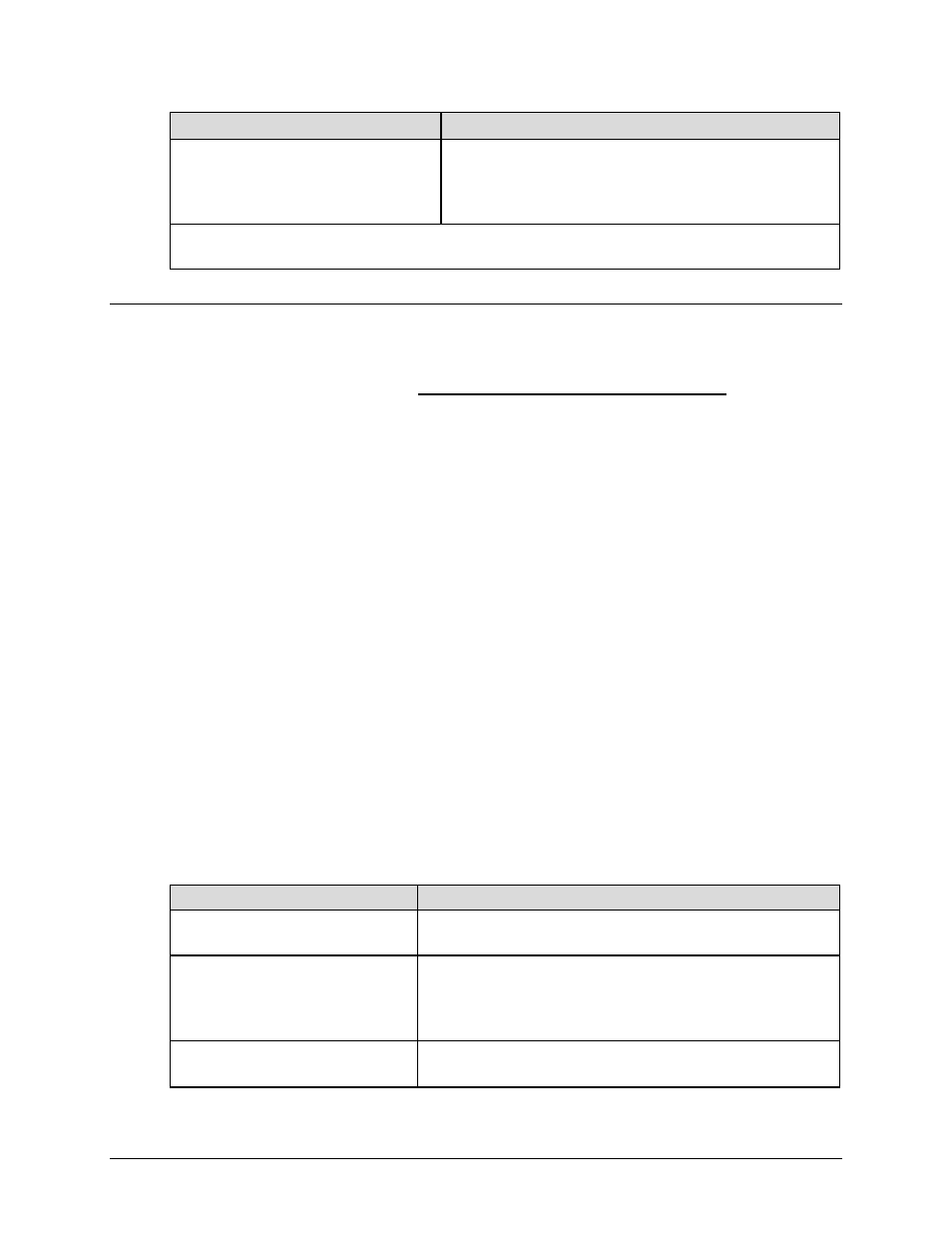
CDM-840 Remote Router
Revision 2
Appendix E
MN-CDM840
E–5
To do this:
Type this at the Serial Interface “->” prompt:
End the Serial Interface text capture
session – be sure to verify that you save
the file to your “temp” folder successfully
before rebooting.
Refer to your terminal emulator program User Guide or Help
feature.
You may now reboot the CDM-840 and proceed to E.4 Collection of Post-Reboot Diagnostic
Information from the CDM-840.
E.4
Collection of Post-Reboot Diagnostic Information from the CDM-840
A. “Ping” the CDM-840 to verify the connection and communication:
i. Set the IP address of the CDM-840 so that it is in the same IP Subnet as the User PC
.
Using the CDM-840 Serial Interface:
•
Connect serial cable as described in above procedures for collecting information.
•
Press enter multiple times and you should see CDM-840> prompt
•
Set IP Address and Subnet using the following command (configure the terminal emulator
Local Echo=ON to see what you type):
CDM-840> <0/IPA=xxx.xxx.xxx.xxx/ss
Where xxx.xxx.xxx.xxx is the IP Address and ss is the number of Subnet bits.
Example: <0/IPA=192.168.0.1/24
ii. UseCommand-line to “ping” the CDM-840.
At t he W indows C ommand-line p rompt, t ype ping xxx.xxx.xxx.xxx (where
“xxx.xxx.xxx.xxx” is the Management IP Address of the CDM-840).
The results should confirm whether or not the CDM-840 is connected and communicating.
B. Collect the configuration and log files file from the CDM-840 using File Transfer Protocol (FTP):
To do this:
Type this at the Windows Command-line prompt:
Change to the User PC “temp” folder
CMD>cd /temp
Open the FTP session to the
CDM-840
CMD>ftp xxx.xxx.xxx.xxx
(where “xxx.xxx.xxx.xxx” is the Management IP
Address of the CDM-840).
Log in as Administrator
(At the prompts, the default username and password are
comtech123 and comtech123)
