Toolvox® x3, Administrator guide – Code Blue TOOLVOX X3 User Manual
Page 85
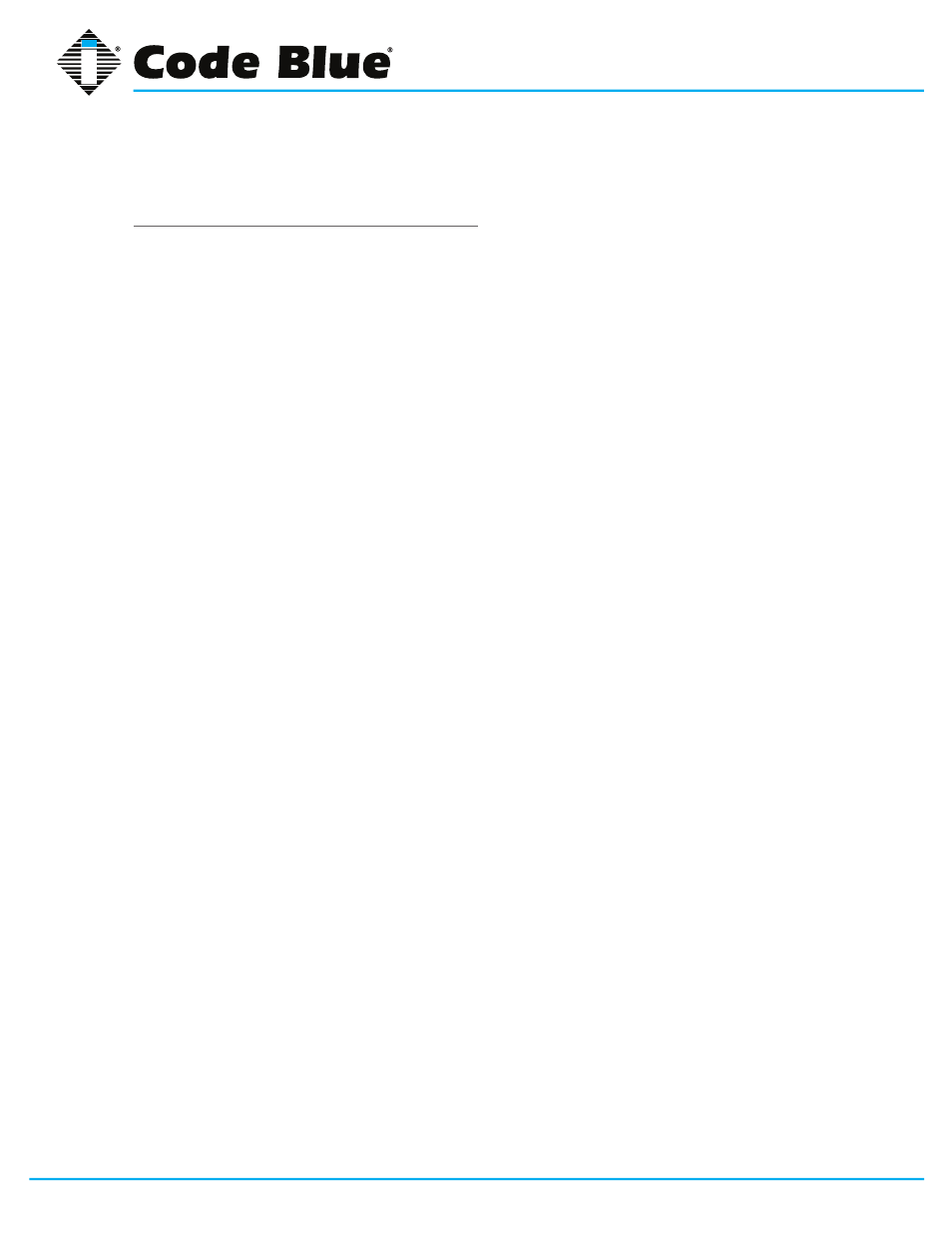
Code Blue
•
259 Hedcor Street
•
Holland, MI 49423 USA
•
800.205.7186
•
www.codeblue.com
GU-154-F
page 85 of 132
ToolVox® X3
Administrator Guide
Installation
Copy Plug-in Files into XProtect Directories
The installation process involves copying the integration software files to the XProtect installation
directories.
There are two plug-ins to install:
• Management Client plug-in
• Event Server plug-in
Use the Windows paths below as a guide. The examples here are based on default installations of
XProtect version 2013 R2, Corporate Edition and Enterprise Edition. The XProtect installation loca-
tion may be different for other versions or other editions of XProtect. For other versions and editions,
contact Milestone support or refer to
www.milestonesys.com/support
.
Install the Event Server plug-in on the computer running the Event Server.
Install the Management Client plug-in on computers with Management Client installed.
XProtect 2013 R2 Corporate Edition on Windows 7:
C:\Program Files\Milestone\MIPPlugins\CBManagementClientPlugin\
CBManagementClientPlugin.dll
C:\Program Files\Milestone\MIPPlugins\CBManagementClientPlugin\
plugin.def
C:\Program Files\Milestone\MIPPlugins\CBEventServerPlugin\
CBEventServerPlugin.dll
C:\Program Files\Milestone\MIPPlugins\CBEventServerPlugin\
plugin.def
XProtect 2013 R2 Enterprise Edition on Windows 7:
C:\Program Files (x86)\Milestone\MIPPlugins\CBManagementClientPlugin\
CBManagementClient.dll
C:\Program Files (x86)\Milestone\MIPPlugins\CBManagementClientPlugin\
plugin.def
C:\Program Files (x86)\Milestone\MIPPlugins\CBEventServerPlugin\
CBEventServerPlugin.dll
C:\Program Files (x86)\Milestone\MIPPlugins\CBEventServerPlugin\
plugin.def
You will need to create the folders “CBEventServerPlugin” and “CBManagementClientPlugin”.
Each plug-in has a file called “plugin.def”. If you lose track of the .def files, open them in a text editor
such as Notepad to confirm which DLL they go with.
