Toolvox® x3, Administrator guide – Code Blue TOOLVOX X3 User Manual
Page 81
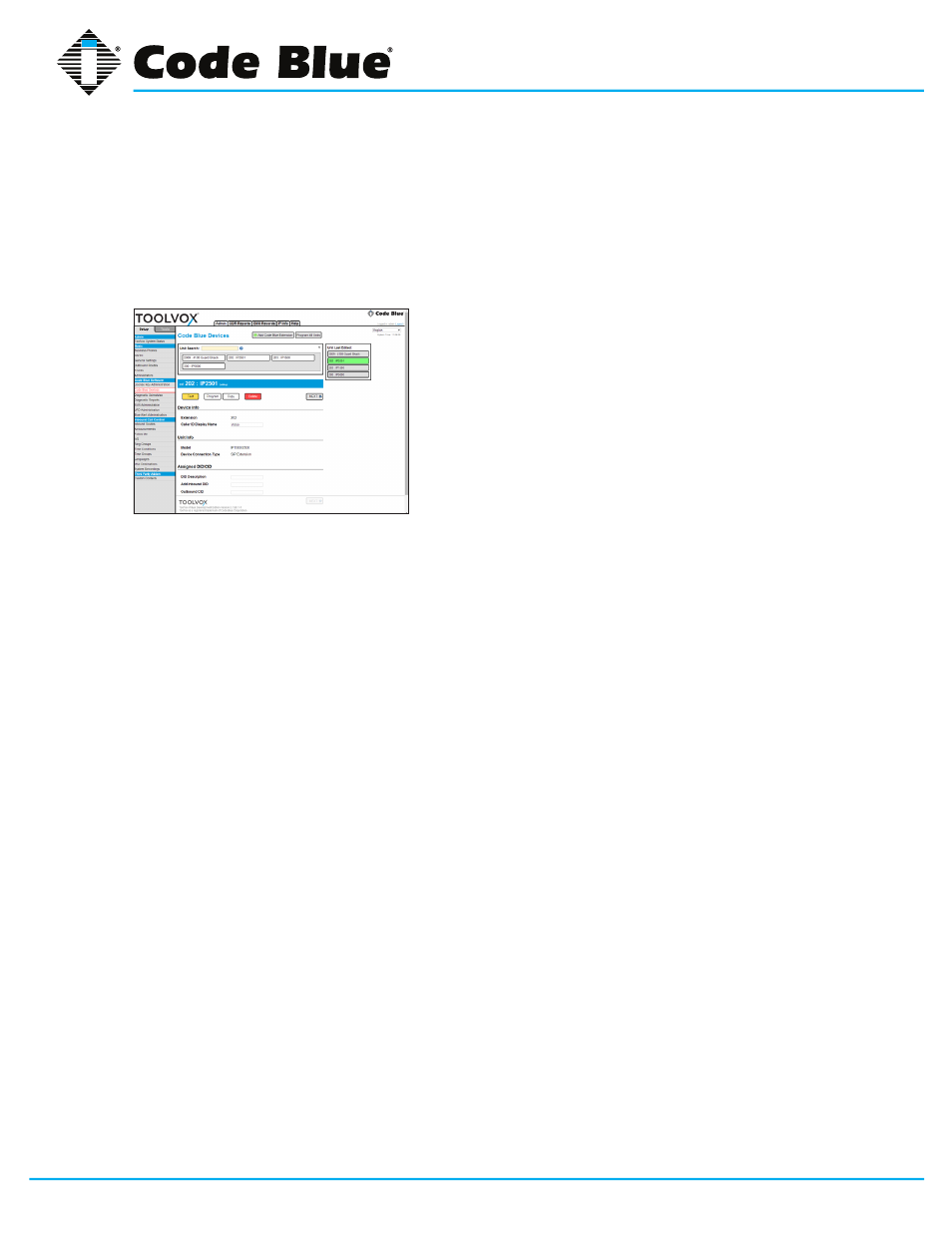
Code Blue
•
259 Hedcor Street
•
Holland, MI 49423 USA
•
800.205.7186
•
www.codeblue.com
GU-154-F
page 81 of 132
ToolVox® X3
Administrator Guide
UPD - Copying a Unit
1. From the
SETUP tab, go to Code Blue Software > Code Blue Devices.
2. Select a unit to copy.
3. Click
COPY EXTENSION button.
4. When copying a unit you will be prompted to enter the following information (Ill. 8A):
• EXTENSION:
Required field.
This is the number given to each unit for system identification. A
carefully thought out dial plan should be devised before configuring your ToolVox and UPD system.
• CALLER ID DISPLAY NAME:
Required field.
This is the location or name you wish to label the
unit.
• CHANNEL:
Required field.
This is the FXS port number the unit is connected to. This informa-
tion may be different for each system and is configured at the factory. Refer to the ToolVox docu-
mentation received with the system for a channel list.
• IAX SECRET:
Required field.
Used for IAX phones or analog terminal adapters.
NOTE: Strong password methodologies are recommended.
• UNIT PHONE NUMBER:
Required field.
This is the phone number of GSM or Offsite units.
This number will frequently include an outside line access number, such as 9, in front of the phone
number.
5. All other values will remain the same unless changed by the user.
6. After configuring your Code Blue unit, click the
FINISH button on the last page.
7. Click
APPLY CONFIGURATION CHANGES button at the top of the screen (Ill.7M).
8. Click
CONTINUE WITH RELOAD radio button to finish the changes (Ill. 7N).
9. Cancel the changes and continue editing the extension by selecting
CANCEL RELOAD AND
GO BACK TO EDITING (Ill. 7N).
10.
There are two ways to send the configuration to Code Blue units:
• Select the unit by clicking on the extension and click
PROGRAM EXTENSION at the top of the
page.
• Click
PROGRAM ALL UNITS.
Illustration 8A
