Dell Emphasis Lighting Control System User Manual
Page 45
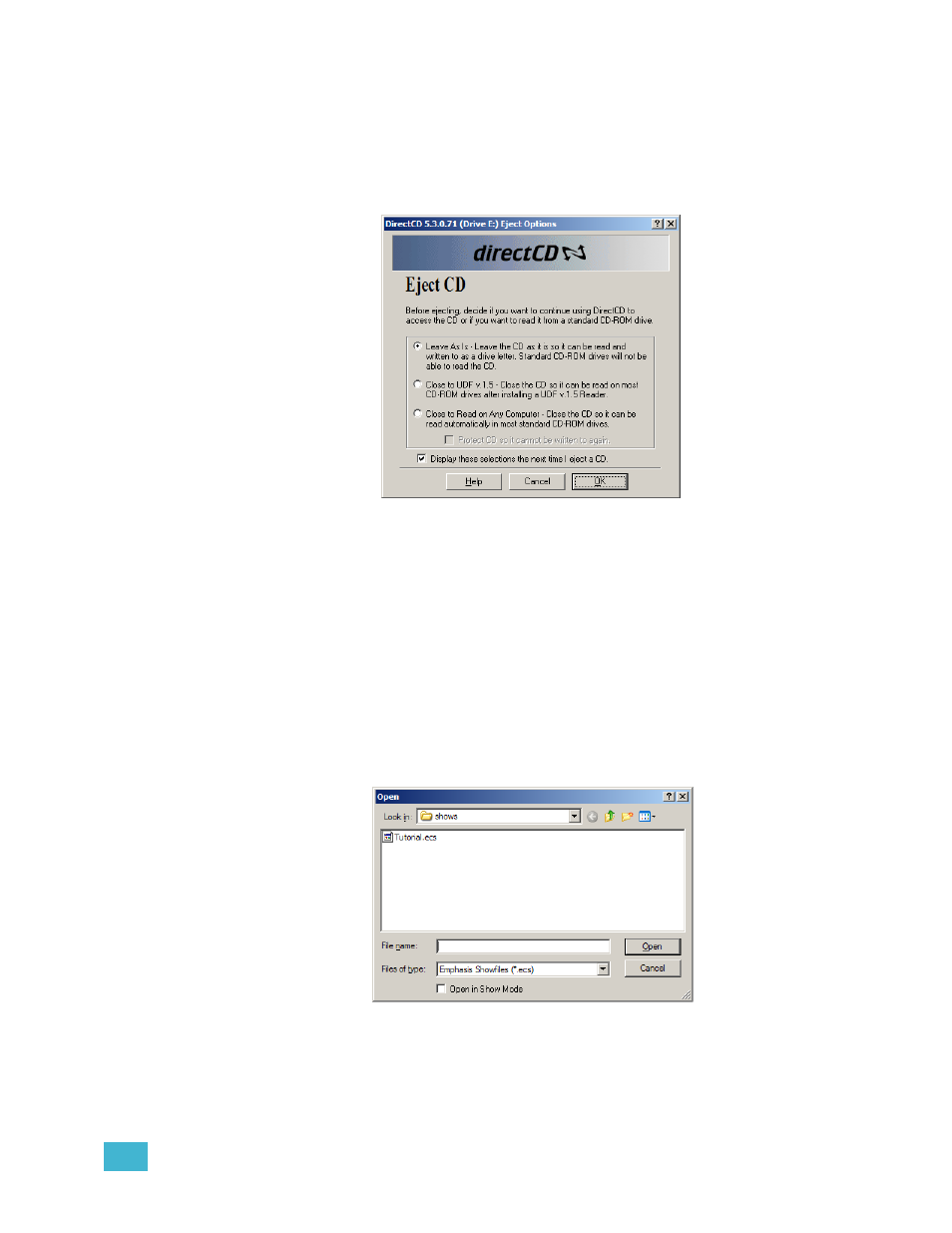
2
Emphasis User Interface
41
Eject a CD-R:
Step 1:
Minimize the Emphasis application and right-click on Start menu on task bar and
click Explore. Alternatively, you can press á+E to launch Windows Explorer at
any time.
Step 2:
Right-click on the CD-R’s volume name and click Eject. The Eject CD dialog
opens.
Step 3:
Choose how you want to close the CD:
•
Leave As Is - this setting leaves the DirectCD session open, so you can
continue to save shows to the CD. Use this setting if the CD will only be used
on the Emphasis Server.
•
Close to UDF v.1.5 - this setting closes the CD so that it can be read on most
CD-ROM devices after installing a UDF v.1.5 Reader.
•
Close to Read on Any Computer - this setting closes the CD so that it can be
read automatically in most standard CD-ROM drives. Use this setting if you
are taking show data to another computer.
Step 4:
Click OK. The CD will be prepared and then ejected.
Read a show file from floppy or CD:
Step 1:
In the File menu, click Load Show.
Step 2:
In the ‘Look in’ menu, click on the source of the show file.
Step 3:
Click the show file name to highlight it, then click Open. You can also double-click
the show file name to open it.
