Enter and edit data – Dell Emphasis Lighting Control System User Manual
Page 41
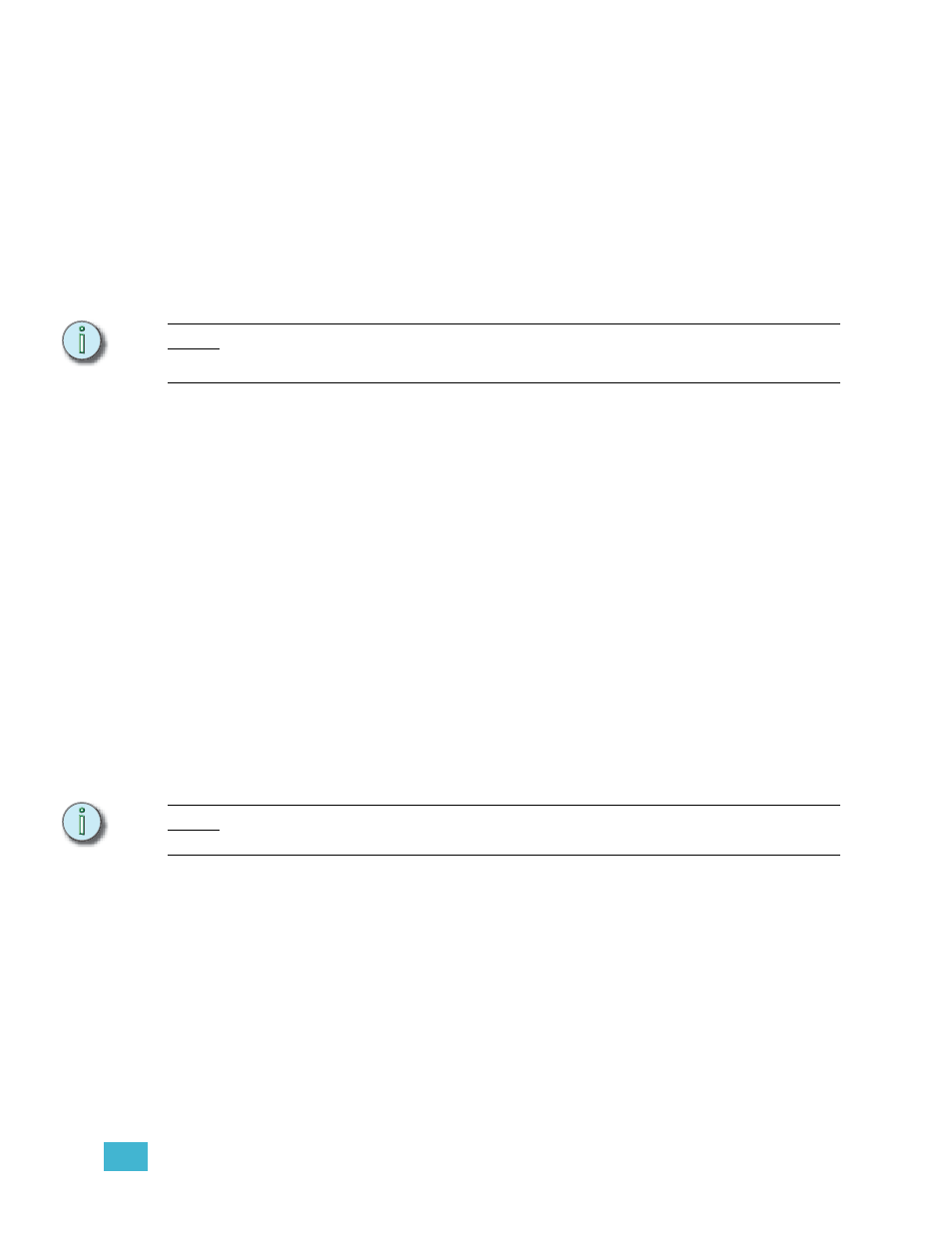
2
Emphasis User Interface
37
Enter and Edit Data
Entering data into the Spreadsheet is as simple as selecting the cell or cells you want to
edit and typing in a new value. For data that is generated by the fixture library, you may be
asked to select a value from a list. The list contains valid choices for the type of fixture you
have selected. In some cases, the data shown in the Spreadsheet is generated by
Emphasis, and may not be edited.
Enter data in the spreadsheet:
Step 1:
Click in the cell you want to modify.
Step 2:
Type the value and press ENTER, or double-click the cell to choose from a list of
valid or previously entered values. Click your selection from the list and click OK.
N o t e :
Press the ENTER key on the keyboard to move to the next cell in the column.
Use the TAB key or the arrow keys to move from column to column within a row.
Entering Data in Bulk
You can enter the same value across a number of cells in a column.
Enter data in bulk:
Step 1:
Select multiple cells in a column.
Step 2:
Type the value and press ENTER, or double-click the selection to choose from a
list of valid or previously entered values. Click your selection from the list and
click OK.
Incremental Data Entry
If you are entering sequential whole-number values in a column, such as channels or patch
values (“next available”), you can use incremental data entry to speed your work.
Enter data incrementally:
Step 1:
Type in the first value in the appropriate cell.
Step 2:
Press and hold ALT and press the down-arrow for each incremental entry you
want to make.
Step 3:
Press ENTER to complete incremental data entry.
N o t e :
You can only enter data in this way from the top down, you can’t start at the bottom of the
list and use the up-arrow.
