Dell Emphasis Lighting Control System User Manual
Page 50
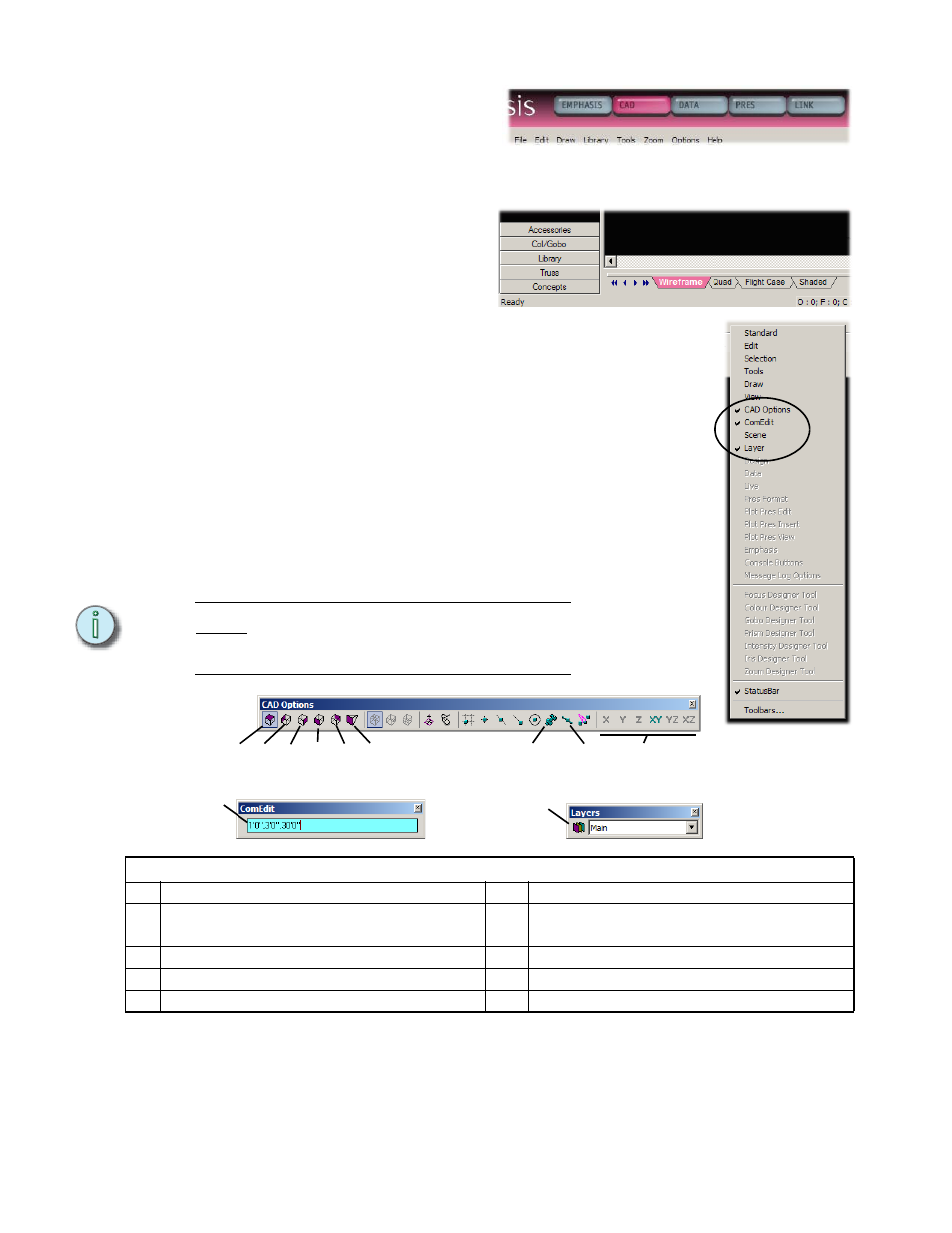
46
Emphasis Visualization v1.4.0 User Manual
Step 2:
Click the CAD mode
button at the top of the
Emphasis Visualization
screen.
Step 3:
Click Wireframe layout
tab at bottom of work
area.
Step 4:
Open toolbars.
Toolbars give you quick access to commands at the click
of a mouse. You can move toolbars around the screen, or
you can dock them at the top, bottom or sides of the work
area. We will use the toolbars listed below for some
commands in this exercise, and menu commands for other
functions. Most menu functions do have a toolbar
equivalent.
a. Right-click in the gray area below the mode buttons.
The toolbar menu will open. Check marks next to the
toolbar names indicate open toolbars.
b. Use the toolbar menu to open the following toolbars:
ComEdit, Layers and CAD Options. Make sure all
other toolbars are off.
N o t e :
The ComEdit toolbar is used to enter coordinate values for
placement or editing of objects. You can simply type the
position coordinates instead of using the mouse.
Toolbars and Buttons
1
Plan View
7
Assembly Snap
2
Left View
8
Pipe Snap
3
Right View
9
Ortho Buttons
4
Front View
10
Coordinate Entry
5
Rear View
11
Layer Database
6
Isometric View (Emphasis 3D)
1 2
3
4
5
7
8
9
10
11
6
