Cue playback – Dell Emphasis Lighting Control System User Manual
Page 33
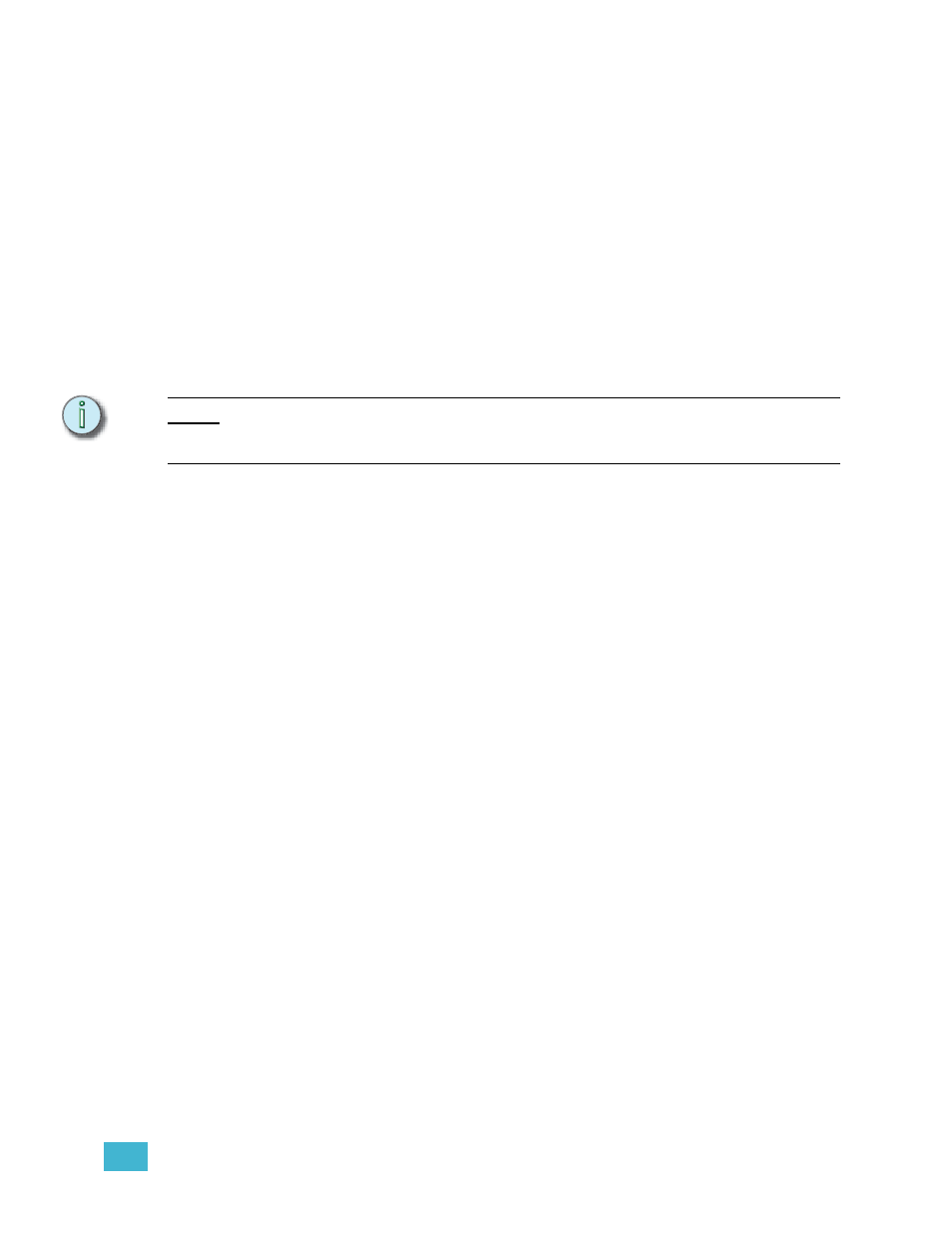
2
Emphasis User Interface
29
Cue Playback
Playing back cues is as simple as pressing the [Go] key on a fader pair. With each [Go]
press, the selected cue (or next cue) will play back in that fader pair. If you have cues
recorded and you have just turned on your system or loaded a new show, the cue with the
lowest cue number automatically becomes the next cue, and you are ready to play back
your show. If, however, you need to start with a different cue number, you can easily select
the cue to play back next at any time.
To play back cues using the recorded fade times, make sure that the A/B and C/D faders
are at the top of their travel (level 10, furthest away from you).
The contents of each fader pair is displayed in the fader display area of the command
display.
In sequence
To play back cues in numerical sequence, simply press [Go] on the fader pair of your
choice. Each time you press [Go], the next cue in the cue list will play back in that fader pair.
N o t e :
If you alternate between A/B [Go] and C/D [Go], you will see the output of both fader
pairs (two cues) on stage at the same time. In general, if you want to crossfade from one
cue in the cue list, use only one [Go] key for playback.
Out of sequence
To play cues out of sequence, or start sequential playback somewhere other than the
lowest cue number in your cue list, you will need to select the cue manually and then press
[Go].
Select the cue to play back:
Step 1:
Press [Stage]. You must be in the stage display to select a cue for playback.
Step 2:
Press [Cue] [x], where [x] is the number of the cue you want to play back.
Step 3:
Press [Go] on the fader pair of your choice.
