Displaying image information, Slide show, Settings – Becker TRAFFIC ASSIST Z100 Crocodile User Manual
Page 77: Media
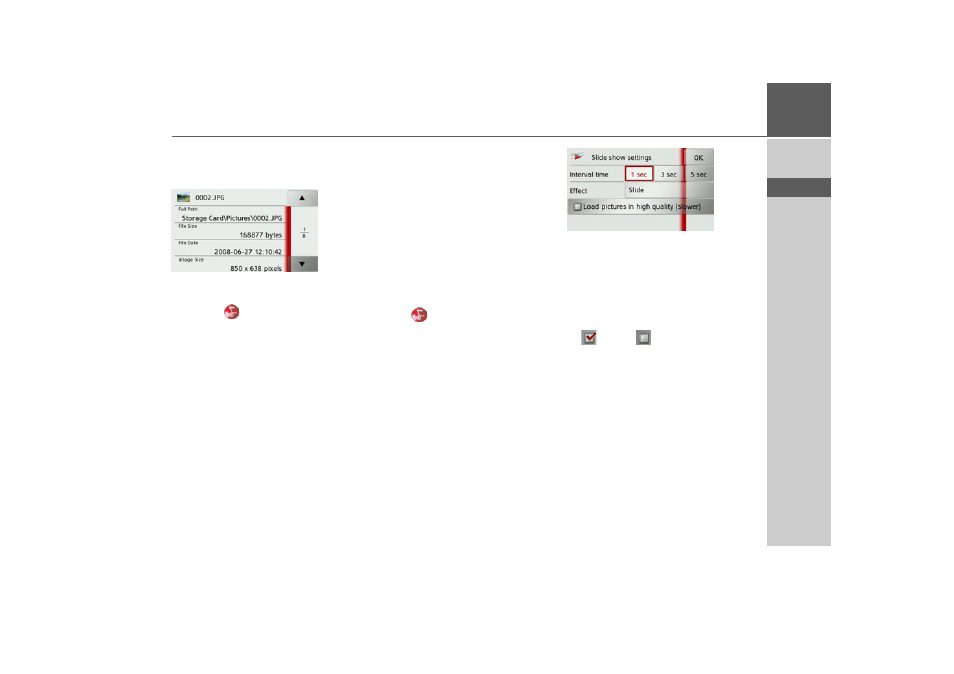
77
MEDIA
>>>
> D
> GB
> F
> I
> E
> P
> NL
> DK
> S
> N
> FIN
> TR
> GR
> PL
> CZ
> H
> SK
Displaying image information
> Show the image menu.
> Press the
EXIF
button.
Information on the current image is dis-
played.
> Press the
button to close the infor-
mation.
Slide show
In the slide show, all the pictures in the
current folder level are automatically dis-
played sequentially.
> Press
Slide show
in the image viewer
menu.
The image display changes to full screen
display and initiates the slide show accord-
ing to the settings made, with the first im-
age in the current folder level.
The slide show will end once all images
have been displayed.
Press the
button to stop the show be-
fore the end.
Settings
In the settings, you can choose the speed
at which the images are displayed, wheth-
er certain effects are used when a new im-
age is shown, and whether the images
should be loaded at a higher quality.
> Press
Slide show settings
in the image
viewer menu.
> You can use
Interval time
to set the dis-
play duration.
> In
Effects
you can choose the transition
effects for the images.
> In
Load pictures in high quality
(slower)
you can choose whether imag-
es should be loaded at high resolution
(
) or not (
).
Loading the images at high resolution
makes the display slower.
> Confirm your settings by pressing the
OK
button.
- TRAFFIC ASSIST Z099 TRAFFIC ASSIST Z098 TRAFFIC ASSIST Z201 TRAFFIC ASSIST Z107 TRAFFIC ASSIST Z108 TRAFFIC ASSIST Z109 TRAFFIC ASSIST Z102 TRAFFIC ASSIST Z103 TRAFFIC ASSIST Z203 TRAFFIC ASSIST Z202 TRAFFIC ASSIST Z204 TRAFFIC ASSIST Z205 TRAFFIC ASSIST Z213 TRAFFIC ASSIST Z215 TRAFFIC ASSIST Z217 TRAFFIC ASSIST Z112 TRAFFIC ASSIST Z113 TRAFFIC ASSIST Z116
