Map display options, Navigation mode – Becker TRAFFIC ASSIST Z100 Crocodile User Manual
Page 62
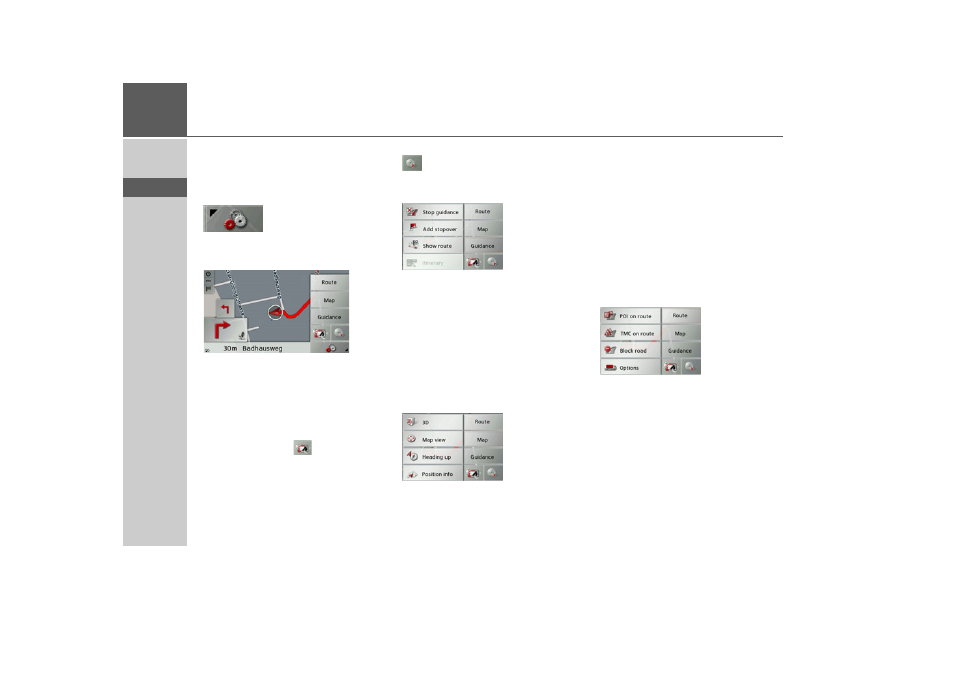
62
>>>
NAVIGATION MODE
> D
> GB
> F
> I
> E
> P
> NL
> DK
> S
> N
> FIN
> TR
> GR
> PL
> CZ
> H
> SK
Map display options
In the map display options, you can
change the settings for route guidance, the
map display and the route.
On the map display, press the button on
the bottom right.
This brings up the options menu for the
map display.
The
Guidance
,
Map
and
Route
buttons
are now available. Selecting one of these
menu options will display more buttons
to call up the various settings.
You can also use the
button to switch
the display into and out of night mode.
You can call up the music mode using the
button.
Guidance
button:
The following options are available:
• Cancel route guidance.
• Enter/delete a waypoint.
• Display the entire route.
• If several destinations have been entered
(route planning), display a destination
list.
Map
button:
The following options are available:
• Switch between 2D and 3D map dis-
play.
• Change the zoom steps and the map an-
gle in 3D mode.
• Change the orientation of the map in
2D mode.
• In 3D mode, turn the display of build-
ings on/off.
• Display the current position.
Route
button:
The following options are available:
• Select a POI on the route.
• Display TMC messages located on the
route.
• Block a route ahead.
• Change the route options.
- TRAFFIC ASSIST Z099 TRAFFIC ASSIST Z098 TRAFFIC ASSIST Z201 TRAFFIC ASSIST Z107 TRAFFIC ASSIST Z108 TRAFFIC ASSIST Z109 TRAFFIC ASSIST Z102 TRAFFIC ASSIST Z103 TRAFFIC ASSIST Z203 TRAFFIC ASSIST Z202 TRAFFIC ASSIST Z204 TRAFFIC ASSIST Z205 TRAFFIC ASSIST Z213 TRAFFIC ASSIST Z215 TRAFFIC ASSIST Z217 TRAFFIC ASSIST Z112 TRAFFIC ASSIST Z113 TRAFFIC ASSIST Z116
