Display the relevant road in the map, Automatic recalculation, Manual recalculation – Becker TRAFFIC ASSIST Z100 Crocodile User Manual
Page 57: Navigation mode
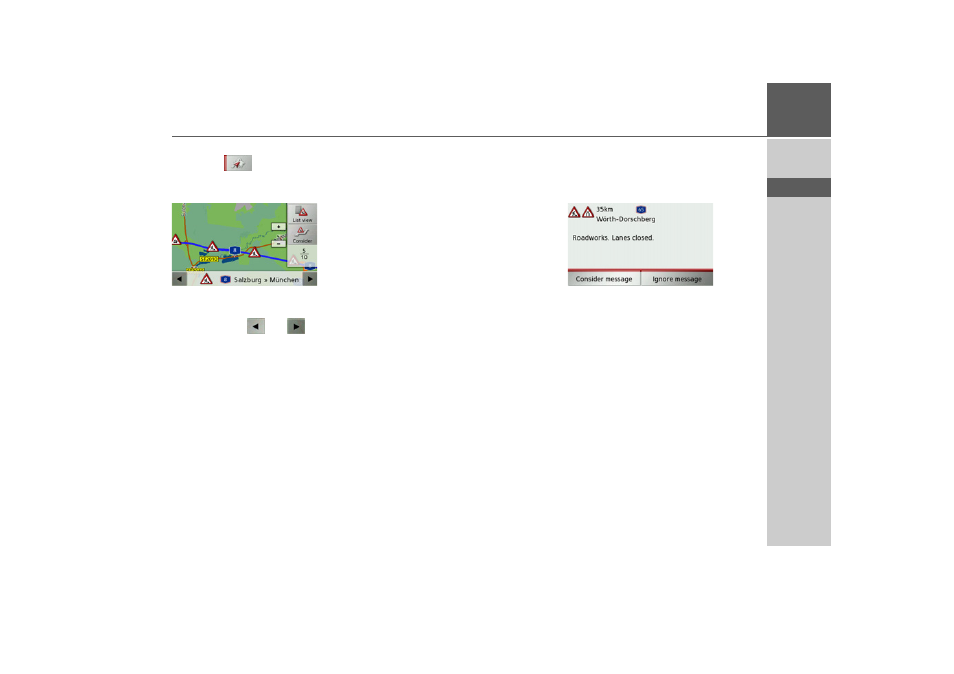
57
NAVIGATION MODE
>>>
> D
> GB
> F
> I
> E
> P
> NL
> DK
> S
> N
> FIN
> TR
> GR
> PL
> CZ
> H
> SK
Display the relevant road in the map
> Press the
button in the message
display.
The relevant road can be seen in the map.
By pressing the
List view
button you can
return to the message display.
You can use the
and
buttons in
the bottom line to scroll through all the
messages in the message list and show
them on the map.
Using the
Consider
button you can deter-
mine for each message whether the stretch
of road to which the message relates will
be avoided in the route calculation.
If you have blocked a stretch of road
(
Consider
) you can remove this block by
pressing the
Ignore
button.
Taking announcements into con-
sideration when calculating
routes
Your Traffic Assist can take traffic an-
nouncements into consideration when
calculating a route. You have the option of
setting this function to automatic, manual
or never under “The TMC button” on
page 49.
Automatic recalculation
If your route is affected by a traffic prob-
lem, a detour is calculated to bypass the
problem as quickly as possible.
Manual recalculation
If a traffic announcement affects your
route, a window with detailed informa-
tion on the traffic announcement appears.
If you wish to calculate a detour around
the traffic problem, press
Consider
message
, or alternatively
Ignore
message
.
You can change your chosen setting at any
time in the message list.
- TRAFFIC ASSIST Z099 TRAFFIC ASSIST Z098 TRAFFIC ASSIST Z201 TRAFFIC ASSIST Z107 TRAFFIC ASSIST Z108 TRAFFIC ASSIST Z109 TRAFFIC ASSIST Z102 TRAFFIC ASSIST Z103 TRAFFIC ASSIST Z203 TRAFFIC ASSIST Z202 TRAFFIC ASSIST Z204 TRAFFIC ASSIST Z205 TRAFFIC ASSIST Z213 TRAFFIC ASSIST Z215 TRAFFIC ASSIST Z217 TRAFFIC ASSIST Z112 TRAFFIC ASSIST Z113 TRAFFIC ASSIST Z116
