The becker key, Transferring files, Installation program – Becker TRAFFIC ASSIST Z100 Crocodile User Manual
Page 27: Transferring using the usb port, General operation
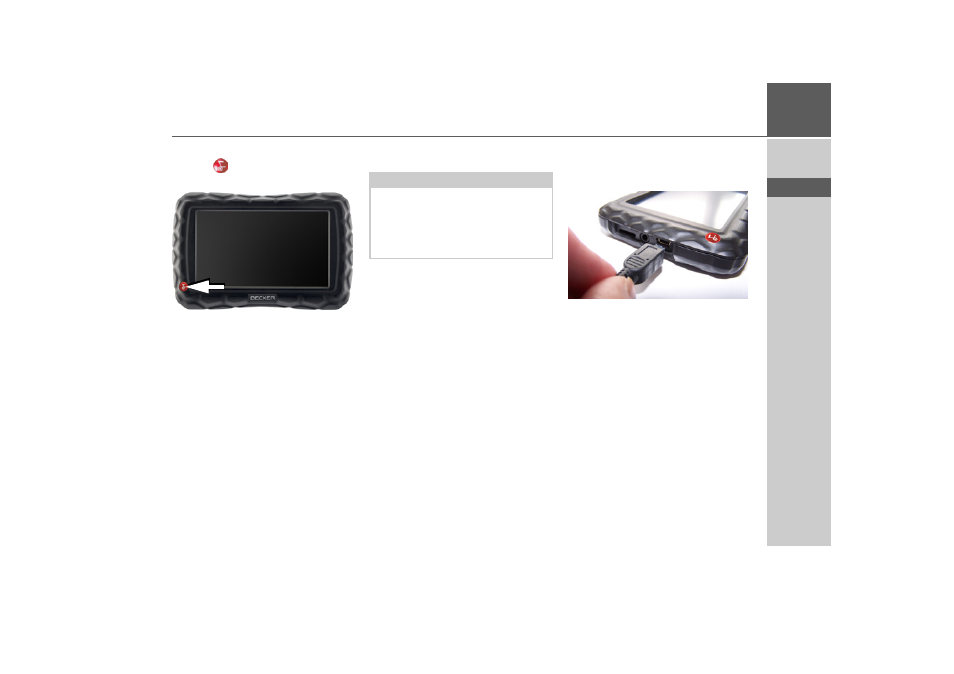
27
GENERAL OPERATION
>>>
> D
> GB
> F
> I
> E
> P
> NL
> DK
> S
> N
> FIN
> TR
> GR
> PL
> CZ
> H
> SK
The Becker key
The key
is integrated in the bottom
left hand corner of the casing.
It has various functions:
• Pressing and holding the button switch-
es the Traffic Assist on or off.
• depending on the menu context, if
pressed briefly, you will be returned to
the previous entry level.
Transferring files
Installation program
There is a map installation program on
the map DVD. Once the DVD is inserted
in a personal computer's DVD drive, this
program will usually start up automatical-
ly. The program guides you through the
installation process.
Otherwise, you will have to start the pro-
gram manually.
> Open Windows
®
Explorer.
> Select your DVD drive folder.
> Double click on the "Setup.exe" file.
Transferring using the USB port
The USB port is used to link the Traffic
Assist directly to a personal computer.
The link then involves several steps:
> Switch off Traffic Assist.
> Link the Traffic Assist and computer
using the USB cable.
> Switch on Traffic Assist again (do not
press the screen after the unit is
switched on).
After a short time, the Traffic Assist is dis-
played as a removable storage medium on
the computer.
Note:
Only the maps supplied in the Traffic As-
sist may be used. The installation or
transfer of files or programs which limit
or modify the function of the Traffic As-
sist is prohibited!
- TRAFFIC ASSIST Z099 TRAFFIC ASSIST Z098 TRAFFIC ASSIST Z201 TRAFFIC ASSIST Z107 TRAFFIC ASSIST Z108 TRAFFIC ASSIST Z109 TRAFFIC ASSIST Z102 TRAFFIC ASSIST Z103 TRAFFIC ASSIST Z203 TRAFFIC ASSIST Z202 TRAFFIC ASSIST Z204 TRAFFIC ASSIST Z205 TRAFFIC ASSIST Z213 TRAFFIC ASSIST Z215 TRAFFIC ASSIST Z217 TRAFFIC ASSIST Z112 TRAFFIC ASSIST Z113 TRAFFIC ASSIST Z116
