Changing the orientation of the map (2d), Switching 3d buildings on/off, Displaying current position – Becker TRAFFIC ASSIST Z100 Crocodile User Manual
Page 67: Navigation mode
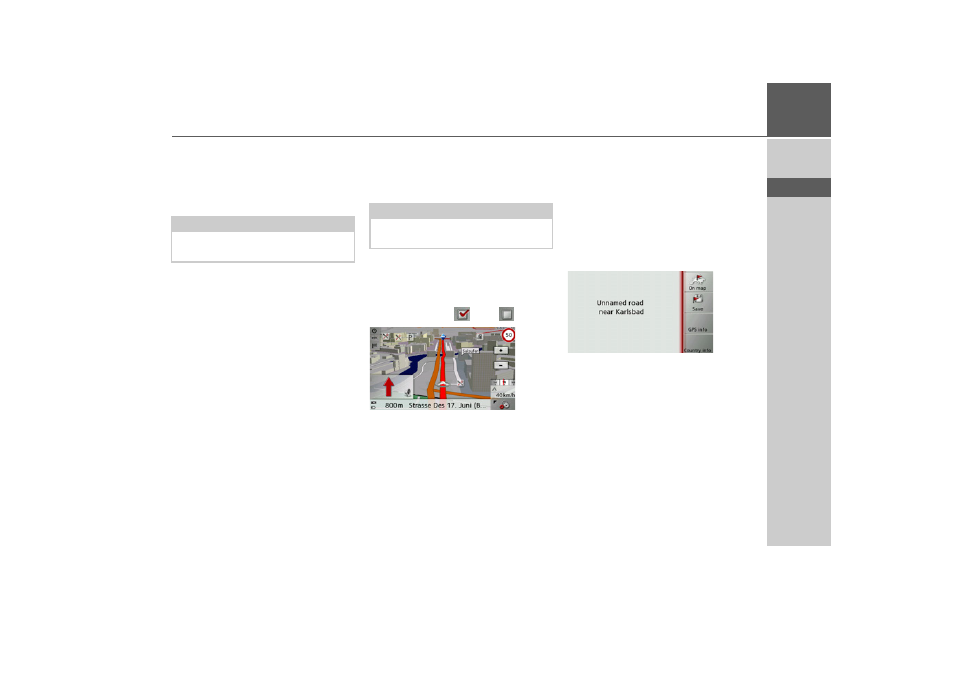
67
NAVIGATION MODE
>>>
> D
> GB
> F
> I
> E
> P
> NL
> DK
> S
> N
> FIN
> TR
> GR
> PL
> CZ
> H
> SK
Changing the orientation of the map
(2D)
You can select whether the map should al-
ways be orientated to the direction of trav-
el, or to the North.
> Open the options menu for the map
display.
> Press the
Map
button.
> Press the
North up
or
Heading up
but-
ton.
The display of the map will change ac-
cordingly.
Switching 3D buildings on/off
In 3D mode, you can select whether or
not 3D buildings available in towns
should be displayed.
> Open the options menu for the map
display.
> Press the
Map
button.
> Press the
3D Buildings
button and turn
the functions on
or off
.
> Map with 3D buildings activated.
Displaying current position
You can display your current position and
store this position. You can also display
information concerning the current GPS
reception and the current country.
> Open the options menu for the map
display.
> Press the
Map
button.
> Press the
Position info
button.
The current position is displayed. If possi-
ble, an address is displayed. If no address
is available for the current position, the
geographic coordinates are displayed.
You can return to the map using the
On
map
button.
By pressing
Save
you can store your cur-
rent position in the fast access list.
Note:
This function is only available in 2D
mode.
Note:
This function is only available in 3D
mode.
- TRAFFIC ASSIST Z099 TRAFFIC ASSIST Z098 TRAFFIC ASSIST Z201 TRAFFIC ASSIST Z107 TRAFFIC ASSIST Z108 TRAFFIC ASSIST Z109 TRAFFIC ASSIST Z102 TRAFFIC ASSIST Z103 TRAFFIC ASSIST Z203 TRAFFIC ASSIST Z202 TRAFFIC ASSIST Z204 TRAFFIC ASSIST Z205 TRAFFIC ASSIST Z213 TRAFFIC ASSIST Z215 TRAFFIC ASSIST Z217 TRAFFIC ASSIST Z112 TRAFFIC ASSIST Z113 TRAFFIC ASSIST Z116
