Cancel route guidance, Enter/delete waypoint, Displaying the entire route – Becker TRAFFIC ASSIST Z100 Crocodile User Manual
Page 63: Navigation mode
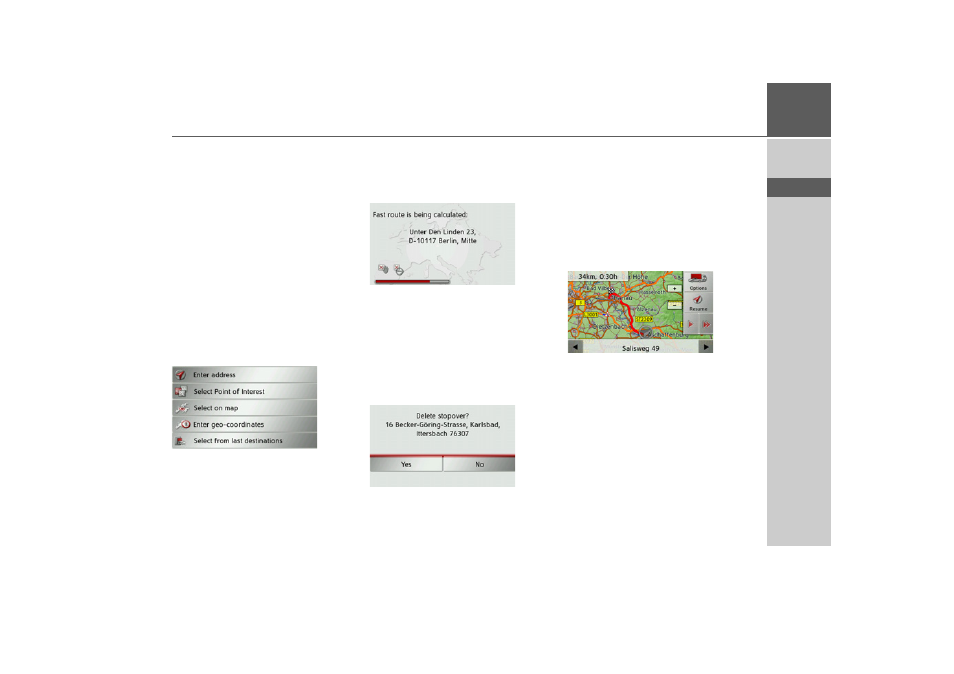
63
NAVIGATION MODE
>>>
> D
> GB
> F
> I
> E
> P
> NL
> DK
> S
> N
> FIN
> TR
> GR
> PL
> CZ
> H
> SK
Cancel route guidance
You can cancel active route guidance.
> Open the options menu for the map
display.
> Press the
Guidance
button.
> Press the
Stop guidance
button.
This cancels route guidance to all destina-
tions.
Enter/delete waypoint
With this function, you can enter a way-
point or delete an entered waypoint.
> Open the options menu for the map
display.
> Press the
Guidance
button.
> Press the
Add stopover
button.
You can now enter a destination as a way-
point as described under “The destination
input menu” on page 32 (
Enter address
,
Select Point of Interest
,
Select on map
or
Enter geo-coordinates
). You also have
the option of quickly selecting a destina-
tion using the
Select from last
destinations
button.
Once you have entered the desired way-
point, the route is recalculated.
The entered waypoint is marked on the
map with a yellow flag.
Deleting a waypoint
> Open the options menu for the map
display.
> Press the
Guidance
button.
> Press the
Delete stopover
button.
> Press the
Yes
button.
The waypoint is deleted.
Displaying the entire route
You can display the entire route to the
destination on the map. You also have the
option of viewing the complete set of di-
rections.
> Open the options menu for the map
display.
> Press the
Guidance
button.
> Press the
Show route
button.
The entire route is displayed.
- TRAFFIC ASSIST Z099 TRAFFIC ASSIST Z098 TRAFFIC ASSIST Z201 TRAFFIC ASSIST Z107 TRAFFIC ASSIST Z108 TRAFFIC ASSIST Z109 TRAFFIC ASSIST Z102 TRAFFIC ASSIST Z103 TRAFFIC ASSIST Z203 TRAFFIC ASSIST Z202 TRAFFIC ASSIST Z204 TRAFFIC ASSIST Z205 TRAFFIC ASSIST Z213 TRAFFIC ASSIST Z215 TRAFFIC ASSIST Z217 TRAFFIC ASSIST Z112 TRAFFIC ASSIST Z113 TRAFFIC ASSIST Z116
