Selecting a destination from the map, See “selecting a destination from the, Navigation mode – Becker TRAFFIC ASSIST Z100 Crocodile User Manual
Page 41
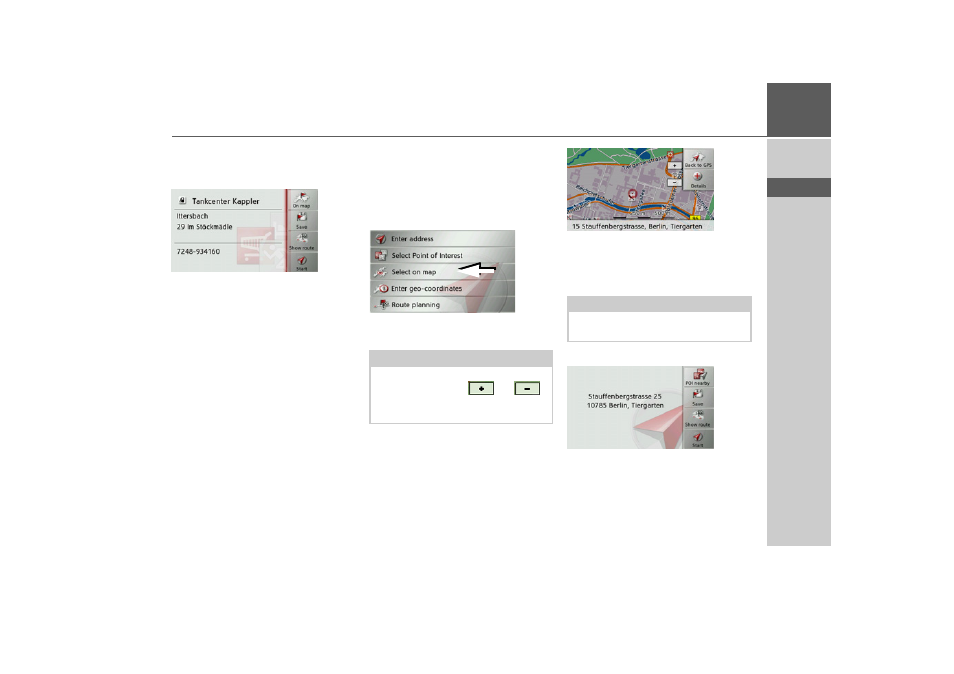
41
NAVIGATION MODE
>>>
> D
> GB
> F
> I
> E
> P
> NL
> DK
> S
> N
> FIN
> TR
> GR
> PL
> CZ
> H
> SK
name entered.
> Select the desired destination from the
list.
You will now receive additional informa-
tion about your chosen destination.
> Press the
Start
button to begin route
guidance to the point of interest straight
away.
However, you can also display your cho-
sen point of interest on the map (
On
map
), store it in fast access mode (
Save
)
or display the route to the point of interest
(
Show route
).
Selecting a destination from the
map
You can select a destination straight from
the map.
> Press
Enter destination
in fast access
mode.
> Press the
Select on map
button.
The map display appears.
> Press the desired point lightly on the
surface of the screen.
A flashing red cross will be displayed at
this point.
> Press the
Details
button.
Where available, the address of your cho-
sen point is displayed.
> Press the
Start
button to begin route
guidance to your chosen destination
straight away.
You can also search for points of interest
Note:
You may need to make the area larger us-
ing the zoom buttons
and
in
order to find the desired point. You can
also move the map to the desired point.
Note:
By pressing the
Back to GPS
button you
can display your current position again.
- TRAFFIC ASSIST Z099 TRAFFIC ASSIST Z098 TRAFFIC ASSIST Z201 TRAFFIC ASSIST Z107 TRAFFIC ASSIST Z108 TRAFFIC ASSIST Z109 TRAFFIC ASSIST Z102 TRAFFIC ASSIST Z103 TRAFFIC ASSIST Z203 TRAFFIC ASSIST Z202 TRAFFIC ASSIST Z204 TRAFFIC ASSIST Z205 TRAFFIC ASSIST Z213 TRAFFIC ASSIST Z215 TRAFFIC ASSIST Z217 TRAFFIC ASSIST Z112 TRAFFIC ASSIST Z113 TRAFFIC ASSIST Z116
