Setting the colour, Language, Settings – Becker mamba.4 LMU plus User Manual
Page 99
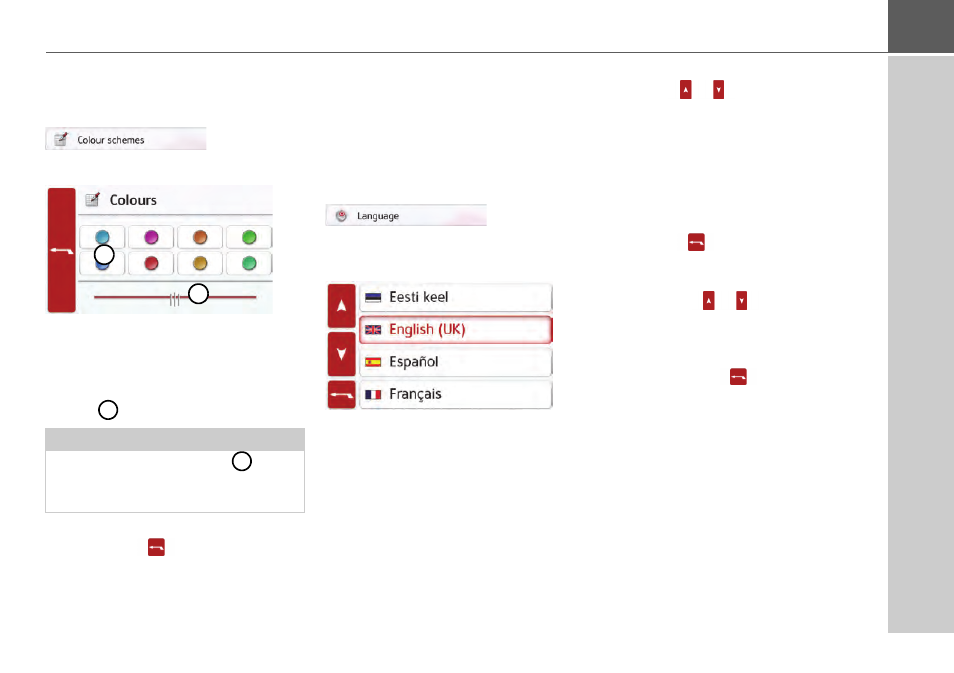
99
SETTINGS
>>>
Setting the colour
You can change the colour of the icons
and other design elements.
> Press the
Colour schemes
button.
> Select one of the eight predefined co-
lours.
or
> Select the required colour using the
slider
at the bottom of the display.
> Confirm your settings by pressing the
back button
.
Language
The texts on the touch screen can be
displayed in a variety of languages.
Opening language selection
You can choose between the various
languages using the following button:
> Press the
Language
button.
The language selection appears.
The language selection shows the
available languages in a list several
pages long. Each list field is in the form of
a button. Each button is labelled with the
language name and the associated
national flag.
Scrolling
Using the
buttons or the scroll
wheel, it is possible to scroll through the
list in the direction of the relevant arrow.
Selecting the language
> Press the button for the required
language.
> The selection is confirmed by pressing
the back
button.
The selection list for the voice is
displayed.
> Using the
buttons or the
scroll wheel, scroll through the selec-
tion list.
> Select a voice by touching the button.
> Press the Back
button.
A prompt appears indicating that the
software has been re-started, and you
are asked whether you really want to
change the language.
> Confirm the prompt using
OK
.
Cancelling the language selection
Pressing the
Cancel
button cancels the
language selection and shows the
settings menu.
Note:
The colour of the button
corre-
sponds to the red colour set at the
factory.
1
2
2
1
