Navigation settings, The map view button, Navigation mode >>> navigation settings – Becker mamba.4 LMU plus User Manual
Page 61
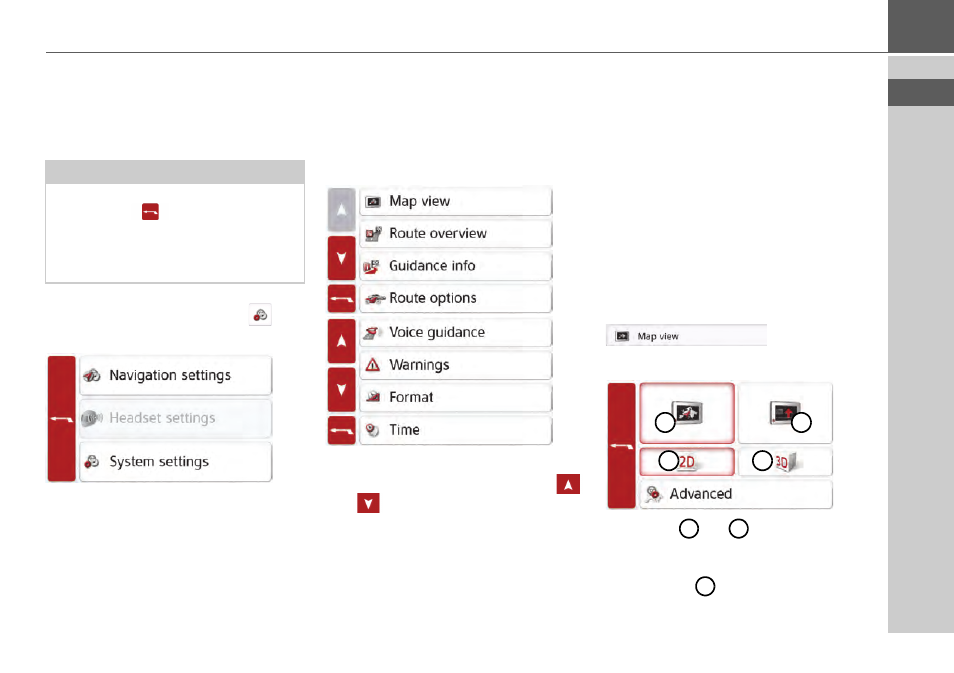
61
NAVIGATION MODE
>>>
Navigation settings
The navigation settings contain all the
settings that are relevant to the
navigation functions.
> In the main menu, press the
but-
ton.
> Press the
Navigation settings
button.
This will take you to the navigation
settings menu.
Configuration
Various pages containing functions are
available in the menu:
You can go to the next or previous page
of the settings by pressing the
and
buttons or the scroll wheel.
The Map view button
You can select whether the map is to be
displayed in 3D or 2D mode, in a split
screen with 3D or 2D display or in arrow
mode.
You can also select whether or not 3D
buildings available in towns should be
displayed in 3D mode.
Further setting options are available to
you in the extended settings.
> Press the
Map view
button in the
settings menu.
The
Map view
settings window appears.
Press the
or
button to select
whether the 2D or 3D display should be
used.
> Press the button to select the
entire map.
Note:
All your settings must be confirmed by
pressing the
button. Only in a few
cases it is possible to confirm selections
in the menu using the
OK
button or the
Yes
button.
1
2
4
3
3
4
1
