The back button, Content manager, Installing the content manager – Becker mamba.4 LMU plus User Manual
Page 34: General operation
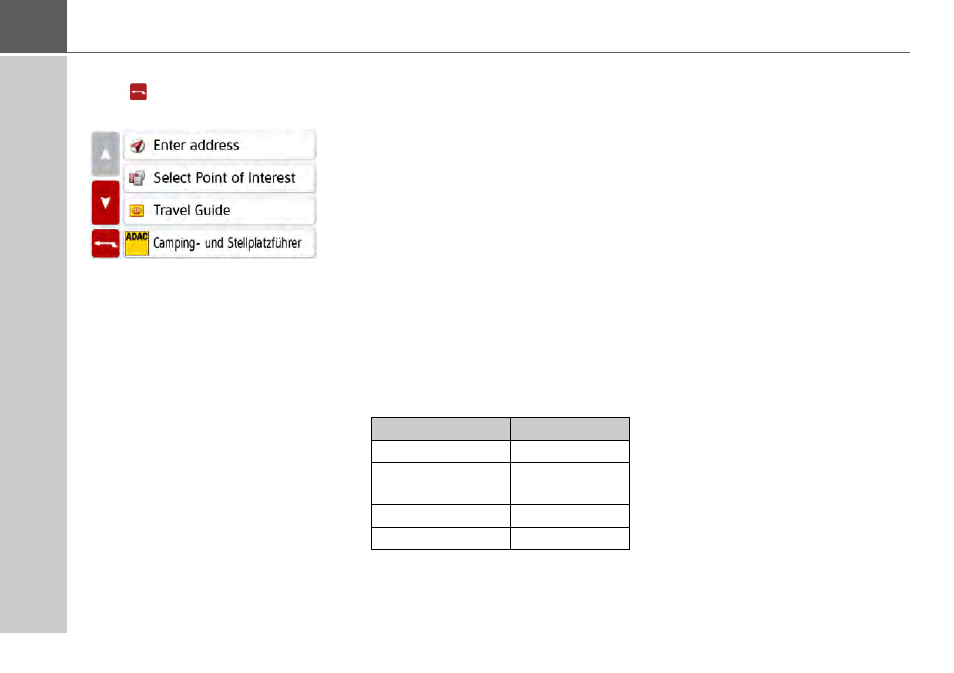
34
>>>
GENERAL OPERATION
The back button
The
button is located on the bot-
tom left of the device.
It has various functions:
• Depending on the menu context, if
pressed briefly, you will be returned to
the previous entry level.
• The main menu is displayed by
pressing and holding the button.
Content Manager
The Content Manager is a PC-based
application containing a number of
important functions to help you manage
the content on your Navigation device.
With the Content Manager you can:
• back up the content saved on the
Navigation device to your PC and
restore it later to your Navigation
device,
• download current content from the
Internet and install it on the Navigation
device.
To use the Content Manager, you will
need the USB cable provided as well as a
computer that meets the following
minimum requirements:
Installing the Content Manager
You can install the Content Manager on
your computer with the following steps:
> Switch the navigation device comple-
tely off, see “Navigation device Switch
on/off (depending on model)” on
page 27.
> Connect the USB interface of the de-
vice directly to a USB port of the com-
puter using the USB cable supplied.
> Switch on the navigation device.
> If the application does not start automati-
cally, please start the file "CONTENT-
MANAGER" manually in the folder
"Becker_Content_Manager_Setup".
> Select a language from the list and
then click on
OK
.
> Read the welcome page and click on
Next
to continue.
> Select the installation folder. A default
installation folder is already specified.
To select another folder, either type in
the path name or click on
Browse
and
define another folder.
Minimum
Operating system
Windows
Processor
300 MHz clock
frequency
Main memory
256 MB
Free storage space
6 GB
