Enlarging the image, Rotating the picture, Displaying image information – Becker mamba.4 LMU plus User Manual
Page 92: Slide show, Settings, Extras
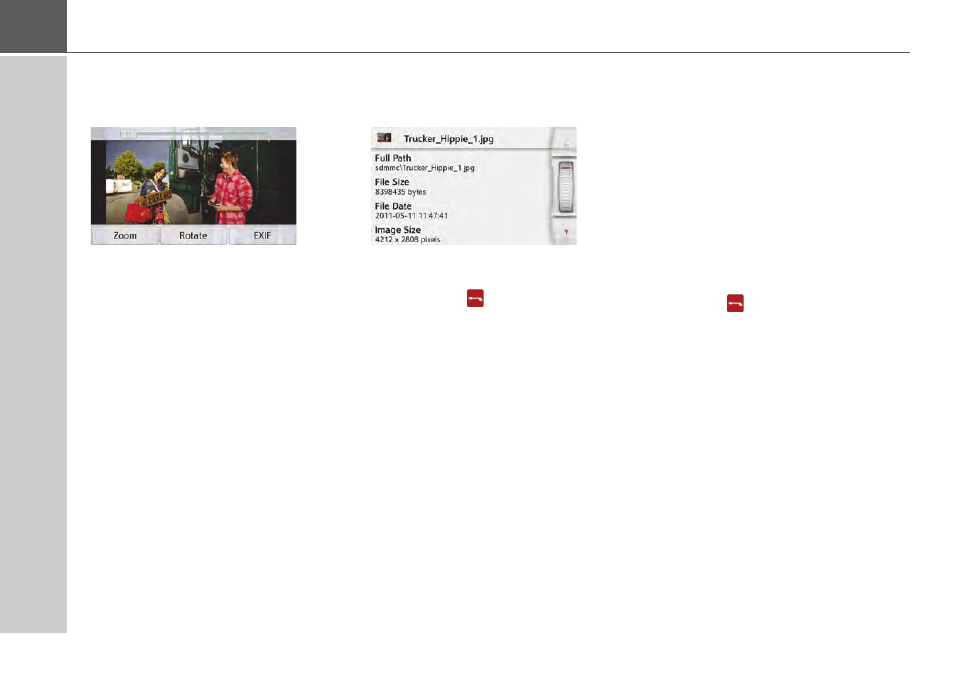
92
>>>
EXTRAS
Enlarging the image
> Show the image menu.
> Press the
Zoom
button.
> Move the control on the top of the
screen to the desired level of magnifi-
cation.
The image can then be moved around.
Press the centre of the image to cancel
the enlargement.
Rotating the picture
> Show the image menu.
> Press the
Rotate
button until the
image is in the desired orientation.
Press the centre of the image to hide the
image menu again.
Displaying image information
> Show the image menu.
> Press the
EXIF
button.
Information on the current image is
displayed.
> Press the
button to close the
information.
Slide show
In the slide show, all the pictures in the
current folder level are automatically
displayed sequentially.
> Press
Slide show
in the image viewer
menu.
The image display changes to full screen
display and initiates the slide show
according to the settings made, with the
first image in the current folder level.
The slide show will end once all images
have been displayed.
Press the
button to stop the show
before the end.
Settings
In the settings, you can choose the speed
at which the images are displayed,
whether certain effects are used when a
new image is shown, and whether the
images should be loaded at a higher
quality.
> Press
Slide show settings
in the
image viewer menu.
