My tracks extra functions, Navigation mode – Becker mamba.4 LMU plus User Manual
Page 44
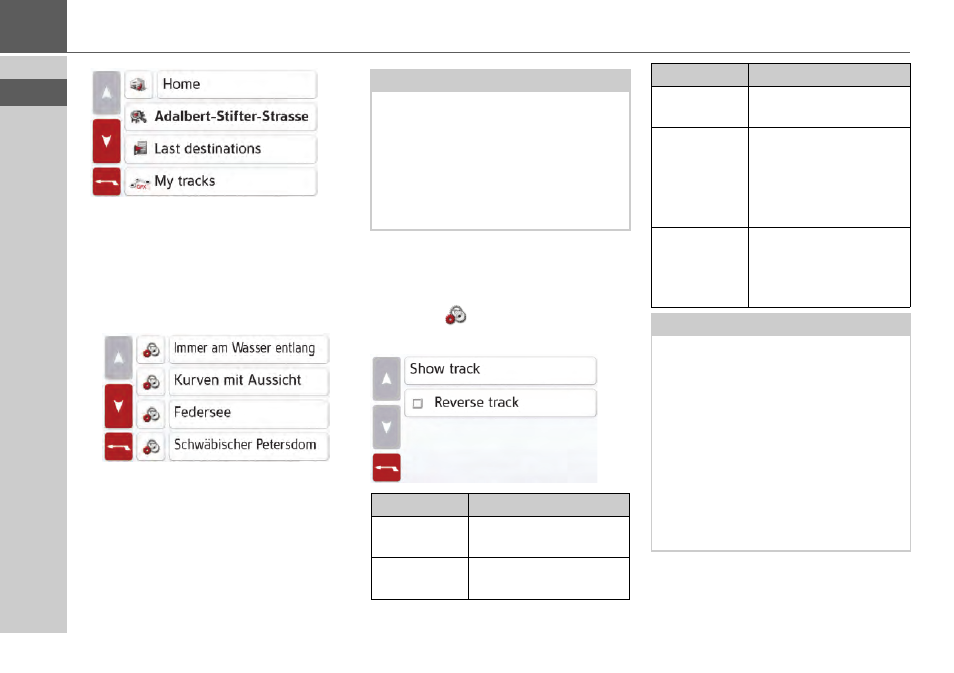
44
>>>
NAVIGATION MODE
> In the main menu, press the button
My
Tracks
.
> A list with the existing tracks is
displayed. This list includes the tracks
you have recorded as well as the
imported GPX tracks.
Afterwards, you will first be guided to the
start point that was selected by you. Once
you have reached the track, it will be
displayed for you by a flag on the map.
My Tracks Extra Functions
Additional extra functions are available
for each track in the list
>Select the
button.
> A selection menu appears.
Note:
When starting off from recorded tracks,
it is best to set the "Fast route" option.
Other routes might lead to undesirable
side effects.
Some functions, such as "Alternative
routes", are not available when starting
off from tracks.
Selection
Meaning
Rename
Track
The track can be
renamed.
Delete track
The track is deleted
from the list
Show track
The track is displayed on
a map as a blue line
Reverse track
The direction of travel of
the track is reversed, the
track is then started out
from the opposite
recorded direction
Export as
GPX Track
The track is converted to
.gpx format (GPX track)
and saved in the
directory Export\GPX\
Note:
Some tracks cannot be reversed in a
practical way. If, for example, one-way
streets or motorway sections are
contained in the track, these can only be
started out from in the prescribed
direction, of course. Some tracks are
therefore no longer appropriate in the
opposite direction. An indication of this
can be a track which is significantly
longer after the reversal than the
original direction.
Selection
Meaning
> Select a track from the list. You can
then either calculate a route to the
start point of the track or to the nearest
point of the track.
