Displaying the whole route, Move route (model-dependent), Please see – Becker mamba.4 LMU plus User Manual
Page 81: Navigation mode
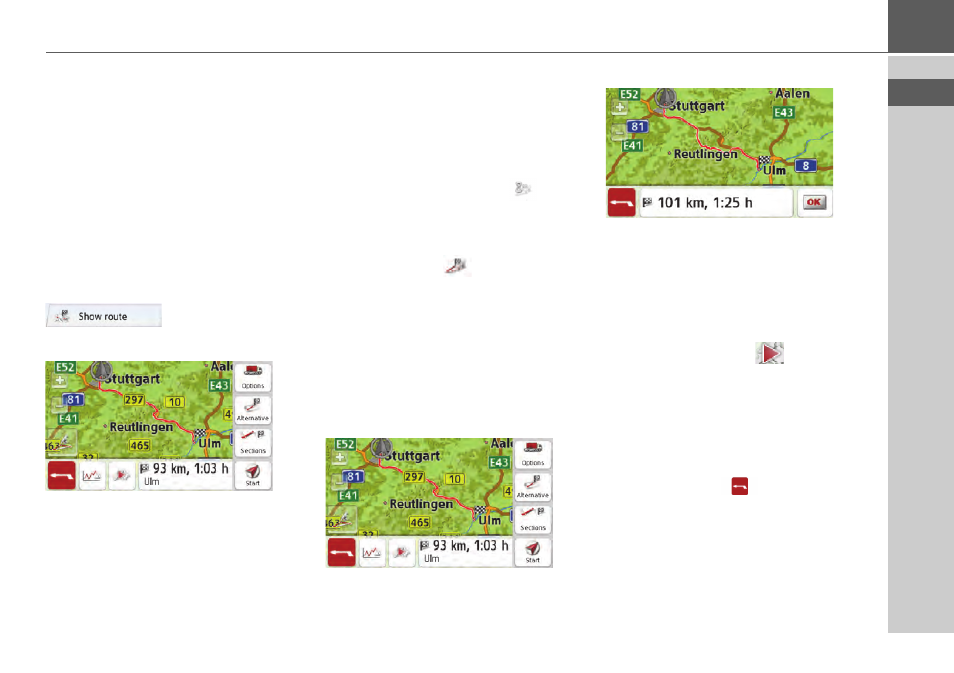
81
NAVIGATION MODE
>>>
Displaying the whole route
(Only available when route guidance is
active.)
You can have the whole route to the
destination displayed on the map.
Additionally, you can have a complete
route description displayed. As a further
option, you can display and, if needed,
select the different routes that can be set
in the Route options.
> Call up the options menu for the map
display.
> Press the
Show route
button.
> The complete route is displayed.
Move route (model-dependent)
Becker RouteMove allows you to move
your route with a single movement of
your finger, providing a rapid means of
adjusting your current route guidance
with just one hand. After you switch to
the Show route screen, the
icon is
displayed on the left-hand side. It takes
just a short time for the function to beco-
me available and the icon to change. As
soon as this icon
is displayed and
you select it, the route displayed can be
moved.
Press and hold your finger down
anywhere on the route displayed on the
screen and drag the route to where you
want it to be. The device will immediately
calculate the updated route.
Original route
New route
The distance and journey time of the new
route are displayed immediately under-
neath.
You can set the route options using the
Options
button.
By pressing the Play
button, the
whole route can be simulated. The
control elements, that are displayed by
touching the screen shortly, allow you to
play the simulation in up to 16x speed, or
to step from route section to route
section. The simulation can be stopped by
pressing the back
button.
Route description
> When the whole route is displayed,
press the
Sections
button.
