Selecting alternative routes, Navigation mode – Becker mamba.4 LMU plus User Manual
Page 82
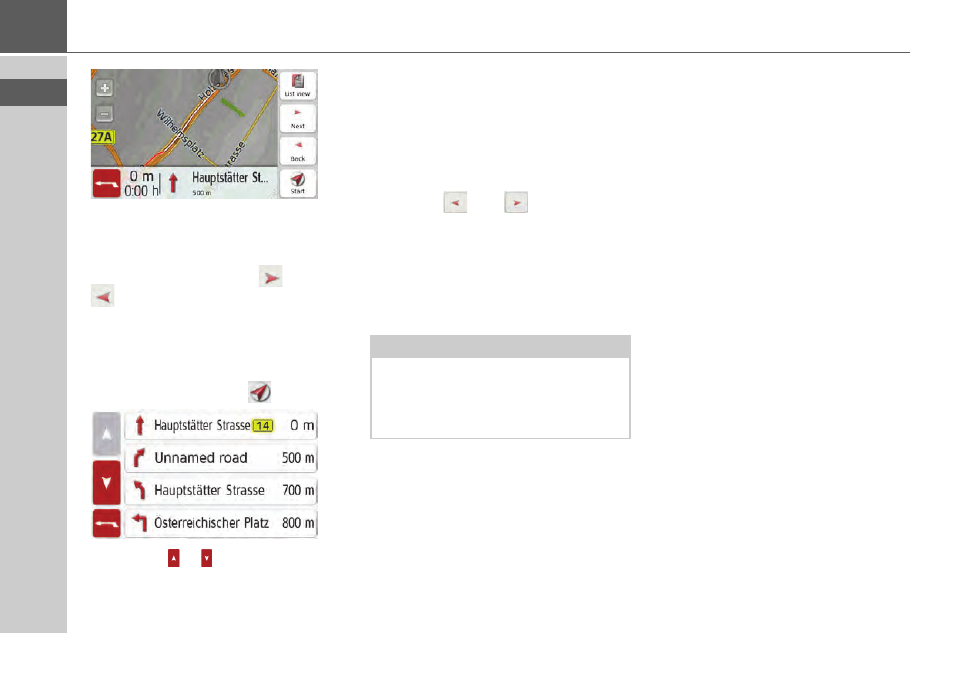
82
>>>
NAVIGATION MODE
> The first point of the route description
is displayed on the map.
You can scroll through the whole route
description with the
Next
and
Back
buttons.
You can also display a list version of the
route description. For this press the
List
view
button. The simulation is continued
by pressing the
Resume
button.
Press the
arrow keys on the
right hand side of the screen to scroll
through the list.
If you press an entry in the route
description, it is displayed on the map.
Blocking route sections/roads
You can block individual route sec-
tions/roads. The Navigation device then
calculates a sensible diversion to avoid
the blocked section.
> Use the
and
buttons in the
route directions to select the section of
the route to be blocked.
> Press the
Block
button.
> Select
Block for current route
to block
the section of the route for the current
route guidance session only.
Selecting alternative routes
You can have the different routes
displayed by the navigation device.
> When the whole route is displayed,
press the Alternative routes button.
(This function can be selected in the
Route overview, too.)
After a short time, the map is displayed.
Each route is calculated after each other
and displayed on the map. On the right-
hand side, you can see the coloured list
of the singe routes, according to the
kilometres to be travelled and the
expected duration of the travel.
You can select the desired route by
pressing the buttons on the right.
Note:
If the route section is more than 10 kilo-
metres long, you can choose, in another
menu, whether to block the entire secti-
on or just part of it.
