Setting driver alerts, Navigation mode – Becker mamba.4 LMU plus User Manual
Page 71
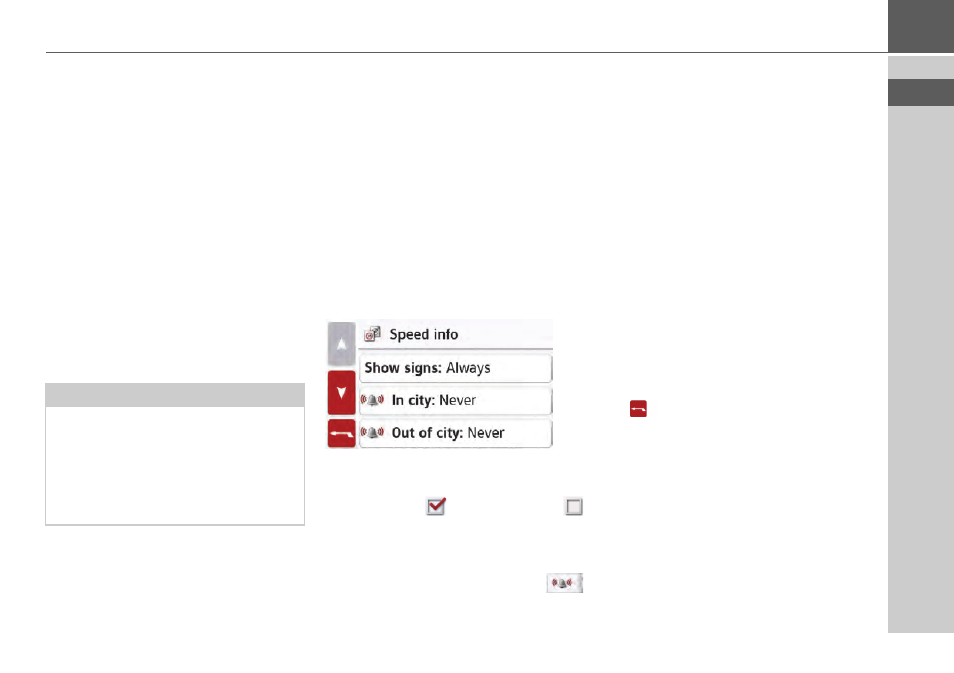
71
NAVIGATION MODE
>>>
•
Driver alerts (depending on the
model)
You can have signs displayed, for
example for dangerous curves or
steep gradients, provided this
information is stored in the map data.
•
Speed info
You can select whether speed limits
are displayed in parallel to the
navigation.
You can also receive an audible
warning about exceeding the speed
limit.
•
Speed camera warnings
*
You can receive a warning about
permanent speed checks.
Setting Driver alerts
If this information is saved in the map
material and is supported by your
navigation device, you can display
information signs, e.g. for dangerous
bends or descending gradients. In
addition, you can define whether the
display of the sign is also to be
accompanied by a warning sound.
> In the
Warnings
settings window,
press the
Driver alerts
button.
The
Driver alerts
settings window ap-
pears.
The available driver alerts are divided
into 4 categories. The four categories can
be enabled
or disabled
individually.
The warning sound can be set individual-
ly for each of the four categories by
pressing the symbol with the bell (
warning sound switched on).
The following signs are available in the
individual categories:
•
Curve warnings
This category includes warning signs
that relate to sharp curves.
•
Traffic regulations
This category includes other traffic
regulations, such as no passing zones.
•
General warnings
This category includes all other
warning signs, such as steep
gradients, falling rocks.
•
Informatory road signs
This category contains the available
information signs.
> Confirm your settings by pressing the
button.
Note:
There is no standardised rule in Europe
on the use of this function (warning
about speed checks). Please check the
legal situation in the respective country.
In Germany, for example, it is an offence
to use this function while driving.
