Guidance info with arrow display, Lane assistant pro 3d (model dependent), Navigation mode – Becker mamba.4 LMU plus User Manual
Page 76
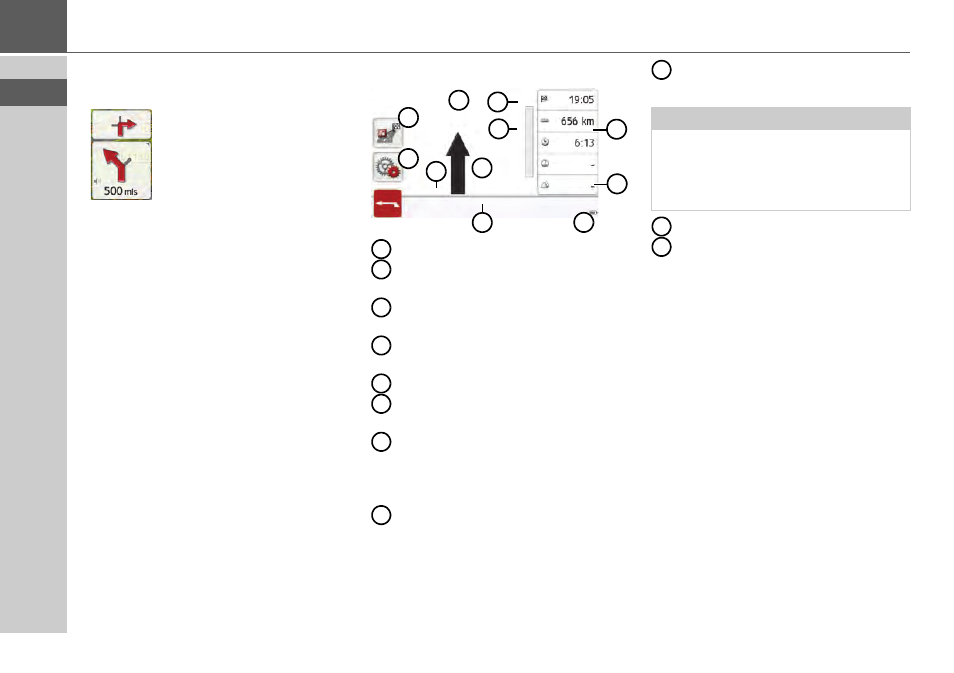
76
>>>
NAVIGATION MODE
Information is also displayed in the
bottom left corner in the preview area.
The next manoeuvre is displayed as an
arrow, with a distance indication
underneath it. If two driving manoeuvres
are to be performed in succession within
a short time, another smaller arrow
indicating the second driving manoeuvre
is displayed above the first arrow.
You can adjust the volume of the
navigation announcements by pressing
the button with the speaker symbol in
the preview area (See "Setting the
Volume" on page 70).
Guidance info with arrow display
Info box
Vehicle speed and position height
above sea level
Display of battery level / telephone
status (depending on model)
Current road or road that the next
driving manoeuvre leads to
Button for calling the options
Route overview button (only active if
route is selected)
Traffic lane recommendation (can
only be seen for certain multi-lane
roads, red arrow = recommended
traffic lane)
The speed limit of the road you are
currently travelling on (display is not
available for all roads)
Driver warnings (depending on
model)
Next driving manoeuvre
Distance to the next driving
manoeuvre
Lane Assistant Pro 3D (model dependent)
You can display an animated realistic
representation of the lane at many junc-
tions. To do this, switch on the function
Lane Assistant Pro 3D
as described un-
der „The Guidance info button“
page 65. At selected complex junctions
you will be shown exactly which lane you
have to change to. You can leave the
Lane Assistant Pro 3D again by touching
the display.
4
7
1
9
8
10
3
2
11
6
5
1
2
3
4
5
6
7
8
Note:
If you follow the traffic lane
recommendation, the next driving
manoeuvre is possible without
changing traffic lane.
9
10
11
