Configuration example, Configure communication parameters and names – Basler Electric BE1-11 IEC 61850 Protocol User Manual
Page 34
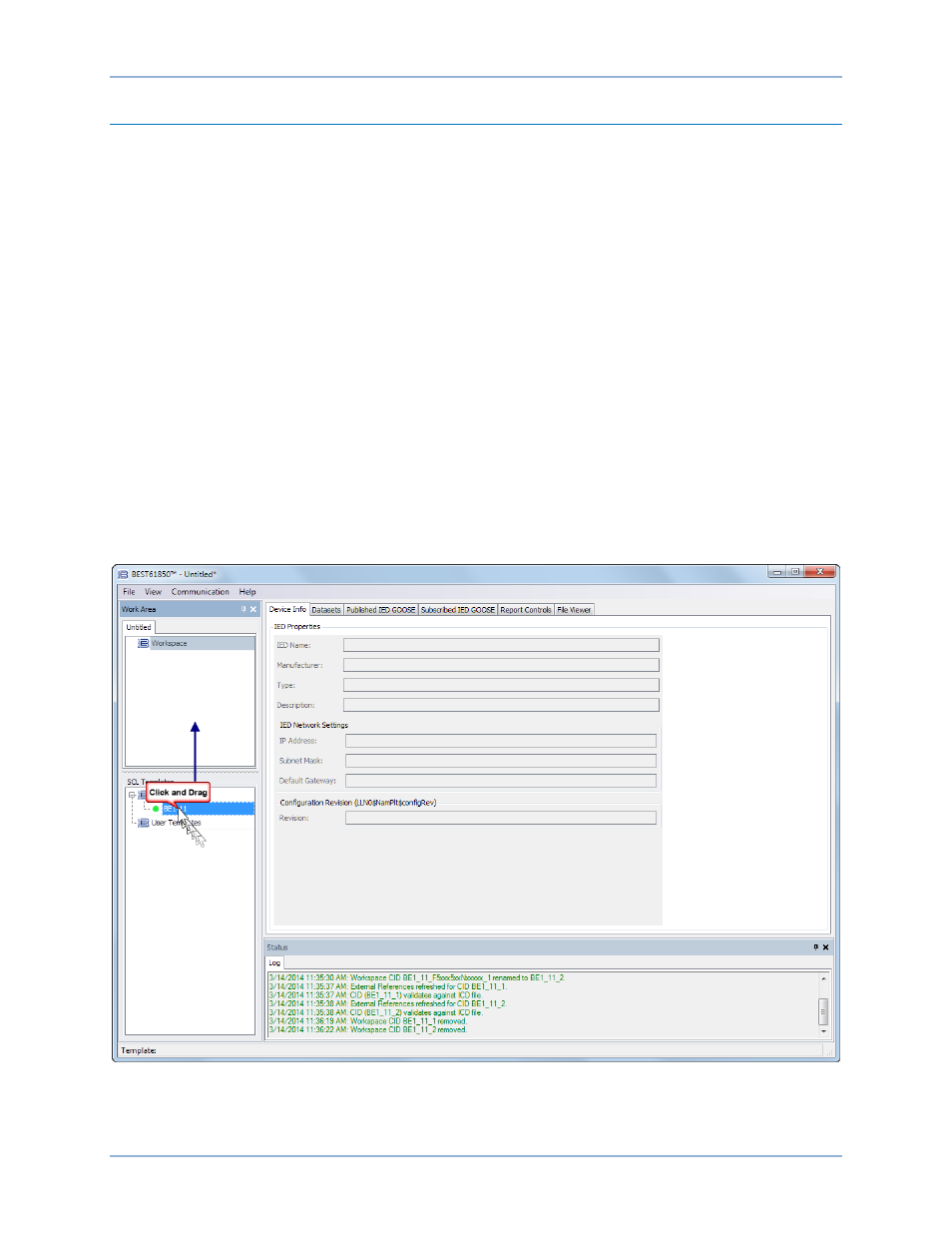
28
9424200892 Rev F
Configuration Example
This configuration example provides step-by-step instructions on how to configure two separate CIDs.
Configure Communication Parameters and Names
Step 1: Start BEST61850 software.
Step 2: Using the mouse, left-click on and hold the BE1-11 SCL Template. While holding down the left
mouse button, drag the template into the Workspace area and release. See Figure 24.
Step 3: The BE1-11 BEST61850 Template Selection screen appears as shown in Figure 25. Use the
drop-down buttons to select the style number of the BE1-11 and click OK.
Step 4: Under IED Properties, enter BE1_11_1 for IED Name and Protective Relay 1 for Description.
Enter the IED Network Settings for the IED being configured.
Step 5: The CID should be validated against the ICD file before proceeding. Right-click on the
BE1_11_1 file in the Workspace and select Validate. The round indicator located on the left
side of the file name changes from yellow to green if validation is successful.
Step 6: Repeat Steps 2 and 3 to add a second SCL Template to the Workspace. See Figure 26.
Step 7: Under IED Properties, enter BE1-11_2 for IED Name and Protective Relay 2 for Description.
Enter the IED Network Settings for the IED being configured.
Step 8: Right-click on the BE1_11_2 file in the Workspace and select Validate. The round indicator
located on the left side of the file name changes from yellow to green if validation is successful.
Figure 24. Adding an SCL Template to the Workspace
BEST61850™
BE1-11
