Menu bar, Best61850™ settings, Device info – Basler Electric BE1-11 IEC 61850 Protocol User Manual
Page 26
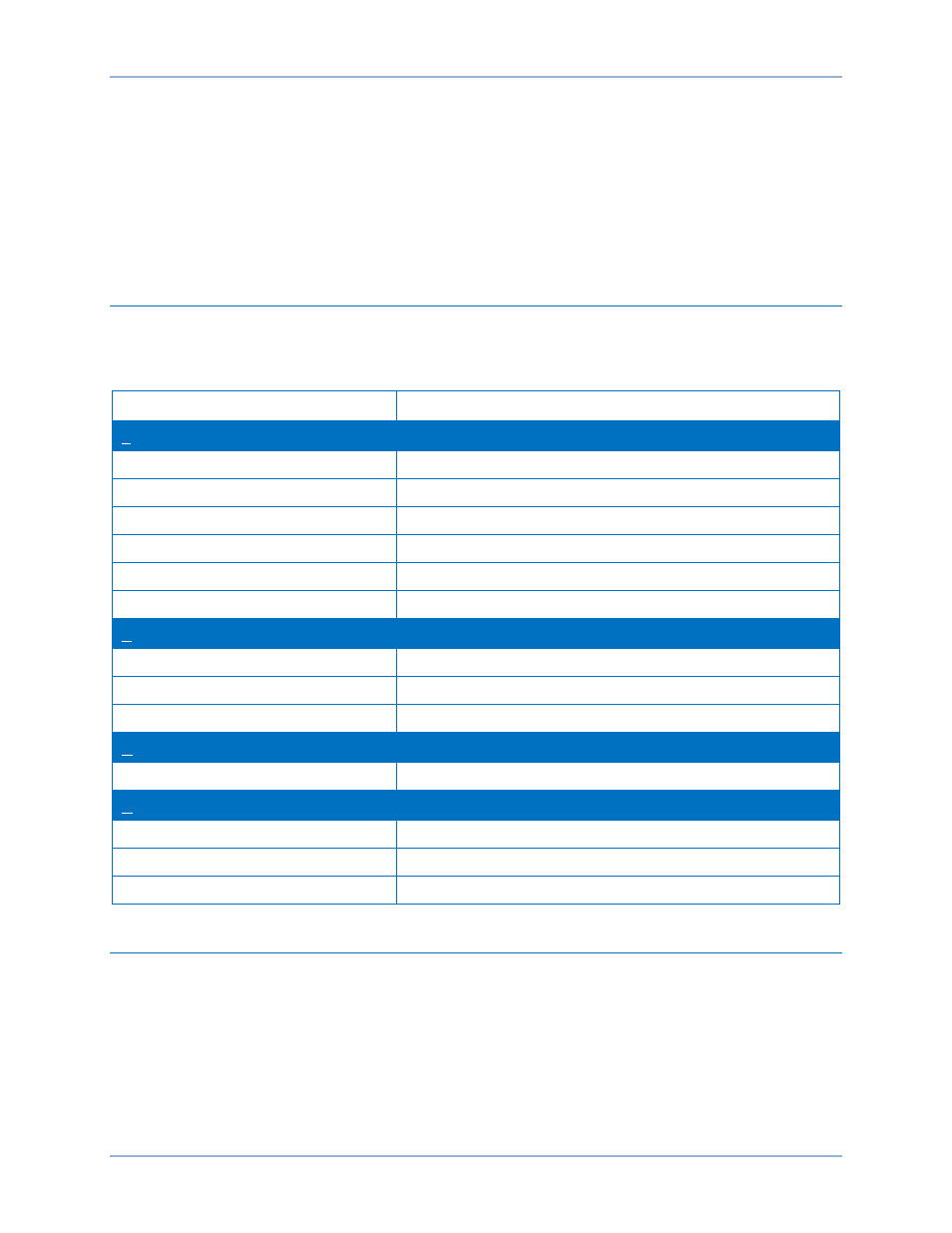
20
9424200892 Rev F
1.
Insert the BEST61850 CD-ROM into the PC CD-ROM drive.
2.
When the BEST61850 Setup and Documentation CD menu appears, click the Install button for
the BEST61850 application. The setup utility installs BEST61850, the .NET Framework (if not
already installed), and the USB driver on your PC.
When BEST61850 installation is complete, a Basler Electric folder is added to the Windows programs
menu. This folder is accessed by clicking the Windows Start button and then accessing the Basler Electric
folder in the Programs menu. The Basler Electric folder contains an icon that starts BEST61850 when
clicked.
Menu Bar
The menu bar located near the top of the BEST61850 screen (see Figure 17) has four pull-down menus.
The menu bar is described in Table 3.
Table 3. Menu Bar (BEST61850)
Menu Item
Description
File
New Workspace
Creates a new workspace
Open Workspace
Opens a saved workspace
Save Workspace
Saves the workspace
Save Workspace As
Saves the workspace with a different file name
Open SCL File
Opens a CID, ICD, or SCD file
Exit
Closes BEST61850 software
View
Workspace
Opens the Workspace window
Status
Opens the Status window
Default Layout
Opens both the Workspace and the Status windows
Communication
Download CID From Device
Downloads a CID file from the device
Help
Check for Updates
Check for BEST61850 updates via the internet
Check for Update Settings
Enable or change automatic checking for updates
About
View general, detailed build, and system information
BEST61850
™ Settings
Device Info
The Device Info tab is illustrated in Figure 17.
BEST61850™
BE1-11
