Speechmap setup – Audioscan Verifit User Manual
Page 94
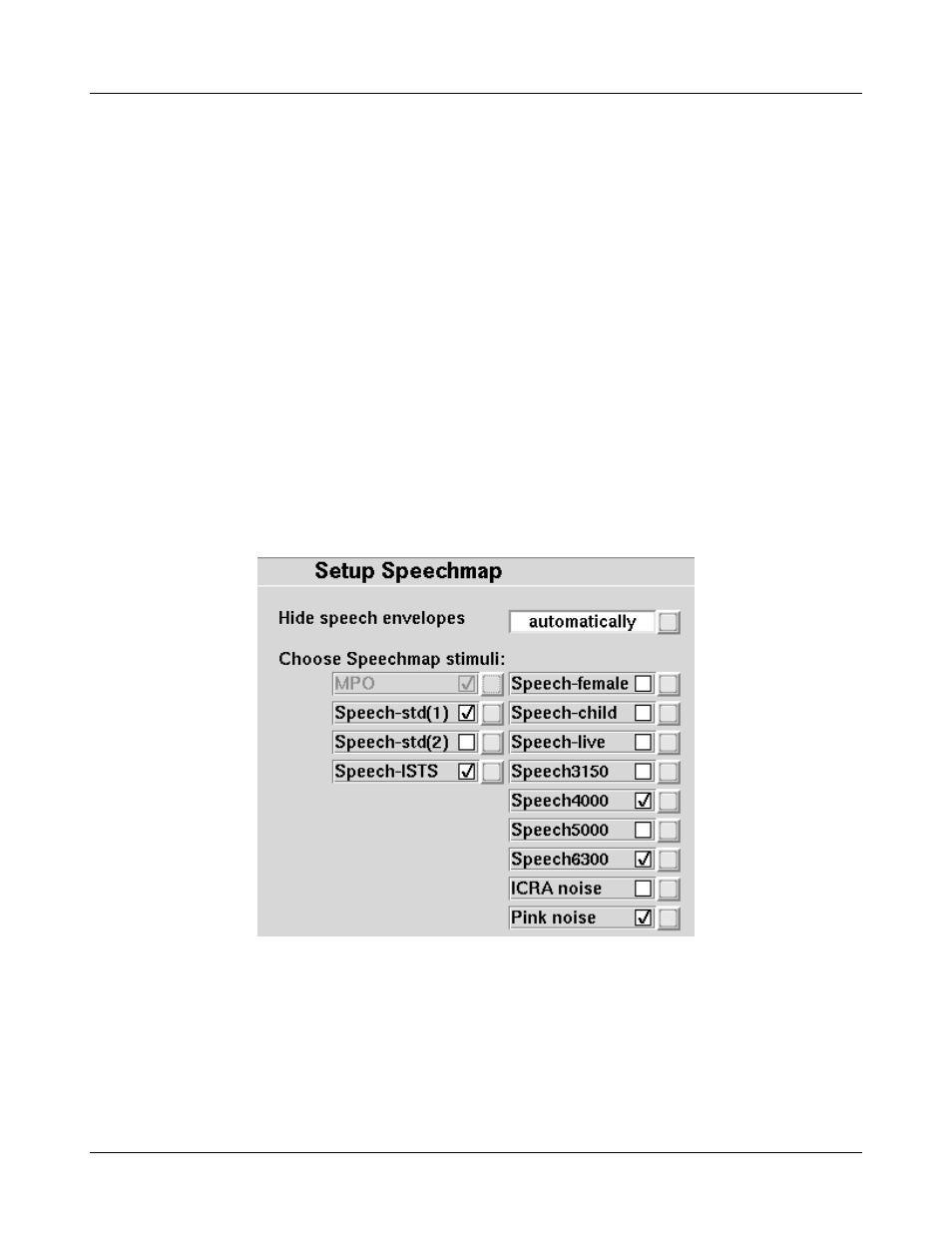
Verifit
®
User's Guide Version 3.12
May 2015
•
To access Speechmap: press
measures], then highlight and
•
To change screen setup: see On-Ear Measures Screen Setup, and On-ear or Test box mode.
•
To set up hearing instrument type: highlight &
ITE, ITC, CIC, RITE (receiver in the ear – test box mode), Open (On-ear mode), Body, CROS (On-ear
mode) or FM. This changes microphone location effects and the RECD used in test box measures and 2cc
targets, and the reference microphone used for FM and CROS. In the case of a CIC a deep insertion factor
is applied to the estimated ear canal SPL.
•
To enter audiometric data: see Assessment data entry.
To run a test, highlight and
the stimulus type. Highlight and
display the data. See, Screen tour & Speechmap Fitting Procedures.
Speechmap Setup
Speechmap provides a number of different test stimuli for fitting hearing aids and testing various aspects of their
performance. Each time you run a test, you have the opportunity to select the stimulus from a list. You can
manage which stimuli appear on this list by doing the following:
Press
The available Speechmap stimuli are in two columns. The left-hand column contains the MPO stimulus and
speech stimuli that have the specific Long-Term Average Speech Spectrum (LTASS) required when matching
prescription fitting targets such as DSL, NAL-NL1 or NAL-NL2. The MPO stimulus (used to verify that the
maximum output SPL of the hearing aid does not exceed the uncomfortable level) is always selected. You must
select at least one of the defined LTASS speech stimuli.
1. To select a stimulus, highlight and
placed next to the selected stimulus.
94
