Accessing viewport tests, Viewport audibility test – Audioscan Verifit User Manual
Page 116
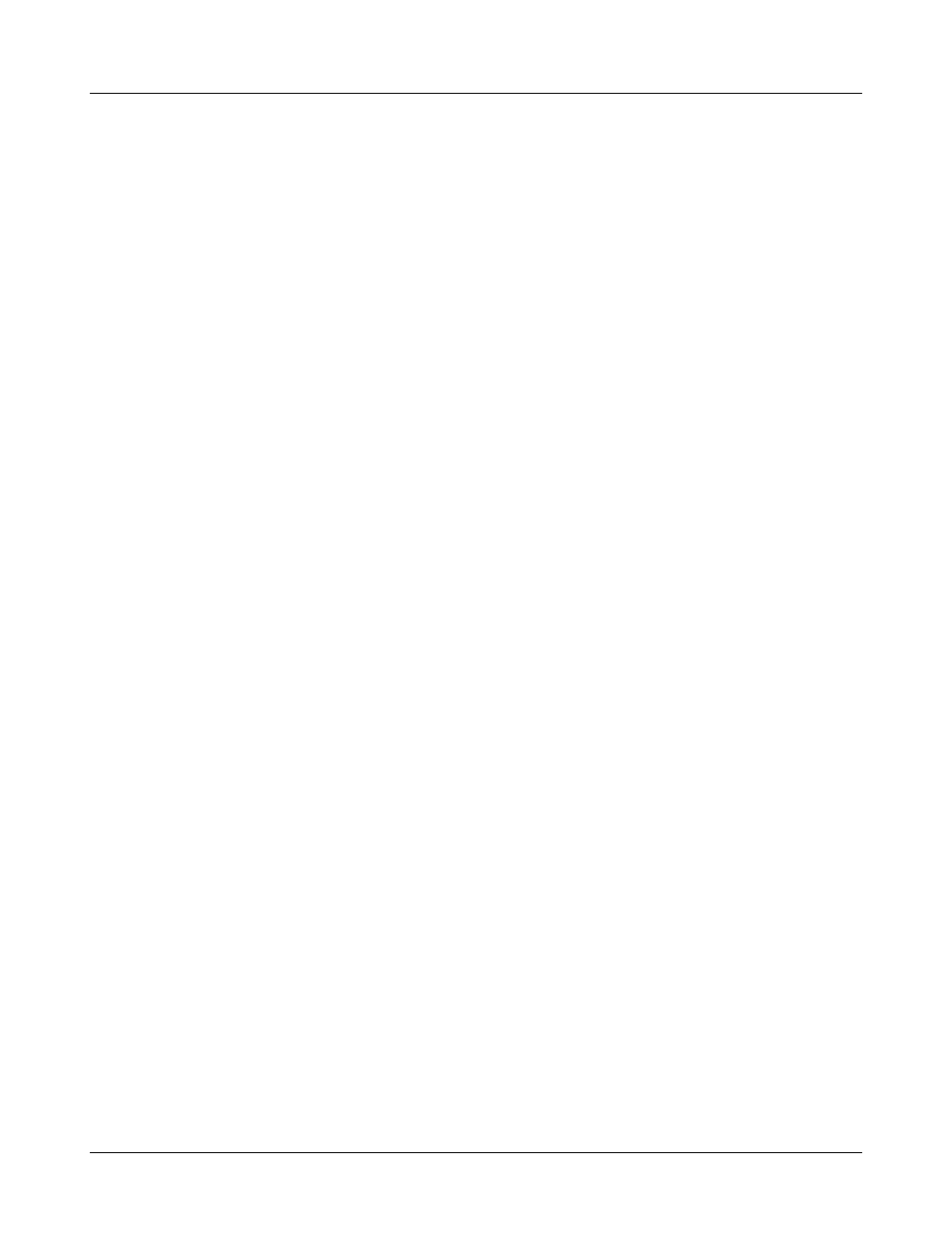
Verifit
®
User's Guide Version 3.12
May 2015
Accessing Viewport tests
1. Press
2. Highlight and
features prior to fitting; highlight and
functions and counsel patients.
NOTE: Within a given Verifit session, if you have already performed separate Speechmap, Directional, Noise
reduction or Feedback tests using the Test box or On-ear measures menu, these results will automatically
populate the appropriate Viewport quadrants. However only results of Speechmap Tests 1 - 3 are visible in the
Audibility quadrant of Viewport and only results of Tests 1 and 2 from Directional, Noise reduction and/or
Feedback tests are visible in their respective Viewport quadrants.
Viewport Audibility test
1. On the Viewport screen, highlight and
data that appears, scan a previously acquired threshold barcode or enter new threshold data.
2. To enter new thresholds, highlight and
keypad. Left click the mouse on the audiogram to enter a point. Click again to delete the point. On the
keypad the arrow keys change frequency and level and
3. For Test box measures, position the hearing aid in the test box. See Positioning the Hearing Instrument in
Test Box Measures.
4. For On-ear measures, position the client, probe module and probe tube and insert the earmold or hearing aid
into the test ear. See Positioning the Client, Positioning the Probe Tube in On-Ear Measures.
5. Highlight and
now visible (LTASS) should hover above the (red or blue) threshold curve for as broad a range of
frequencies as is possible, or it should hover at the target levels if targets are displayed. If it does not, adjust
gain (without changing compression) until it does. Press
Repeat as needed to get the middle curve just above threshold or around the displayed fitting target.
6. Highlight and
or just above the threshold curve. If targets are displayed, then the middle curve (LTASS) should hover at the
target levels If either of these results are not evident, adjust high-level gain (or compression ratio) until the
desired result is obtained. Press
NOTE: Running a new test hides the envelope for previous speech test(s). To re-display the hidden envelope,
highlight and
7. Highlight and
no tones are presented until you press
markers at all frequencies. If it is not, adjust the MPO control(s) of the hearing instrument until the
recommended result is achieved.
8. In Test Box Mode, press
result.
116
