3 general operation, Input device operation, Barcode data input – Audioscan Verifit User Manual
Page 20
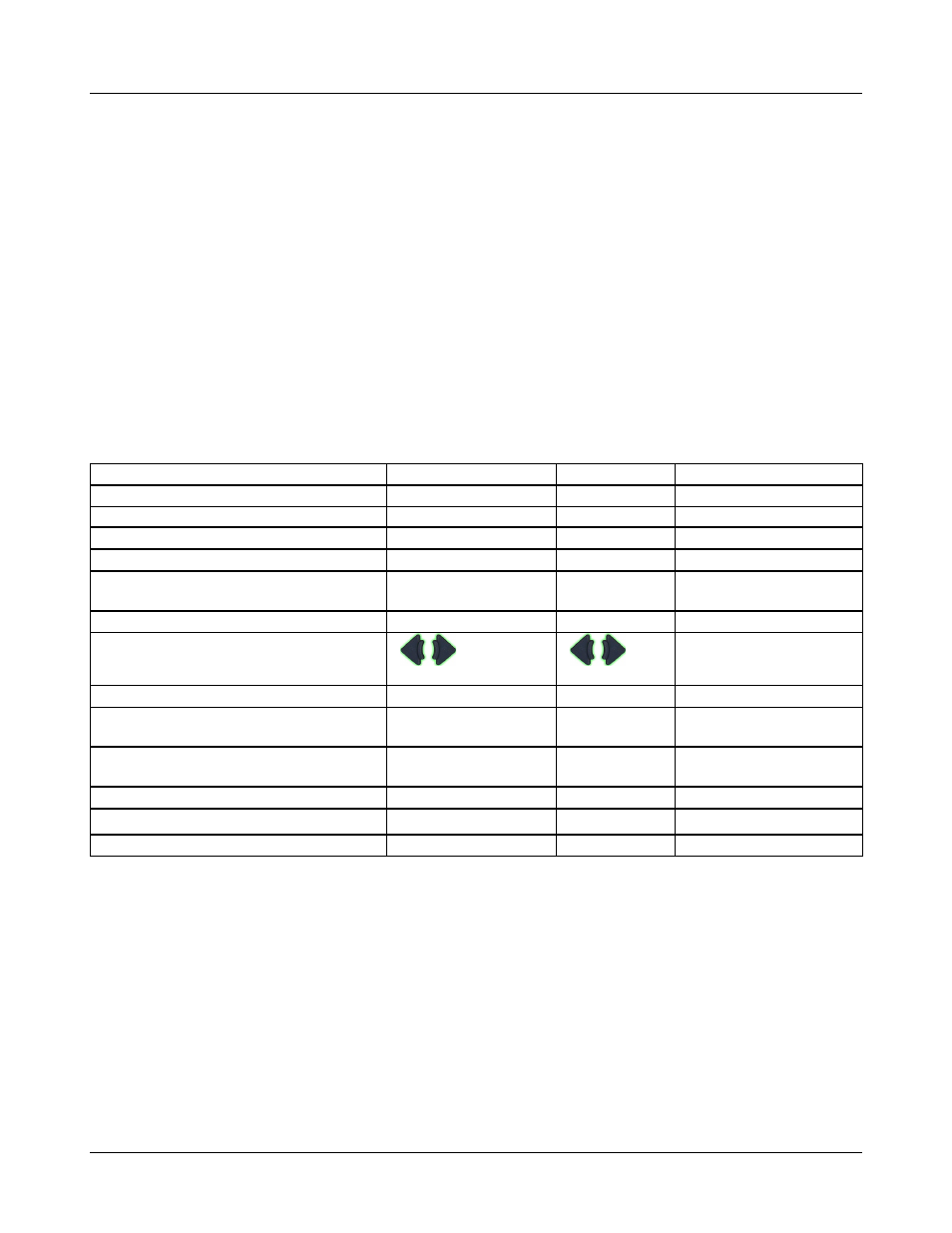
Verifit
®
User's Guide Version 3.12
May 2015
3 General Operation
This section describes the use of the built-in keypad, a QWERTY keyboard (not included) or a computer mouse
to control the Verifit and enter data. It also describes the use of an (optional) barcode scanner to enter data from
printouts produced by Audioscan analyzers and provides instructions for updating the Verifit operating software.
Input device operation
The Verifit may be operated by means of the built-in keypad, an external mouse or an external QWERTY
keyboard. These devices are used to summon on-screen menus and select items from them, to operate on-screen
buttons and to input data. The scroll wheel on this type of mouse will scroll through long lists in list boxes and
in Help. Clicking the right mouse button generates an image of the keypad which may be operated by the
mouse. Clicking the left mouse button when the mouse pointer is on a graph will display a screen cursor with a
digital readout of X and Y co-ordinates. Clicking again will dismiss the cursor. Note that mouse speed can be
changed by selecting Setup and Display.
Function
Keypad
QWERTY
Mouse
Summon Help menu
F1
Right click
Summon Setup menu
F2
Right click
Summon Test menu
F3
Right click
Summon Session menu
F4
Right click
Switch between Ears or
A/B Data or Help index and Help page
F5
Left click or Right click
for keypad image
Print Scrn
Right click
Move across screen columns
Arrows
Arrows
Move mouse
Move within a screen column
Arrows
Arrows
Move mouse
Select a highlighted item or operate a
screen button
Round key (
key)
Numeric
Enter Key
Left click
Enter numeric data
Select point on chart
Numeric
keypad
Left click on a point on
chart
Enter text
Not possible
Any key
Not possible
Proceed from current state
Enter
↵
Click Continue
Revert to previous state
Esc
Click Cancel
Barcode data input
In Speechmap, Viewport and Insertion gain tests, audiometric data in barcode form on an Audioscan analyzer
printout may be entered by scanning the appropriate barcode. In Speechmap, air and bone threshold, UCL,
RECD, audiometric transducer, age, and ABR nHL to eHL conversion factors are encoded. In Insertion gain,
threshold and audiometric transducer type are encoded. The type of data and the ear (left, right or left/right) is
shown below the barcode. Only data for the displayed ear are imported (data for both ears in dual view).
Barcodes may be scanned in any order and it does not matter if the barcode is 'upside down'.
1. Select Speechmap, Viewport or Insertion gain from the Tests menu.
20
