Remote control from usb port, 1 installation of driver, Installation of driver – Xtramus NuBAR-1000 V1.4 User Manual
Page 28
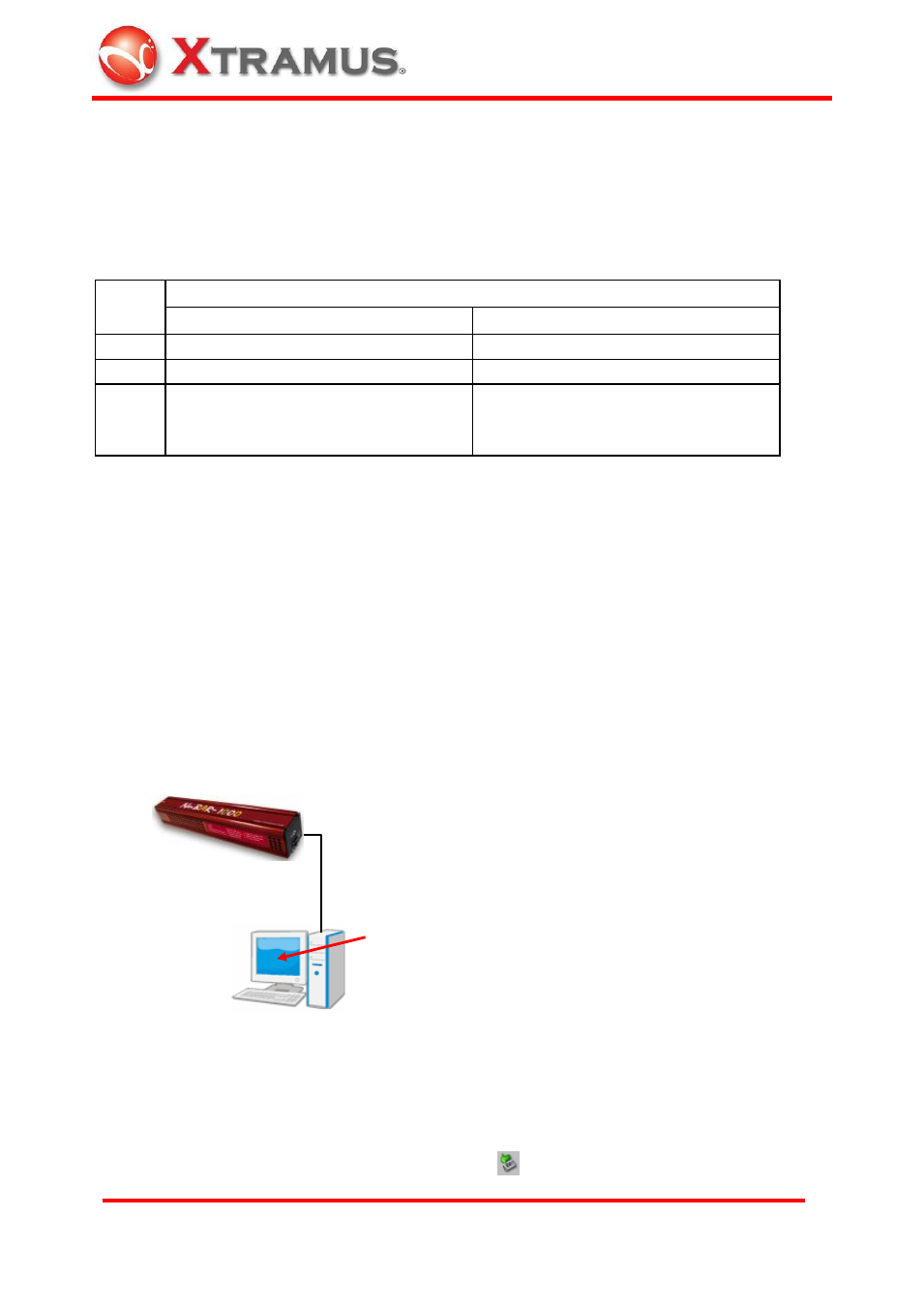
27
E-mail: [email protected]
Website: www.
X
tramus.com
XTRAMUS TECHNOLOGIES
®
5. Remote Control from USB Port
NuBAR-1000 series come with a Windows GUI (graphic user interface) application software,
NuBAR-WIN that is running at PC for controlling of this machine. Operator can operate this
machine via USB port, collect statistic counter and do system upgrade.
Basic System Requirement for NuBAR-1000 application software
Windows XP
Windows Vista
CPU
800MHz CPU
1.6 GHz, 32 bits (x86) CPU
RAM
256MB RAM
1GB RAM
HDD
20MB available space
(available space means the space for
installation and operation)
20MB available space
(available space means the space for
installation and operation)
USB cable with mini-USB connector comes with the package of this machine. If operator does
not have this cable, it is possible to purchase it from local electronic store. It is an industrial
standard cable with standard male USB connector and standard male mini-USB connector at
each side.
5.1 Installation of Driver
To active the USB connection, install driver for NuBAR-1000 series is required
The procedure below shows the installation of driver
1. Power On the machine
2. Connect USB cable to both PC and mini-USB port of NuBAR-1000
3. Windows will prompt you that new USB device is found and it needs driver. Manual select the
driver location at the folder ..\NuBAR-1000 driver which operator gets it from Xtramus.
Follow the instruction of Windows to finish the installation.
4. If driver is installed correctly, when you click icon
at right-bottom corner of Windows task
Mini-USB Port
1. Install driver
2. Run Utility software
3. Configuration and control this
device
USB Port of PC
