Changing pen proximity selecting video sources, Changing pen proximity, Selecting video sources – Pointmaker CPN-5800 User Manual
Page 43
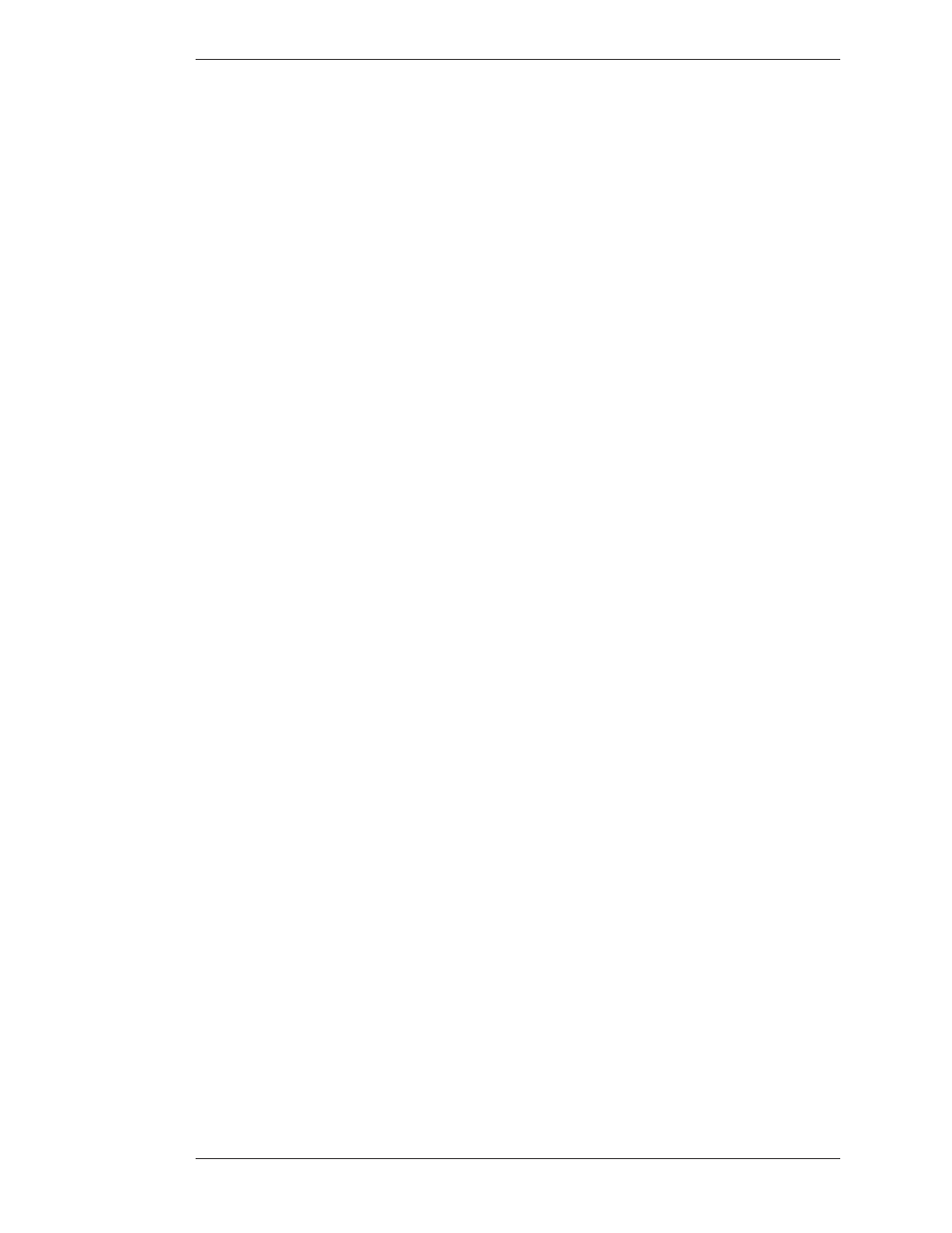
Pointmaker LLC
Pointmaker CPN-5800 Live Streamimg Annotation System - Page 37
Section Three: CPN-5800 Menu System
Selecting Video Sources
NOTE: Moving the indicator to the left will decrease brightness of Point-
maker markers and menus. Moving the indicator to the right will increase
brightness. If the brightness is set too high for the display, the markers will
smear across the image.
5. Exit the dialog by activating the OK button.
Changing Pen Proximity
The CPN-5800 with optional digitizing tablet may have Pen Proximity on or off.
When Pen Proximity is enabled, the active pointer disappears as you move the pen
tip away from the tablet. When Pen Proximity is disabled, the active pointer
remains on-screen even when you pull the pen away from the tablet or moni tor.
You must have turned the active pointer on for this feature to work.
You can change Pen Proximity from the tablet (Broadcaster template only), or
from the menu system. Factory setting is Off.
From the Menu System
1. Activate the menu system
(see Activating the Menu, on page 29).
The Main Menu appears (see Figure 3-1: Main Menu, on page 30).
2. Select ANNOTATION.
The Annotation Menu appears (see Figure 3-3: Annotation Menu, on page 34).
3. Select PEN PROXIMITY.
The colored fill in the PEN PROXIMITY box indicates the new sta tus. The
white fill means that pen proximity is enabled.
4. Exit the menu system.
You can now point and draw using the new PEN PROXIMITY set ting.
Selecting Video Sources
The CPN-5800 starts in the DEFAULT mode, which automatically detects the
video inputs and outputs on power up. Whatever video input is selected will be
output to both video outputs.
